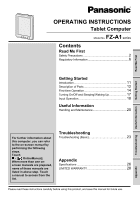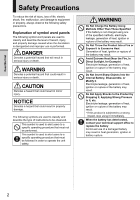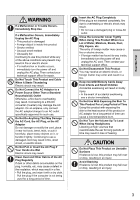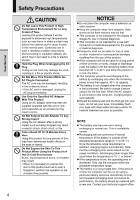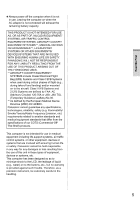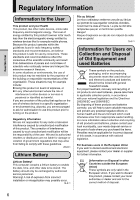Panasonic Toughbook FZ-A1 Operating Instructions
Panasonic Toughbook FZ-A1 Manual
 |
View all Panasonic Toughbook FZ-A1 manuals
Add to My Manuals
Save this manual to your list of manuals |
Panasonic Toughbook FZ-A1 manual content summary:
- Panasonic Toughbook FZ-A1 | Operating Instructions - Page 1
Read Me First OPERATING INSTRUCTIONS Tablet Computer FZ-A1 Model No. series Contents Read Me First Safety and Maintenance 20 Getting Started Troubleshooting Useful Information For further information about this computer, you can refer to the on-screen manual by performing the following - Panasonic Toughbook FZ-A1 | Operating Instructions - Page 2
to classify and describe the type of instructions to be observed. This symbol is used to alert users to a specific operating procedure that must using it immediately. When the battery has deteriorated, contact your technical support office to replace the battery Continued use of a damaged battery - Panasonic Toughbook FZ-A1 | Operating Instructions - Page 3
of the above conditions are present may result in fire or electric shock. • If a malfunction or trouble occurs, immediately turn the power off and unplug the AC plug. Then contact your technical support office for repair. Do Not Touch This Product and Cable When It Starts Thundering Electric shock - Panasonic Toughbook FZ-A1 | Operating Instructions - Page 4
sunlight may deform the cabinet and/or cause trouble in the internal parts. Continued use in such the unit or one sold separately as an accessory) may result in a fire. Do Not Subject equipment for the purpose of medical diagnosis. Panasonic shall not be liable for loss of data support office. 4 - Panasonic Toughbook FZ-A1 | Operating Instructions - Page 5
ACCESSORIES *2, LIFESUPPORT SYSTEMS OR OTHER EQUIPMENTS/ DEVICES/SYSTEMS THAT ARE INVOLVED WITH ENSURING HUMAN LIFE OR SAFETY. PANASONIC life-support systems, air traffic control systems, or other equipment, devices or systems that are involved with ensuring human life or safety. Panasonic cannot - Panasonic Toughbook FZ-A1 | Operating Instructions - Page 6
committees of scientists who continually review and interpret the extensive environment where the risk of interference to other devices or services is perceived or identified as harmful. If you are cette mise en garde! 15-F-1 Information for Users on Collection and Disposal of Old Equipment and used - Panasonic Toughbook FZ-A1 | Operating Instructions - Page 7
following safety information to users and operating personnel and to incorporate these guidelines into all manuals supplied with the product. Failure to comply with these precautions violates safety standards of design, manufacture and intended use of the product. Panasonic assumes no liability for - Panasonic Toughbook FZ-A1 | Operating Instructions - Page 8
and used in accordance with the instructions, may cause harmful interference to radio by turning the equipment off and on, the user is encouraged to try to correct the interference by the receiver is connected. Consult the Panasonic Service Center or an experienced radio/TV technician for - Panasonic Toughbook FZ-A1 | Operating Instructions - Page 9
Mobile Satellite systems. High power radars are allocated as primary users of the 5.25 to 5.35 GHz and 5.65 to panasonic.com/environmental or call 1-888-769-0149 65-M-2 CAUTION: Risk of Explosion if Battery is replaced by an Incorrect Type. Dispose of Used Batteries According to the Instructions - Panasonic Toughbook FZ-A1 | Operating Instructions - Page 10
-1 FOR USE WITH MODEL NO. : FZ-AA2202B POUR UTILISER AVEC MODÈLE : FZ-AA2202B 20-Ca-1 For Europe - Panasonic Toughbook FZ-A1 | Operating Instructions - Page 11
Panasonic Corporation assumes no liability for damage incurred directly or indirectly from errors, omissions or discrepancies between the computer and the manuals. Trademarks / Licenses Google, the Google logo, Google Search, Gmail, Android and Google Play are trademarks of Google, Inc. Marvell - Panasonic Toughbook FZ-A1 | Operating Instructions - Page 12
(page 18) I Home button "Input Operation" (page 18) J Back button "Input Operation" (page 18) K USER button "Input Operation" (page 18) Battery indicator L Reference Manual "Battery Power - Checking the Battery Status" Power switch M "Turning On/Off and Sleeping/Waking Up" (page 17 - Panasonic Toughbook FZ-A1 | Operating Instructions - Page 13
in the future) L Pen holder ( page 14) Security lock M A Kensington cable can be connected. For further information, read the manual that comes with the cable. CAUTION When closing the DC-IN jack cover, push the cover straight. Otherwise, the cover may be damaged. Correct Incorrect 13 - Panasonic Toughbook FZ-A1 | Operating Instructions - Page 14
. If you do not find the described accessories, contact your technical support office. 3. Thread the second loop on the tether to the hole as illustrated. AC Adaptor...1 Model No. FZ-AA2202B AC Cord...1 (Shape depends on the country) Digitizer Pen...1 Tether...1 (At the time of purchase - Panasonic Toughbook FZ-A1 | Operating Instructions - Page 15
Handling the AC adaptor • Problems such as sudden voltage drops may or configure wi-fi settings by following the on-screen instructions. 5 Touch and scroll the time zone list and touch the Google location services to enable/ disable them, and touch [Next]. 9 When "This tablet belongs to..." is - Panasonic Toughbook FZ-A1 | Operating Instructions - Page 16
Getting Started First-time Operation 12 When "Make yourself at home" is displayed, touch [OK]. 16 - Panasonic Toughbook FZ-A1 | Operating Instructions - Page 17
Touch "OK". Sleeping At the time of purchase, the screen turns off automatically after 1 minute with no operation. To turn off the screen manually, perform the following operation. 1 Press (Power switch). The screen turns off. NOTE The screen turns off automatically after 1 minute. You can change - Panasonic Toughbook FZ-A1 | Operating Instructions - Page 18
off and lock). To return from security mode, press (Power switch). Press for more than 1 second : Launch "Dashboard". Press and hold (USER button), then press (Menu button) within 1 second: Take screenshot The screenshot data will be stored in the following folder. /sdcard/Pictures/Screenshots - Panasonic Toughbook FZ-A1 | Operating Instructions - Page 19
screen. J Status detail and quick settings Touch this area to open the status detail (notification icons, status icons and clock) ( Reference Manual "Home Screen Notification Icons", "Home Screen - Status Icons"). Touch the status detail to open the quick settings. The quick settings display - Panasonic Toughbook FZ-A1 | Operating Instructions - Page 20
LCD and the flash memory drive, but no warranty is provided against any trouble caused by shock. Be extremely careful when handling this computer. When carrying Follow these instructions and the Reference Manual to avoid any damage to the devices. Carefully read the instruction manuals of the - Panasonic Toughbook FZ-A1 | Operating Instructions - Page 21
coating, an approved soft cloth has been included to wipe the LCD surface of this computer. Before using this computer, be sure to read the instructions provided below. • Be sure to wipe the LCD display to remove fingerprints, etc., with the soft cloth. • Do not wipe areas other than the LCD - Panasonic Toughbook FZ-A1 | Operating Instructions - Page 22
Handling and Maintenance 1 Remove 12 screws of the battery cover and remove the cover. 4 Pull the cable to disconnect the connector. 2 Peel off the clear sheet as illustrated below. 5 Insulate the terminals of the connector with plastic tape, etc. 3 Lift up and slightly pull the battery. - Panasonic Toughbook FZ-A1 | Operating Instructions - Page 23
(Basic) Follow the instructions below when a problem has occurred. There is also an advanced troubleshooting guide in the "Reference Manual". For a software problem, refer to the software's instruction manual. If the problem persists, contact Panasonic Technical Support. Starting Up Cannot start - Panasonic Toughbook FZ-A1 | Operating Instructions - Page 24
Troubleshooting Turn on the display. If the external display does not support the power saving function, it may not work normally when this the battery. This computer has been made unauthorized modification. On-Screen Manual When the screen is rotated, part of the screen is not displayed. - Panasonic Toughbook FZ-A1 | Operating Instructions - Page 25
uninstall, then touch [Uninstall]. 3. Uninstall the application by following the on-screen instructions. Factory Data Reset CAUTION Factory data reset function will return this computer to slot will not be erased. 2. Touch [Reset tablet]. 3. Follow the on-screen instructions. Troubleshooting 25 - Panasonic Toughbook FZ-A1 | Operating Instructions - Page 26
cache memory Main Memory Storage FZ-A1BDAAZAM / FZ-A1BDAAZCE Marvell PXA2128, Dual Core CPU, 240 V AC, 50 Hz/60 Hz Output: 12 V DC, 2 A Li-ion 7.4 V, Typical 4770 mAh / °F} 30 % to 90 % RH (No condensation) OS*12 Android 4.0 (Ice Cream Sandwich) Pre-installed Software Adobe Reader, AuthenTec - Panasonic Toughbook FZ-A1 | Operating Instructions - Page 27
An OS that has been installed at the time of purchase can be supported. *13 Depending on the model, some Google applications may be installed. gg.jp.panasonic.com For the software categorized as (3), (4) and (5), please refer to the terms and conditions displayed by - [ Settings] - [ About tablet] - - Panasonic Toughbook FZ-A1 | Operating Instructions - Page 28
Years • Tablet PC (FZ-A#) - support of the software required to install or operate the modem is defined in Section 2 (Limited Software Warranty). Any attempted software installation by anyone other than a Panasonic Authorized Wireless Integrator is not covered under warranty and may result in service - Panasonic Toughbook FZ-A1 | Operating Instructions - Page 29
if damage results. Options and Accessories Warranties The below listed Panasonic brand or supplied options and accessories are covered under this limited or other Panasonic designated location, of any defective disk or other media which is returned to Panasonic's Authorized Service Center, together - Panasonic Toughbook FZ-A1 | Operating Instructions - Page 30
instructions • Failures due to service by anyone other than a Panasonic Authorized Service Provider • Failures caused by improper installation of options or accessories or due to integration by any company other than Panasonic or a Panasonic support or to arrange for service on your Panasonic - Panasonic Toughbook FZ-A1 | Operating Instructions - Page 31
Coverage - Panasonic Canada Inc. ("PCI") warrants to you, the first end user customer, Mon. - Fri. (excluding holidays) for instructions on how to obtain service. A purchase receipt or other proof of date , or defects in a product or accessory through mishandling, improper installation, abnormal use - Panasonic Toughbook FZ-A1 | Operating Instructions - Page 32
SERVICE PCI warrants to you, the first end user customer, that the disk(s) or other media receipt as evidenced by your purchase receipt for your Panasonic Computer product. THIS IS THE ONLY WARRANTY THAT PCI MEDIA, COMPUTER PRODUCT, OPTIONS AND ACCESSORIES. NO LIABILITY FOR CONSEQUENTIAL DAMAGES - Panasonic Toughbook FZ-A1 | Operating Instructions - Page 33
Pour le Canada GARANTIE LIMITÉE - ORDINATEURS ET PÉRIPHÉRIQUES PANASONIC Couverture - Panasonic Canada Inc. (« PCI ») garantit à l'acheteur original que ce produit informatique (à l'exclusion des supports des logiciels) est, au moment de sa vente par PCI ou d'un revendeur agréé par PCI, exempt de - Panasonic Toughbook FZ-A1 | Operating Instructions - Page 34
toute réclamation en vertu de la garantie. Réclamation - marche à suivre - Panasonic Canada Inc. remplacera toute disquette ou support défectueux si l'article en question est retourné, port payé, à son service de Marketing - produits informatiques, 5770 Ambler Drive, Mississauga (Ontario) L4W 2T3 - Panasonic Toughbook FZ-A1 | Operating Instructions - Page 35
Panasonic. Service Agreement Period - from original date of purchase • Toughbooks (and every accessory included in the original packaging except the battery) - 3 years • Toughpads (and every accessory returned with an invoice for the retail purchase price of a new battery. This warranty is extended - Panasonic Toughbook FZ-A1 | Operating Instructions - Page 36
express warranties except as listed above. We strongly recommend that customers backup their data before sending back their unit to an Authorised Service Provider. Panasonic shall not be liable for loss of data or other incidental or consequential damages resulting from the use of this product, or - Panasonic Toughbook FZ-A1 | Operating Instructions - Page 37
speaking service Romanian speaking service Slovakian speaking service E-mail address Payments Panasonic System Communications Company Europe Panasonic Manufacturing U.K. Ltd. Service Centre Building B4, Wyncliffe Road, Pentwyn Industrial Estate, Cardiff, United Kingdom CF23 7XB http://www.toughbook - Panasonic Toughbook FZ-A1 | Operating Instructions - Page 38
at the time of purchase: Software 5. Warranty on Toughbook accessories (stylus, pens, AC charger, combo drive, etc) is 12 Months from the date of purchase & 3 months for batteries. 6. To claim warranty service, when required, you should: Check the Panasonic web site for latest warranty contact http - Panasonic Toughbook FZ-A1 | Operating Instructions - Page 39
AT ALL TIMES If you require assistance regarding warranty conditions or any other enquiries, please visit the Panasonic Australia website www.panasonic.com.au/toughbook or contact by phone on 1300 132 463 Panasonic Australia Pty. Limited ACN 001 592 187 ABN 83 001 592 187 PRO-031-F05 Issue - Panasonic Toughbook FZ-A1 | Operating Instructions - Page 40
name & address pursuant to the EU GPSD (General Product Safety Directive) 2001/95/EC Art.5 Panasonic System Communications Company Europe, Panasonic Marketing Europe GmbH Hagenauer Straße 43 65203 Wiesbaden Germany Panasonic Australia Pty. Limited ACN 001 592 187 ABN 83 001 592 187 1 Innovation Road
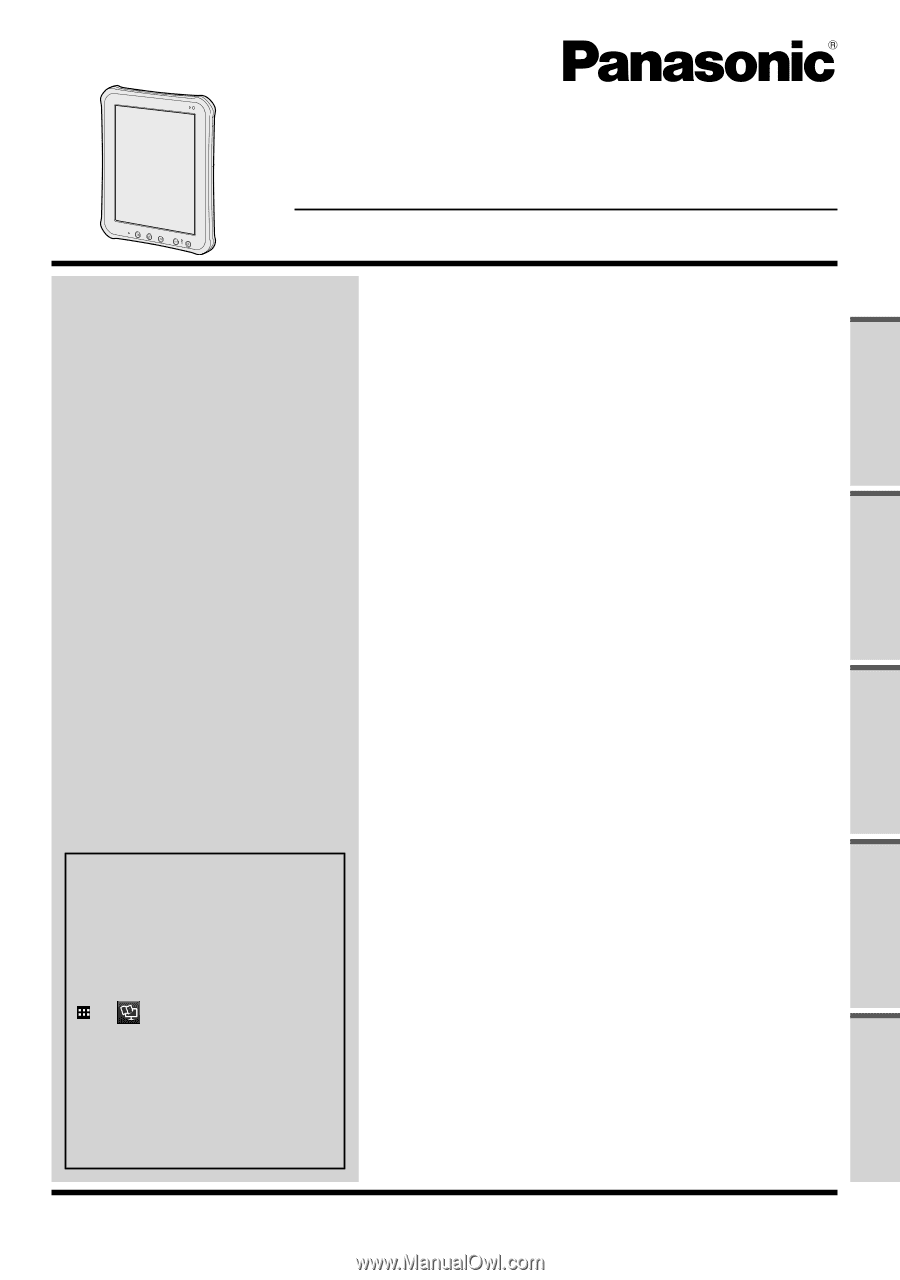
For further information about
this computer, you can refer
to the on-screen manual by
performing the following
steps.
Touch
- [
OnlineManual].
When more than one on-
screen manuals are prepared,
name of those manuals are
listed in above step. Touch
a manual to access from the
list.
OPERATING INSTRUCTIONS
Tablet Computer
Model No.
FZ-A1
series
Please read these instructions carefully before using this product, and save this manual for future use.
Appendix
Specifications
...............................................................
26
LIMITED WARRANTY
..................................................
28
Troubleshooting
Troubleshooting (Basic)
................................................
23
Useful Information
Handling and Maintenance
...........................................
20
Getting Started
Introduction
...................................................................
11
Description of Parts
......................................................
12
First-time Operation
......................................................
14
Turning On/Off and Sleeping/Waking Up
......................
17
Input Operation
.............................................................
18
Read Me First
Safety Precautions
..........................................................
2
Regulatory Information
....................................................
6
Contents
Read Me First
Getting Started
Useful Information
Troubleshooting
Appendix