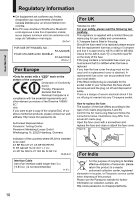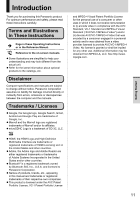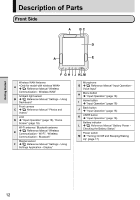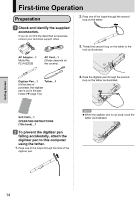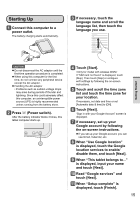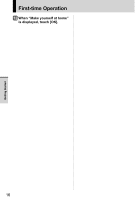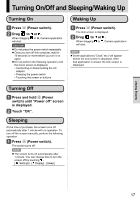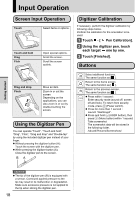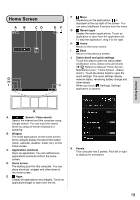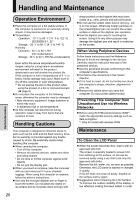Panasonic Toughbook FZ-A1 Operating Instructions - Page 15
Starting Up - tablet
 |
View all Panasonic Toughbook FZ-A1 manuals
Add to My Manuals
Save this manual to your list of manuals |
Page 15 highlights
Starting Up 1 Connect this computer to a power outlet. The battery charging starts automatically. 3 If necessary, touch the language name and scroll the language list, then touch the language you use. Getting Started CAUTION Do not disconnect the AC adaptor until the first-time operation procedure is completed. When using this computer for the first time, do not connect any peripheral device except the AC adaptor. Handling the AC adaptor • Problems such as sudden voltage drops may arise during periods of thunder and lightning. Since this could adversely affect this computer, an uninterruptible power source (UPS) is highly recommended unless running from the battery alone. 2 Press (Power switch). After the battery indicator blinks 3 times, this tablet computer starts up. 4 Touch [Start]. If "SIM card not found" is displayed, touch [Skip]. Then touch [Skip] or configure wi-fi settings by following the on-screen instructions. 5 Touch and scroll the time zone list and touch the time zone for your location. If necessary, set date and time or set [Automatic date & time] to [ON]. 6 Touch [Next]. "Sign in with your Google Account" screen is displayed. 7 If necessary, set up your Google account by following the on-screen instructions. If you set up your Google account, you can use Gmail, Calendar, etc. 8 When "Use Google location" is displayed, touch the Google location services to enable/ disable them, and touch [Next]. 9 When "This tablet belongs to..." is displayed, input your name and touch [Next]. 10 Read "Google services" and touch [Next]. 11 When "Setup complete" is displayed, touch [Finish]. 15