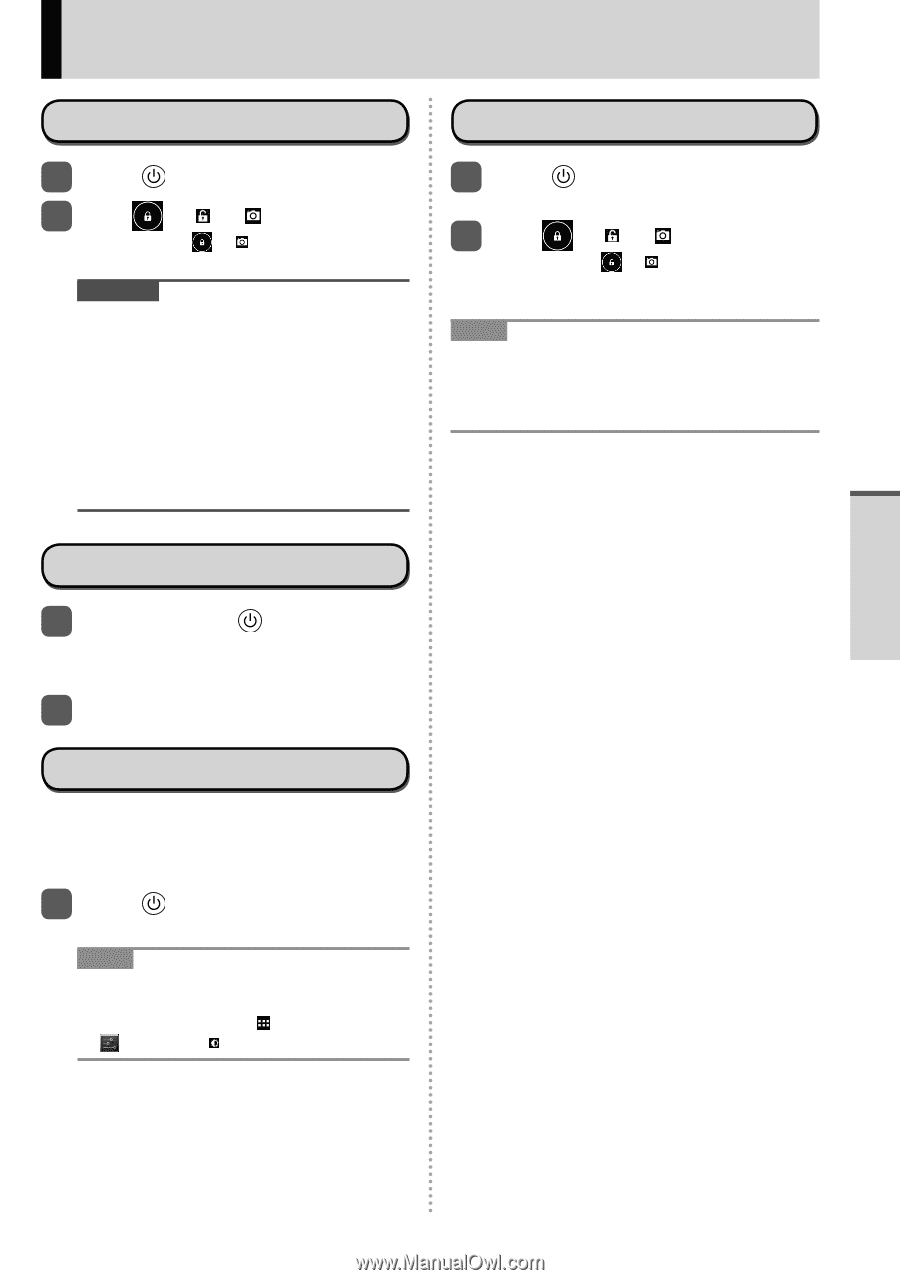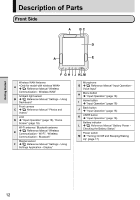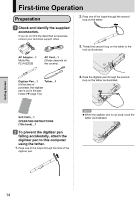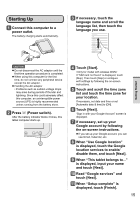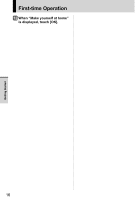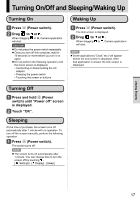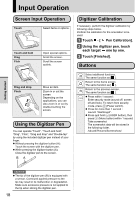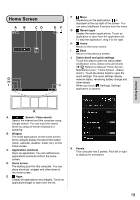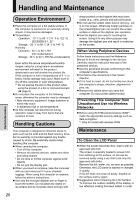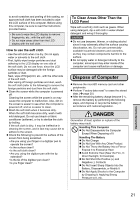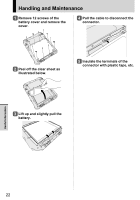Panasonic Toughbook FZ-A1 Operating Instructions - Page 17
Turning On/Off and Sleeping/Waking Up
 |
View all Panasonic Toughbook FZ-A1 manuals
Add to My Manuals
Save this manual to your list of manuals |
Page 17 highlights
Getting Started Turning On/Off and Sleeping/Waking Up Turning On 1 Press (Power switch). 2 Drag to When dragging will start. or . to , Camera application CAUTION Do not press the power switch repeatedly. Once you turn off this computer, wait for 10 seconds or more before you turn it on again. Do not perform the following operation until the home screen is displayed. • Connecting or disconnecting the AC adaptor • Pressing the power switch • Touching the screen or buttons Waking Up 1 Press (Power switch). The lock screen is displayed. 2 Drag to When dragging will start. or . to , Camera application NOTE Some applications ("Clock" etc.) will appear before the lock screen is displayed. After that application is closed, the lock screen is displayed. Turning Off 1 Press and hold (Power switch) until "Power off" screen is displayed. 2 Touch "OK". Sleeping At the time of purchase, the screen turns off automatically after 1 minute with no operation. To turn off the screen manually, perform the following operation. 1 Press (Power switch). The screen turns off. NOTE The screen turns off automatically after 1 minute. You can change time to turn the screen off by touching [ Settings] - [ Display] - [Sleep]. 17