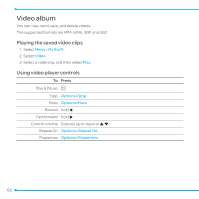Pantech Link II Manual - English and Spanish - Page 57
Zoom in and out, Increasing or decreasing brightness, Taking a picture
 |
View all Pantech Link II manuals
Add to My Manuals
Save this manual to your list of manuals |
Page 57 highlights
Video Camera menu options Icons Name Description White Balance Auto( ), Day Light( ), Incandescent ( ), Fluorescent ( ) 01 Effect Normal ( ), Sepia ( ), Negative ( ), B&W ( ) Self Timer Off ( ), 3 secs ( ), 5 secs ( ), 10 secs ( ) 02 Resolution 176x144(MMS)( ), 176x144 ( ), 320x240 ( ) Advanced Video Quality, Sound Recording, Save Location, Timer Sound , Video 03 Format 04 Zoom in and out 1. Press U/D. It ranges from 1x to 4x. 05 note: When you set the photo size to 1600 x 1200, the zoom function is not available. Increasing or decreasing brightness 06 1. Press L/R. It ranges from -2 to +2. 07 Taking a picture 1. Select Menu > Tools > Camera or Menu > My Stuff > Tools > Camera. 08 2. Focus on the object and pressOoQ r . Or select Options > Capture. note: Your photos will be saved automatically to My Stuff > Picture. 57