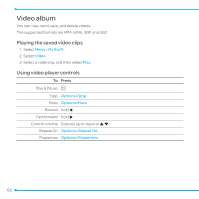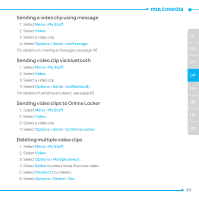Pantech Link II Manual - English and Spanish - Page 58
Changing to video camera mode, Viewing the taken picture, After taking pictures, Recording a video
 |
View all Pantech Link II manuals
Add to My Manuals
Save this manual to your list of manuals |
Page 58 highlights
Changing to video camera mode 1. Select Options while camera mode is activated. 2. Select Video Camera Mode. For details on recording video, see page 58. Viewing the taken picture 1. Select Options > Photo Album while camera mode is activated. 2. Select a picture > View. For details on taking a picture, see page 57. After taking pictures To Press Send a multimedia message Options > Send > via Message Send via bluetooth Options > Send > via Bluetooth Send via Online Locker Options > Send > to Online Locker Set as wallpaper Options > Set as > Wallpaper Set as Contact photo Options > Set as > Contact photo Delete Options > Delete Rename Options > Rename View photo information Options > Properties Recording a video 1. Select Menu > Tools > Video Camera or Menu > My Stuff > Tools > Video Camera. 2. Focus on the object and pressOoQ r . Or select Options > Record. 3. Select Stop or presQ s to stop. 4. Select Options > Play to play the video clip. 5. PressCor select Back to go back to preview mode. 58