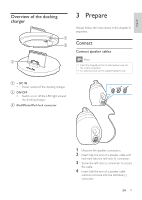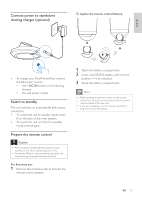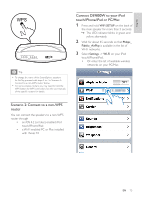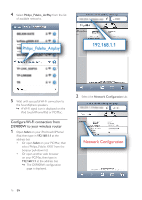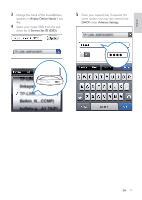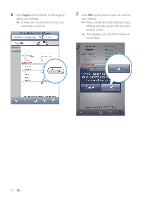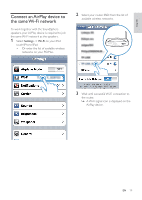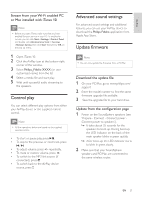Philips DS9800W/37 User Manual - Page 15
Philips DS9800W/37 Manual
 |
View all Philips DS9800W/37 manuals
Add to My Manuals
Save this manual to your list of manuals |
Page 15 highlights
4 Select Philips_Fidelio_AirPlay from the list of available networks. Philips_Fidelio_Airplay 192.168.1.1 5 Wait until successful Wi-Fi connection to the SoundSphere speakers. » A Wi-Fi signal icon is displayed on the iPod touch/iPhone/iPad or PC/Mac. Configure Wi-Fi connection from DS9800W to your wireless router 1 Open Safari on your iPod touch/iPhone/ iPad, then type in 192.168.1.1 at the address bar. • Or open Safari on your PC/Mac, then select 'Philips_Fidelio XXX' from the bonjour pull-down list. • Or open another web browser on your PC/Mac, then type in 192.168.1.1 at the address bar. » The DS9800W configuration page is displayed. 2 Select the Network Configuration tab. Network Configuration 16 EN
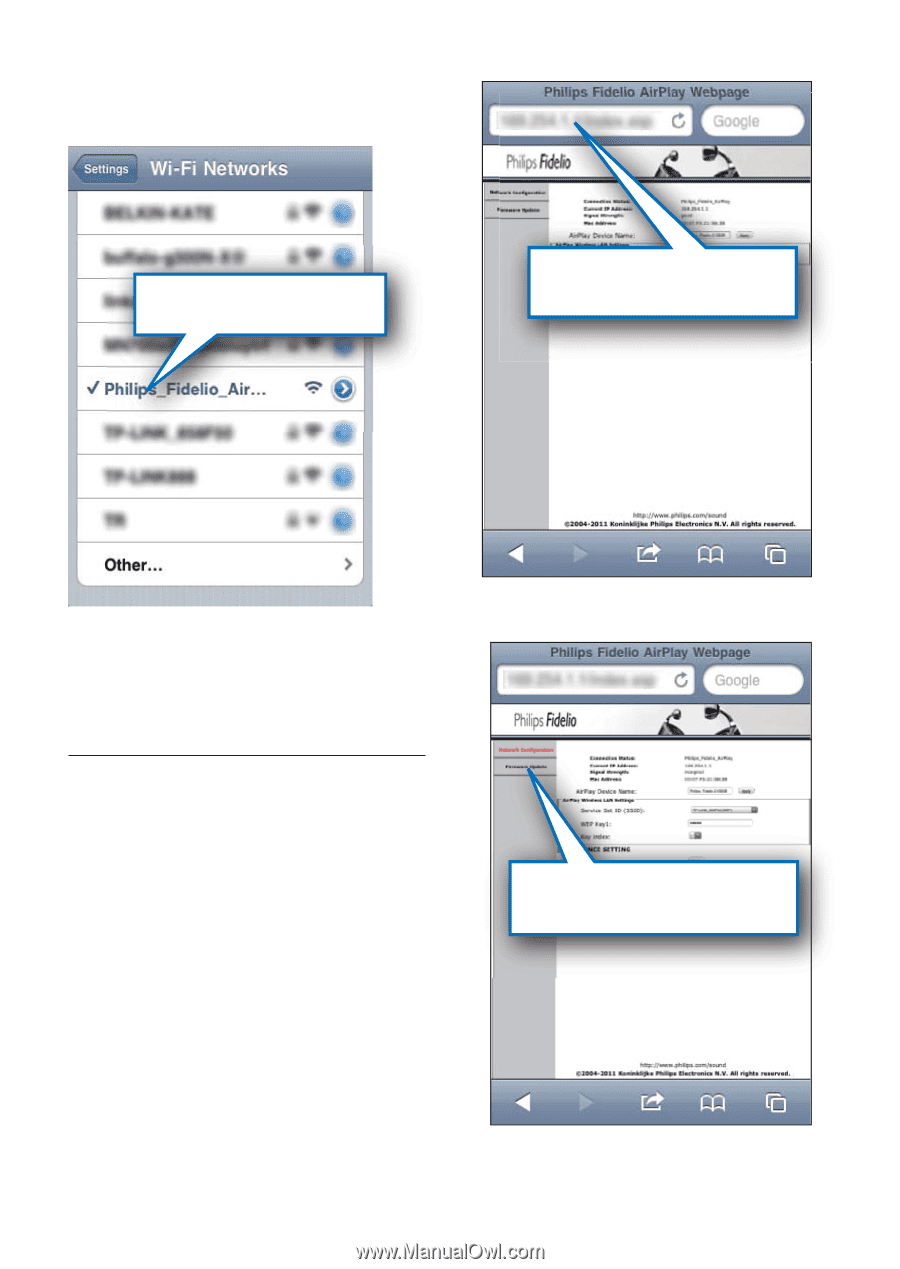
16
2
Select the
Network Configuration
tab.
192.168.1.1
Network Configuration
4
Select
Philips_Fidelio_AirPlay
from the list
of available networks.
5
Wait until successful Wi-Fi connection to
the SoundSphere speakers.
A Wi-Fi signal icon is displayed on the
»
iPod touch/iPhone/iPad or PC/Mac.
Configure Wi-Fi connection from
DS9800W to your wireless router
1
Open
Safari
on your iPod touch/iPhone/
iPad, then type in
192.168.1.1
at the
address bar.
Or open
•
Safari
on your PC/Mac, then
select ‘Philips_Fidelio XXX’ from the
bonjour pull-down list.
Or open another web browser
•
on your PC/Mac, then type in
192.168.1.1
at the address bar.
The DS9800W configuration
»
page is displayed.
Philips_Fidelio_Airplay
EN