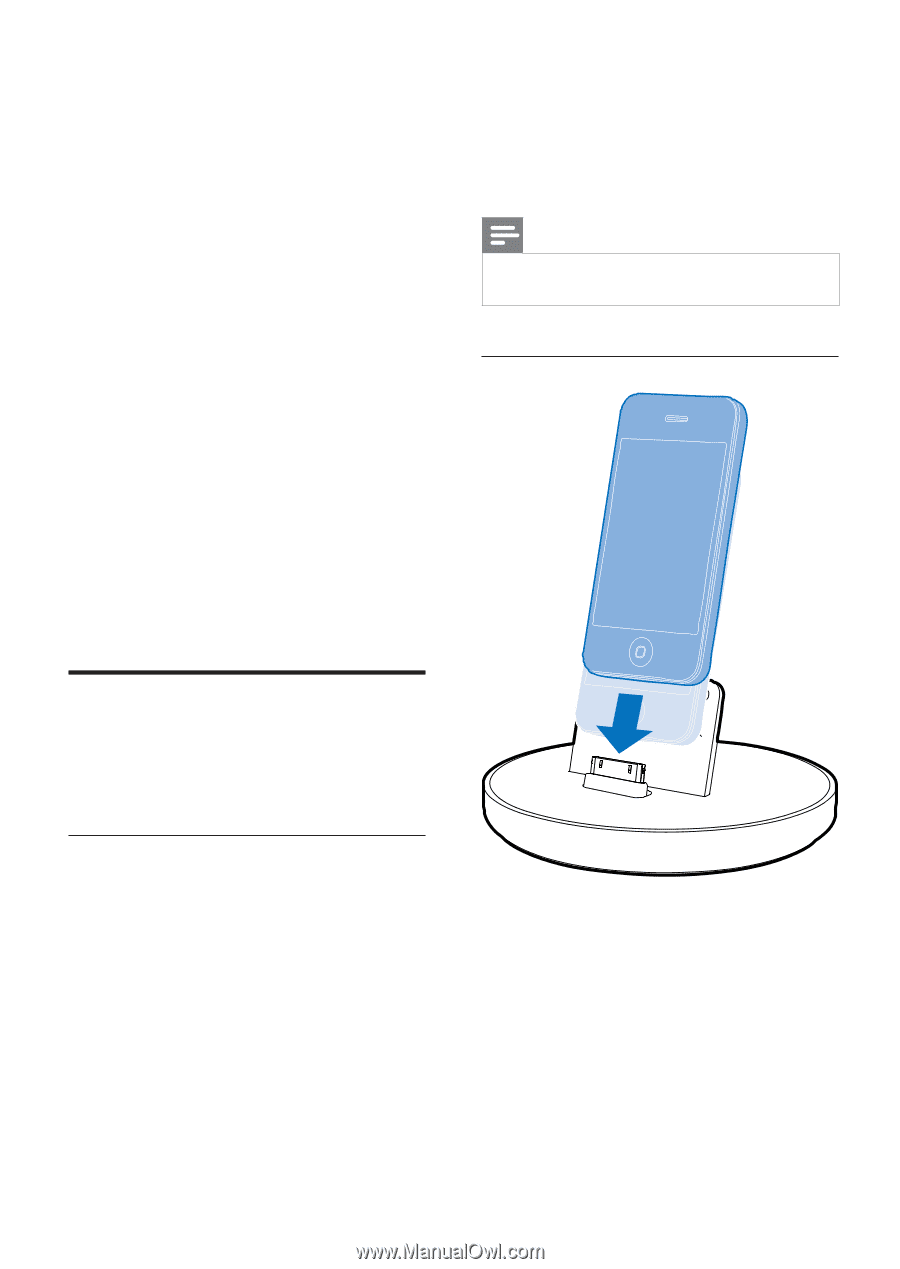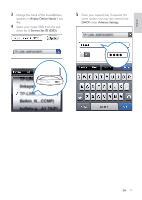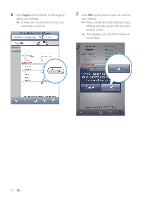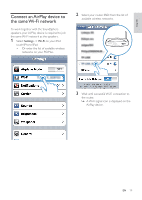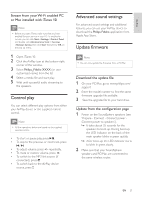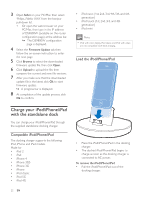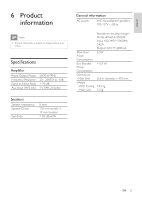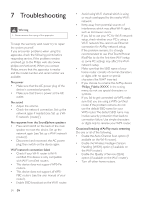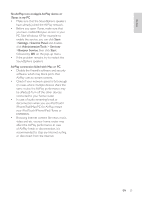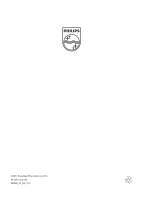Philips DS9800W/37 User Manual - Page 21
Charge your iPod/iPhone/iPad, with the standalone dock - firmware
 |
View all Philips DS9800W/37 manuals
Add to My Manuals
Save this manual to your list of manuals |
Page 21 highlights
3 Open Safari on your PC/Mac, then select 'Philips_Fidelio XXX' from the bonjour pull-down list. • Or open the web browser on your PC/Mac, then type in the IP address of DS9800W (available on the router configuration page) at the address bar. » The DS9800W configuration page is displayed. 4 Select the Firmware Update tab, then follow the on-screen instruction to enter the next page. 5 Click Browse to select the downloaded firmware update file, then click Open. 6 Click Upload to upload the file, then compare the current and new file versions. 7 After you make sure that the downloaded update file is the latest, click Ok to start firmware update. » A progress bar is displayed. 8 At completion of the update process, click Ok to confirm. • iPod nano (1st, 2nd, 3rd, 4th, 5th, and 6th generation) • iPod touch (1st, 2nd, 3rd, and 4th generation) • iPod mini Note • iPod with color display, iPod classic, and iPod with video are not compatible with dock charging. Load the iPod/iPhone/iPad Charge your iPod/iPhone/iPad with the standalone dock You can charge your iPod/iPhone/iPad through the supplied standalone docking charger. Compatible iPod/iPhone/iPad The docking charger supports the following iPod, iPhone and iPad models. Made for • iPad 2 • iPad • iPhone 4 • iPhone 3GS • iPhone 3G • iPhone • iPod classic • iPod 5G • iPod 4G 22 EN • Place the iPod/iPhone/iPad in the docking charger. • The docked iPod/iPhone/iPad begins to charge as soon as the docking charger is connected to AC power. To remove the iPod/iPhone/iPad • Pull the iPod/iPhone/iPad out of the docking charger.