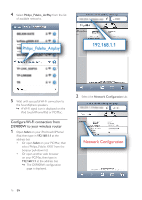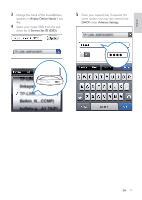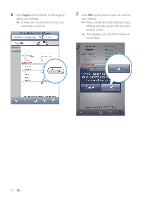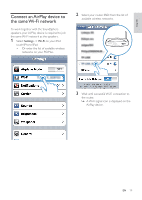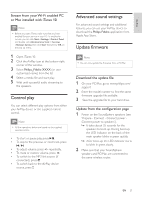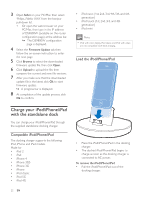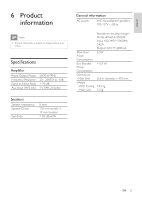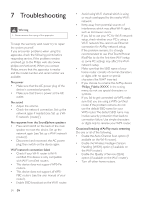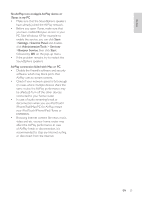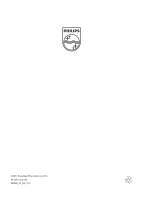Philips DS9800W/37 User Manual - Page 20
Advanced sound settings, Update firmware, Control play - 10 fidelio soundsphere
 |
View all Philips DS9800W/37 manuals
Add to My Manuals
Save this manual to your list of manuals |
Page 20 highlights
English Stream from your Wi-Fi enabled PC or Mac installed with iTunes 10 Note • Before you open iTunes, make sure that you have enabled Bonjour service in your PC.To enable the service, you can click Start->Settings->Control Panel, and double-click Administrative Tools-> Services>Bonjour Service, then click Start followed by OK on the pop-up menu. 1 Open iTunes 10. 2 Click the AirPlay icon at the bottom right corner of the window. 3 Select Philips_Fidelio XXXX (or user customized name) from the list. 4 Select a media file and start play. 5 Wait until successful audio streaming to the speakers. Control play You can select different play options from either your AirPlay device or the supplied remote control. Note • All the operations below are based on the supplied remote control. • To start or pause play, press . • To skip to the previous or next track, press / . • To adjust volume, press +/- repeatedly. • To mute or restore volume, press . • To switch to the MP3 link source (if connected), press . • To switch back to the AirPlay device source, press . Advanced sound settings For advanced sound settings and additional features, you can use your AirPlay device to download the Philips Fidelio application from Apple App Store. Update firmware Note • You can only update the firmware from a PC/Mac. Download the update file 1 On your PC/Mac, go to www.philips.com/ suppor t. 2 Enter the model number to find the latest firmware upgrade file available. 3 Save the upgrade file to your hard drive. Update from the configuration page 1 Power on the SoundSphere speakers (see 'Prepare - Connect - Connect power Connect power to speakers'). » It takes about 35 seconds for the speakers to boot up. During boot-up, the LED indicator on the back of the main speaker blinks in green quickly. » After boot-up, the LED indicator starts to blink in green slowly. 2 Make sure that your SoundSphere speakers and PC/Mac are connected to the same wireless router. EN 21