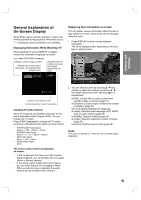Philips DVDR3320V User manual - Page 23
General Explanation of, On-Screen Display
 |
View all Philips DVDR3320V manuals
Add to My Manuals
Save this manual to your list of manuals |
Page 23 highlights
General Explanation of On-Screen Display Some DVDs require specific operation or allow only limited operation during playback. When this occurs, is displayed, action prohibited or not available. Displaying Information While Watching TV While watching TV, press DISPLAY to display/ remove the information displayed on-screen. e.g., when DVD+RW is inserted. Indicates current media and title. Indicates the record mode, free space, and elapsed time progress bar. Indicates channel number and audio input signal received by the tuner. Displaying Disc Information on-screen You can display various information about the disc or tape loaded on-screen. Some items can be changed using the menu. 1. Press DISPLAY to show various playback information. The items displayed differ depending on the disc type or playing status. Hookup and Settings Indicates current date and time. Indicates operational mode of the recorder. Changing TV Audio Channel Some TV programs are broadcast with both a main and a Secondary Audio Program (SAP). You can change the TV audio. Press AUDIO repeatedly to change the TV audio, according to Broadcast audio signal as shown below. • STEREO+SAP Audio Signal Stereo → SAP → Mono → Stereo • STEREO Audio Signal Stereo → L → R → Mono → Stereo • SAP Audio Signal Mono → SAP → Mono • MONO Audio Signal Mono The current audio channel is displayed on-screen. • If SAP is selected, but there is no SAP channel being broadcast, you will still hear the main audio (Mono or Stereo) channel. • If the sound is poor quality when set to Stereo, you can often improve it by changing to Mono. • When an external input is selected, the audio channel can be switched only to Stereo. 2. You can select an item by pressing v / V and change or select the setting by pressing b / B. For details about each item, see the pages in parentheses. [Title]: Current title (or track) number/total number of titles (or tracks) (page 27) [Chapter]: Current chapter number/total number of chapters (page 27) [Time]: Elapsed playing time (page 28) [Audio]: Selected audio language (DVD VIDEO only) or audio channel (page 29) [Subtitle]: Selected subtitle (page 29) [Angle]: Selected angle/total number of angles (page 29) [Sound]: Selected sound mode (page 29) Note: If no button is pressed for 7 seconds, the on-screen display disappears. 23