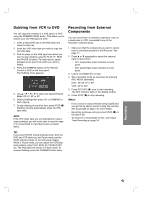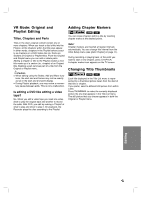Philips DVDR3320V User manual - Page 32
Basic Recording from a TV, Instant T, imer Recording - instructions
 |
View all Philips DVDR3320V manuals
Add to My Manuals
Save this manual to your list of manuals |
Page 32 highlights
Basic Recording from a TV Instant Timer Recording Follow the instructions below to record a TV program. Recording starts immediately and continues until the disc or tape is full or you stop the recording. 1. Switch on the Recorder, select the device (VCR or DVD) for Recording and load a recordable disc or tape. Also make sure that the TV input is set to this recorder. 2. Set a recording mode as necessary by pressing REC MODE repeatedly. DVD: XP, SP, LP, EP. VCR: SP, SLP. 3. Select the TV channel to record. 4. Use AUDIO to select the audio channel to record. The table below shows what will be recorded on the different settings for different types of broadcast. The last column (Monitor Audio) shows what you'll hear as it is recording. TV Broadcast MONO STEREO MONO+SAP STEREO +SAP Selected Audio MONO STEREO Left Right MONO MONO SAP STEREO SAP MONO Broadcast Audio Monitor L Ch R Ch Audio MONO MONO MONO L R STEREO L L Left R R Right MONO MONO MONO MONO MONO MONO SAP SAP SAP L R STEREO SAP SAP SAP MONO MONO MONO If you set the audio channel to SAP, but there is no SAP channel being broadcast, the main audio (mono or stereo) will be recorded. 5. Press RECORD (z) once to start recording. The REC indicator lights in the display window. 6. Press STOP (x) to stop recording. Notes: • The maximum numbers of DVD titles are 49. • If the Recorder is powered off during DVD recording, the recording will not be saved. Instant Timer Recording allows you to make a recording easily of a preset length without using the program timer. 1. Follow steps 1-4 as shown left (Basic Recording from a TV). 2. Press RECORD (z) repeatedly to select the recording time length. Recording starts after the first press. DVD: Each subsequent press increases the recording time by 10 minutes. VCR: Each subsequent press increases the recording time by 30 minutes (maximum 540 minutes). Please confirm the VHS tape has enough remaining time to be recorded before recording. Instant Timer Record Menu Checking the Recording Time Press RECORD (z) or DISPLAY once to check the recording time. The recalled setting will automatically return to the TV screen for a moment. Also, remaining time of recording is shown in the display window. To Extend the Recording Time The recording time can be extended anytime by pressing RECORD (z). Each subsequent press increases the recording time by 10 minutes (DVD) or 30 minutes (VCR). To Pause the Recording 1. Press PAUSE/STEP (X) to pause the recording. 2. When you want to continue recording, press PAUSE/STEP (X) or RECORD (z). Notes: • If you press PAUSE/STEP (X) during the Instant Timer Recording, it will be canceled. • The Recorder will automatically power off when the Instant Timer Recording ends. • If the unit is DVD mode when the VCR Instant timer recording ends, the unit will not automatically power off. • If the unit is VCR recording mode when the DVD Instant Timer Recording ends, the unit will not automatically power off. 32