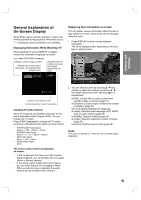Philips DVDR3320V User manual - Page 24
Playback - instruction manual
 |
View all Philips DVDR3320V manuals
Add to My Manuals
Save this manual to your list of manuals |
Page 24 highlights
Playback VCR Tape Playback Press VCR button to select the device to be operated. Basic Instructions 1. Insert a pre-recorded video cassette. The indicator lights and the Recorder pow- ers on automatically. 2. If a tape without a safety tab is inserted the unit starts playback automatically. If not, press PLAY (N). 3. Press STOP (x) to stop playback. STOP appears on the TV screen. If the tape reaches the end before you press STOP (x) the Recorder automatically stops, rewinds and ejects the tape. N o t e: It is not necessary to select the tape speed for playback because it is automatically selected by the Recorder. Also, during playback the TV/VCR selector switches to VCR mode automatically. Auto Tracking Automatic tracking adjusts the picture to remove snow or streaks and beings when: • A tape is played for the first time. • The tape speed (SP, LP, SLP) changes. • Streaks or snow appear due to scratches on the tape. Manual Tracking To manually adjust the tracking use the v/V buttons on the remote control or CHANNEL (v/V) on the front panel during playback. Notes: • Vertical jitter requires a very fine adjustment. • Tracking is automatically reset to normal when the tape is ejected or the power cord is unplugged for more than 3 seconds. Search This function lets you visually search for a tape section in either direction: forward and reverse. During the high-speed picture search modes, the audio is muted and horizontal lines (noise bars) appear. Also, a short time is needed to stabilize the tape speed when re-entering the PLAY mode so slight interference may be observed during this time. To search: 1. Press REW (m) or FWD (M) during playback. 2. To return to playback, press PLAY (N). Note: After 3 minutes in SEARCH mode the Recorder returns to PLAY mode to protect the tape and video heads. Still Picture and Frame-by-Frame Playback 1. Press PAUSE/STEP (X) during playback. A still picture appears on the TV screen and the audio is muted. 2 If the still picture vibrates vertically, stabilize it by using v/V on the Remote Control. 3. Press PAUSE/STEP (X) repeatedly to advance the video picture one frame at a time. 4. To return to playback, press PLAY (N). Note: After 5 minutes in STILL mode the Recorder stops to protect the tape and video heads. Slow Motion During slow motion, audio is muted and horizontal lines (noise bars) may appear on the TV screen. This is normal. 1. While in still mode, press FWD (M). The tape is played at a speed 1/19 times slower than the normal speed. 2. Use v/V on the Remote Control if necessary to adjust the tracking. 3. To return to the normal speed, press PLAY (N). Note: After 3 minutes in SLOW MOTION mode the Recorder goes back to PLAY mode to protect the tape and video heads. 24