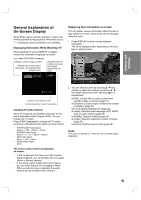Philips DVDR3320V User manual - Page 28
Playing an, Audio CD or, MP3/W, indow Media, Audio, files
 |
View all Philips DVDR3320V manuals
Add to My Manuals
Save this manual to your list of manuals |
Page 28 highlights
Playing an Audio CD or MP3/Window MediaTM Audio files The Recorder can play Audio CDs and MP3/Window MediaTM Audio files on CD-ROM, CD-R/RW or DVD+R/RW discs. Before playing MP3/Window MediaTM Audio files, read [Notes on MP3/Window MediaTM Audio Recordings] on page 30. Audio CD Once you insert an audio CD a menu appears on the TV screen. Use v / V to select a track then press PLAY (N) and playback starts. Audio CD and MP3/Window MediaTM Audio file Features Pause 1. Press PAUSE/STEP (X) during playback. 2. To return to playback, press PLAY (N) or press PAUSE/STEP (X) again. Moving to another Track • Press ∑ / w (SKIP) briefly during playback to go to the next track or to return to the beginning of the current track. • Press w (SKIP) twice in quick successions to go back to the previous track. • On an Audio CD, to go directly to any track, enter the track number using the numbered buttons (0-9) during playback. MP3 / Window MediaTM Audio 1. Use v / V to select a folder, and press OK twice. A list of files in the folder appears. 2. Use v / V to select a track then press PLAY (N) and Playback starts. Play mode select Press REPEAT to select a desired play mode. • [TRACK]: Repeats the current track. • [ALL] (CD): Repeats all the tracks on a disc. • [OFF](No display): Does not play repeatedly. • [Random]: Random playback. Tip: By pressing w / ∑ (SKIP) during random playback, the unit selects another track and resumes random playback. Tips: • You can view TV channel or video input source by pressing RETURN (O). If you want to return to the Music menu, press LIST/ DISC MENU. • Press DISPLAY to view ID3-Tag information for the MP3 file. If ID3-Tag information is not present, [ID3-Tag :None] will appear. Press DISPLAY again to remove the information screen. • Press and hold v / V for fast to move to the next/previous track or folder. • On CDs, DVDs or Memory Card with mixed content (MP3/Window MediaTM Audio files or JPEG files), you can select among the MP3/Window MediaTM Audio menu and JPEG menu. Press TITLE a word on top on the menu is highlighted. Then, use b / B to select MP3/Window MediaTM Audio or JPEG then press OK. • If you are in a file list and want to return to the Folder list, use the v/V to highlight and press OK to return to the previous menu screen. Search ACD 1. Press REW (m) or FWD (M) during playback. 2. Press REW (m) or FWD (M) to select the required speed (3 steps). 3. To exit SEARCH mode, press PLAY (N). 28