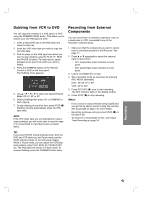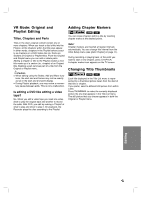Philips DVDR3320V User manual - Page 36
Editing
 |
View all Philips DVDR3320V manuals
Add to My Manuals
Save this manual to your list of manuals |
Page 36 highlights
Editing Title List and Chapter List Menu 123 Overview Using the Title List menu you can edit video content. The editing features available in the Title List menu depend on whether you are editing video on DVD, and whether you're editing Original content, or a Playlist. 45 67 1. Press LIST/ DISC MENU to display the Title List menu. Playback should be stopped when you do this. When selecting titles, use the v / V buttons to display the previous/next page if there are more than six titles. If you are editing a VR mode disc, press LIST/ DISC MENU to switch between Original and Playlist menu. On the left side of the screen are the menu options. The main part of the screen shows thumbnails of the titles (or chapter) on the DVD. You can change these thumbnails using the THUMBNAIL button. (see [Changing Title Thumbnails] on page 39.) Press DISPLAY to display the information of selected title on the Title List menu. After selecting a title or chapter on the Title List of Chapter List menu, then press OK. The menu options on the left side of the menu. Use v / V to select a option then press OK to confirm your selection. 2. To exit the Title List menu, press RETURN (O) repeatedly. 1. Menu options: To display menu option, select a title or chapter then press OK. The options displayed differ depending on the disc type. • [Play] Start playback of the selected title or chapter. The hidden titles and chapters on the DVD+R/RW cannot be play back. • [Full Play] Starts playback of the selected title including the hidden chapters. • [Chapter] Displays Chapter List of the title. • [Delete] Deletes the title or chapter. (page 41) • [Protect] Protects accidental recording, editing or deleting of the title (page 42). • [Edit] Edits or Deletes a part of the title. • [Title Name] Edits the title name. (page 42) • [Title] Displays Title List of the chapter. • [Divide] Divides a title into two (page 43). • [Combine] Combines two titles or chapters into one (page 43). • [Hide (Show)] Hides (or Shows) the selected title or chapter. (page 44) • [Dubbing] Dubs the title to VCR. 2. Indicates the record mode, free space, and elapsed time progress bar. 3. Current media. 4. Currently selected title. 5. Thumbnail. 6. Shows the selected title number and total number of titles. 7. Shows the title name, recorded date, and record- ing length. 36