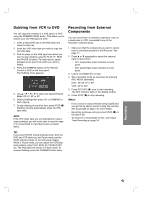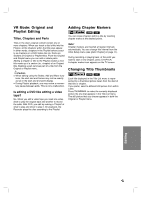Philips DVDR3320V User manual - Page 38
Deleting an Original T, Naming a T
 |
View all Philips DVDR3320V manuals
Add to My Manuals
Save this manual to your list of manuals |
Page 38 highlights
Deleting an Original Title If you choose to delete a title from the Original menu, the title is actually deleted from the disc and the remaining time available for recording increases. 1. Use b / B / v / V to choose a title you want to delete on the [Title List] menu then press OK. The menu options appears on the left side of the screen. 2. Select [Delete] option from the options on the menu. Naming a Title You can name Original and Playlist titles independently. 1. Choose the title you want to name on the Title List menu, then press OK. The menu options appears on the left side of the menu. 2. Use v/V to select [Title Name] option then press OK. Keyboard menu appears. 3. Press OK to confirm. The confirm message for deleting will appear. 4. Use b / B to select [Yes] then press OK. The selected chapter or title is deleted. After pressing OK, the new, updated menu is displayed. 5. Repeat steps 1 - 4 to continue to delete from the menu. 6. Press RETURN (O) repeatedly to exit the menu. Notes: • When DVD+RW recording, the deleted title's name is changed to [Deleted Title]. • If more than two titles are repeatedly deleted, the titles are combined into one. • When you are deleting a title or chapter, only the last one on DVD+R/RW increases remaining recording time. 3. Enter a name for the title. Use b / B / v / V to select a character then press OK to confirm your selection. • Alphabet Capital: Switches the keyboard to upper case characters. • Alphabet Small: Switches the keyboard to lower case characters. • Symbols: Switches the keyboard to symbol characters. • OK: Confirms the name you have entered. • Cancel: Deletes all characters and exits the Keyboard menu. • Space: Inserts a space at the cursor position. • Delete: Deletes the character to the left of the cursor position. • b / B: Moves the cursor left or right. 4. Choose [OK] then press OK to fix the name and return to the previous menu screen. 5. Press RETURN (O) repeatedly to exit the menu. Notes: • Names can be up to 32 characters long. • For discs formatted on a different recorder, you will see only a limited character set. • When recording on DVD+R or DVD+RW discs, the entered name is displayed on the DVD player only after finalization. 38