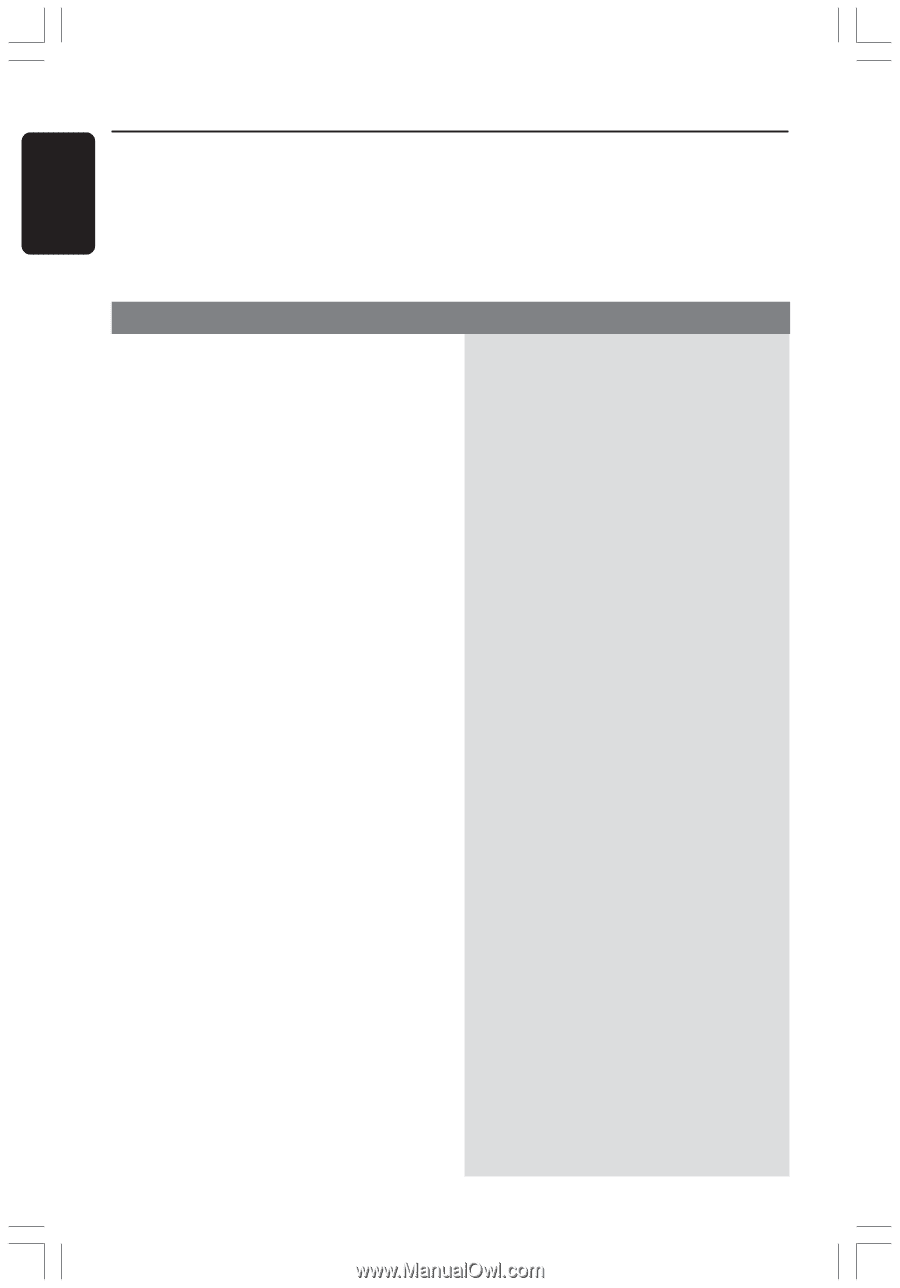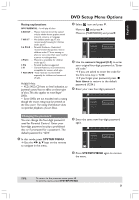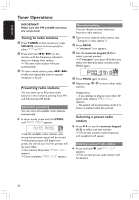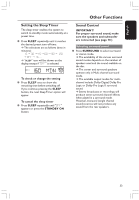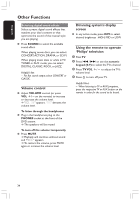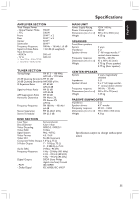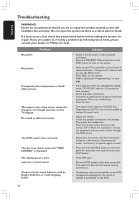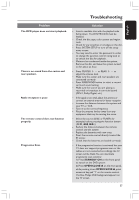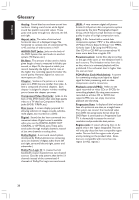Philips HTS3400 User manual - Page 36
Troubleshooting
 |
View all Philips HTS3400 manuals
Add to My Manuals
Save this manual to your list of manuals |
Page 36 highlights
English Troubleshooting WARNING Under no circumstances should you try to repair the system yourself, as this will invalidate the warranty. Do not open the system as there is a risk of electric shock. If a fault occurs, first check the points listed below before taking the system for repair. If you are unable to remedy a problem by following these hints, please consult your dealer or Philips for help. No power. Problem No picture. Completely distorted picture or black/ white picture. The aspect ratio of the screen cannot be changed even though you have set the TV display. No sound or distorted sound. The DVD system does not work. The disc tray cannot open and "TRAY LOCKED" is displayed. The display panel is dark. Low hum or buzz sound. Cannot activate some features, such as Angles, Subtitles, or multi-language Audio. Solution - Check if the AC power cord is properly connected. - Press the STANDBY ON on the front of the DVD system to turn on the power. - Refer to your TV's manual for correct Video In channel selection. Change the TV channel until you see the DVD screen. - Press DISC on the remote. - Refer to description "Progressive Scan" in next page. - If this happens when you changing the setting of the 'TV SYSTEM', wait for 15 seconds for auto recovery. - Check the video connection. - Sometimes a small amount of picture distortion may appear. This is not a malfunction. - Clean the disc. - The aspect ratio is fixed on the DVD disc. - Depending on the TV, it may not be possible to change the aspect ratio. - Adjust the volume. - Check the speaker connections and settings. - Disconnect the headphones. - Press the correct source button on the remote (TV or AUX, for example) to choose the equipment that you want to hear through the DVD system. - Disconnect the power cord from the power outlet for a few minutes. Reconnect the power cord and try to operate again as usual. - Press and hold SOURCE button on the front panel for more than two seconds, then press PLAY button. - Press DIM again. - Place the DVD system as far away as possible from electrical devices that may be causing interference. - The features may not be available on the DVD. - Changing the language for the sound or subtitle is prohibited on the DVD. 36