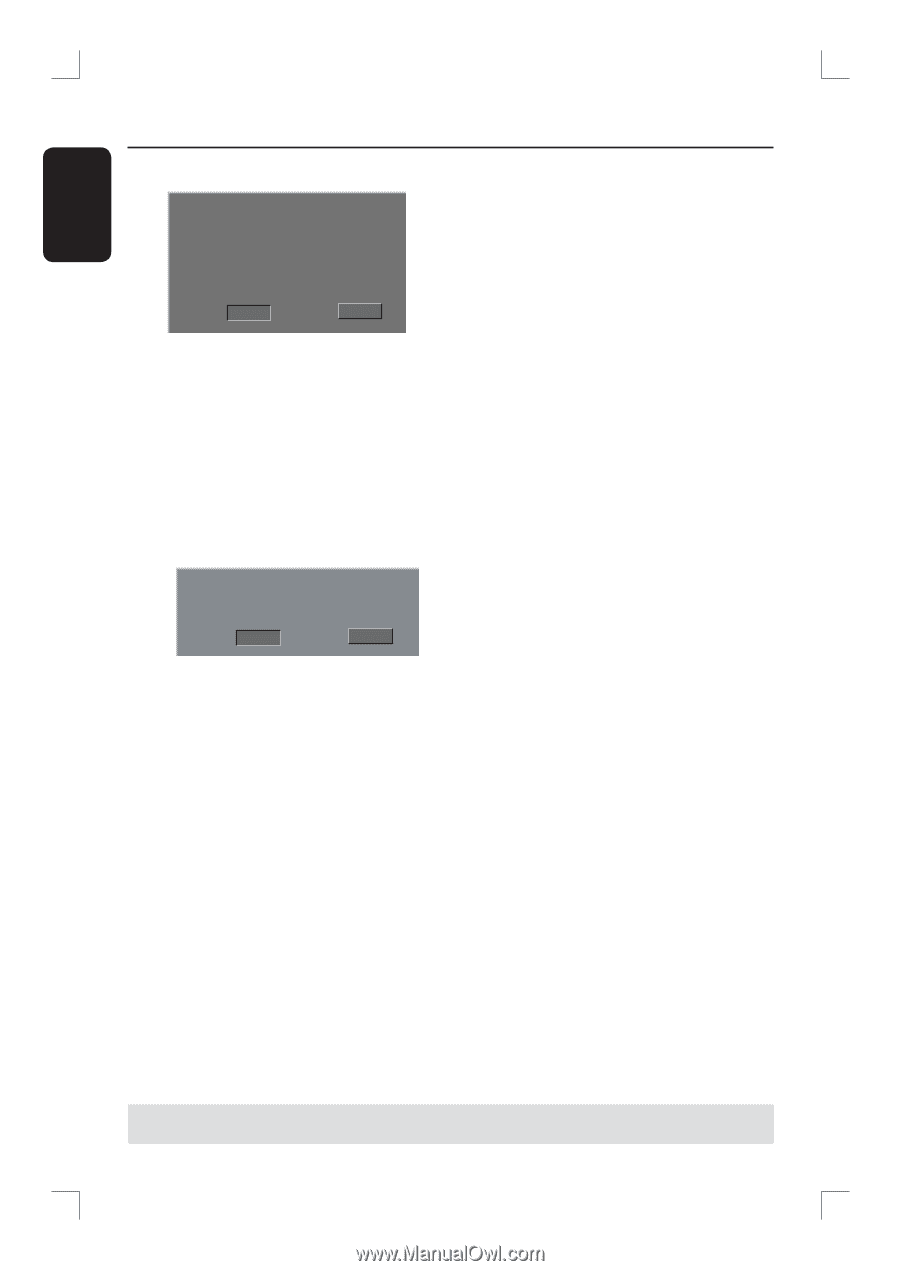Philips HTS9800W User manual - Page 26
There will be no picture on your TV, at this state until you turn on the, progressive scan mode
 |
View all Philips HTS9800W manuals
Add to My Manuals
Save this manual to your list of manuals |
Page 26 highlights
English Getting Started (continued) G The menu below will appear on the TV. HINTS:(refer to the owner's manual) ACTIVATING PROGRESSIVE: 1. Ensure your TV has progressive scan. 2. Connect with YPbPr(GBR) video cable. 3. If there is a blank screen on normal TV, wait 15 seconds for auto recover. OK Cancel H PressÑto highlight { OK } in the menu and press OK to confirm. There will be no picture on your TV at this state until you turn on the progressive scan mode on your TV. I Turn on your TV's progressive scan mode (refer to your TV user manual.) The below menu will appear on the TV. Confirm again to use progressive scan If picture is good press OK on remote OK Cancel If no picture is displayed : Wait for 15 seconds for the auto recovery. OR A Deactivate the Progressive Scan feature by pressing the ç(EJECT) on the front panel. B PressÉon the remote control. C Press SUBTITLE on the remote control. The blue DVD background screen will appear on the TV. Helpful Hint: - There are some progressive scan TV and High-Definition TV sets that are not fully compatible with this DVD system, resulting in the unnatural picture when playing back a DVD VIDEO disc under the progressive scan mode. In such a case, turn off the progressive scan feature on both the DVD system and your TV set. J Press Ñ to highlight { OK } in the menu and press OK to confirm. The set up is complete now and you can start to enjoy the high quality picture. TIPS: Press b to return to the previous menu item. Press SYSTEM MENU to exit the menu. 26