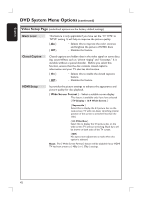Philips HTS9800W User manual - Page 41
Video Setup - junction box
 |
View all Philips HTS9800W manuals
Add to My Manuals
Save this manual to your list of manuals |
Page 41 highlights
English DVD System Menu Options (continued) Video Setup Page (underlined options are the factory default settings) Progressive In the progressive scan mode, you can enjoy high quality picture with less flickers. It only works when you have connected the Y Pb Pr jacks on the Junction box to your TV that supports progressive video input. Otherwise, the image may not appear or will be distorted. { Off } - Turns off progressive scan function. { On } - Turns on progressive scan function. Note: If no picture appears, wait for 15 seconds for auto recovery. Otherwise, turn off the progressive scan as below: 1) Press çEJECT on the DVD system. 2) Press X on the remote control. 3) Press SUBTITLE on the remote control. Picture Setting This DVD system provides three predefined sets of picture color settings and one personal setting which you can define yourself. { Standard } - Original color setting. { Bright } - Vibrant color setting. { Soft } - Warm color setting. { Personal } - Select this to personalize your picture color by adjusting the brightness, contrast, tint and color (saturation.) Use W X keys to adjust to the setting that best suit your personal preference and press OK to confirm. For an average setting, select { 0. } Personal Picture Setup Brightness Contrast Tint Color { Brightness } Increase this value to brighten the picture color or vice versa. { Contrast } Increase this value to sharpen the picture color or vice versa. { Tint } Increase or decrease this value to change the color phase of the picture. { Color } Increase this value to enhance the picture color or vice versa. 41