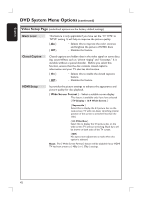Philips HTS9800W User manual - Page 44
Preference Setup
 |
View all Philips HTS9800W manuals
Add to My Manuals
Save this manual to your list of manuals |
Page 44 highlights
English DVD System Menu Options (continued) Preference Setup Page (underlined options are the factory default settings) Audio Subtitle Disc Menu Parental 1 Kid Safe 2 G 3 PG 4 PG 13 5 PGR 6 R 7 NC 17 8 Adult PBC MP3/JPEG Nav Selects the preferred audio language for DVD playback. Selects the preferred subtitle language for DVD playback. Selects the preferred disc menu language for DVD playback. Note: If the selected audio/subtitle/disc menu language is not available on the DVD, the disc's default language will be used instead. This is to prohibit viewing of discs that had exceeded the limits you set. It works only on the DVDs with parental level assigned to the complete disc or to certain scenes on the disc. 1) Use S T keys to select a rating level from 1 to 8 and press OK. The ratings are country-dependent ('1' is considered material that is least offensive and '8' is most offensive.) To disable parental controls and allow all discs to play, select '8'. 2) Use the numeric keypad 0-9 on the remote control to enter your six-digit password. DVDs that are rated higher than the level you selected will not be played unless you enter the same six-digit password. Note: Some DVDs are not encoded with a rating though the movie rating may be printed on the Disc cover. The rating level feature does not prohibit playback of such Discs. VCD, SVCD and CD have no level indication, so parental control has no effect on these type of discs. PlayBack Control feature is only applicable for VCD/SVCD only. It allows you to playback Video CDs (2.0) interactively, following the menu on the display. { Off } - The VCD/SVCD will skip the index menu and playback directly from the beginning. { On } - The index menu (if available) will appear on the TV once you load a VCD/SVCD. MP3/JPEG Navigator can only be set if the disc is recorded with a menu. It allows you to select different display menus for easy navigation. { Without Menu} - Displays all the files contained in the MP3/ Picture disc. { With Menu } - Displays the folder menu of the MP3/Picture disc. 44