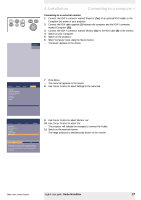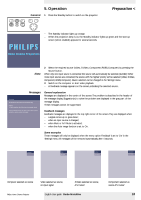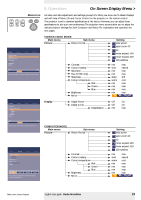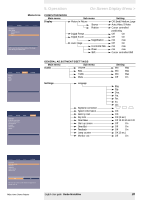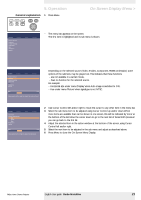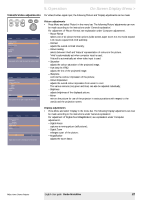Philips LC7181 User Guide - Page 17
Connecting to an external monitor, Garbo Matchline
 |
View all Philips LC7181 manuals
Add to My Manuals
Save this manual to your list of manuals |
Page 17 highlights
AV Mute Stand by Source Lamp Temp Menu OK Computer 4. Installation Connecting to a computer < Connecting to an external monitor 1 Connect the VGA Y connector marked 'Projector' (5a), of an optional VGA Y-cable, to the Computer (in) socket of your projector. 2 Connect the VGA cable supplied (1) between the computer and the VGA Y connector marked 'Computer' (5b). 3 Connect the VGA Y connector marked 'Monitor' (5c) to the VGA cable (6) of the monitor. 4 Switch on your Computer. 5 Switch on the projector. 6 Select 'Computer' input, using the Source button. - 'Computer' appears on the screen. Picture Display Language Keystone correction System information... Factory reset Key lock SmartSave (more) Audio Settings 7 Press Menu. - The menu bar appears on the screen. 8 Use Cursor Control to select 'Settings' in the menu bar. Picture Display (previous) Start-up screen SmartSet Feedback Lamp counter Monitor out Audio Settings 9 Use Cursor Control to select 'Monitor out'. 10 Use Cursor Control to select 'On'. - The projector will indicate the necessity to connect the Y-cable. 11 Switch on the external monitor. - The image projected is simultaneously shown on the monitor. Off On Monitor out is to be activated if an extra monitor is connected to the projector. Otherwise it should be de-activated and no special Y-cable should be connected. Philips Home Cinema Projector English User guide Garbo Matchline 17