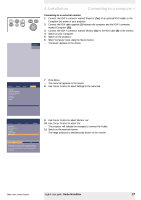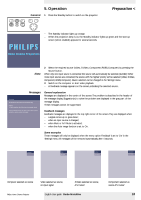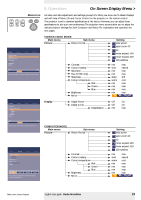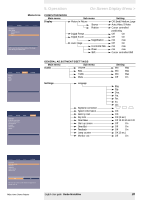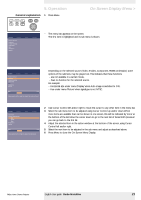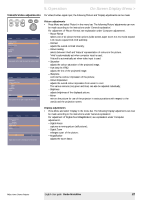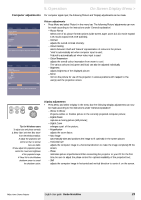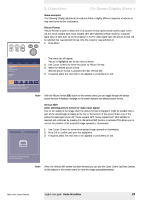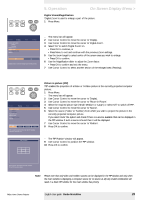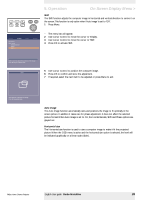Philips LC7181 User Guide - Page 21
General explanation
 |
View all Philips LC7181 manuals
Add to My Manuals
Save this manual to your list of manuals |
Page 21 highlights
5. Operation General explanation 1 Press Menu. AV Mute Stand by Source Lamp Temp Menu OK On Screen Display Menu > Picture Display Picture format Contrast Colour tracking Saturation Hue Sharpness (more) Audio Settings - The menu bar appears on the screen. The first item is highlighted and its sub menu is shown. Picture Display Picture format Contrast Colour tracking Saturation Hue Sharpness (more) Audio Settings min max Move pointer left or right to adjust the contrast level. Depending on the selected source (Video, S-Video, Component, RGBS, Ordenador) some options of the submenu may be greyed out.This indicates that these functions: - are not available in a certain mode, - have no function for the selected source. For example: - Horizontal size under menu 'Display' when Auto image is switched to ON. - Hue under menu 'Picture' when signaltype is not NTSC. Picture Display (previous) Colour temperature Red Green Blue Brightness Mirror Audio Settings min max Move pointer left or right to adjust the Red level. 2 Use Cursor Control left and/or right to move the cursor to any other item in the menu bar. 3 Select the sub menu item to be adjusted using Cursor Control up and/or down. When more items are available than can be shown in one screen, this will be indicated by 'more' at the bottom of the list. Move the cursor down to go to the next list of items. With 'previous' you can go back to the first list. 4 Adjust the selected item in the action window at the bottom of the screen, using Cursor Control left and/or right. 5 Select the next item to be adjusted in the sub menu and adjust as described above. 6 Press Menu to close the On Screen Menu Display. Philips Home Cinema Projector English User guide Garbo Matchline 21