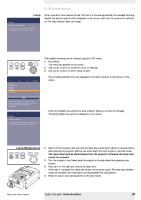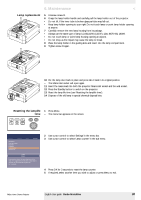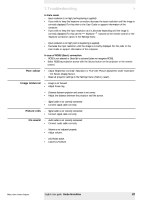Philips LC7181 User Guide - Page 34
The mouse cursor does, not react when using the, cursor control on the, remote control, Computer - garbo matchline lcd projector
 |
View all Philips LC7181 manuals
Add to My Manuals
Save this manual to your list of manuals |
Page 34 highlights
7.Troubleshooting < The mouse cursor does not react when using the cursor control on the remote control General: • Check that the batteries are installed properly in the remote control and/or replace the batteries. • Check that the projector receives the signals from the remote control. • Check that the USB cable or PS/2 cable has been properly connected. • Check that both projector and computer are switched on. • Unplug the USB cable or PS/2 cable and then reconnect. In case of PS/2 connection: - The PS/2 mouse of the connected laptop has priority over the projector mouse loop through connection. • Disable the PS/2 mouse of the laptop by selecting 'Disable in hardware profile' in the 'Windows Mouse Properties' of the laptop.Then restart 'Windows' on the laptop. The projector mouse loop through connection now has priority while the laptop mouse can still be used. • Switch off all devices and then reconnect while you make sure that you: • connect the PS/2 cable to PC and projector before switching on the PC; • switch on the projector before switching on the PC; • do not connect the USB cable when making the PS/2 connection. • Also refer to the User Guide or support information of your computer. In case of USB connection: • Connect another USB device (mouse, scanner, webcam, etc.) and see if it works. If it does not work there is a problem with the computer. • Also refer to the User Guide or support information of the computer. - 'Windows' did not manage to install the driver correctly. In this case the 'Device manager' will contain a catagory 'Other devices. • Disconnect the projector. • Remove all items listed under 'Other devices' in the 'Device manager'. • Restart the computer. • Reconnect the projector. Computer asks for drivers • In case the computer asks for monitor drivers, install the drivers on the CD-ROM supplied with the projector. • In case the computer asks for a USB-device driver, install the required drivers on the CD-ROM supplied with the computer. Philips Home Cinema Projector Note The Philips Garbo Matchline projector uses three LCD (Liquid Crystal Display) panels.These panels contain a total of 1,200,000 pixels. As with any equipment, certain tolerances apply to the performance specification of the product. Philips' specifications for defective pixels is very severe. Only one bright blue pixel is allowed. This pixel will not affect the overall picture quality or the life expectancy of the projector. English User guide Garbo Matchline 34