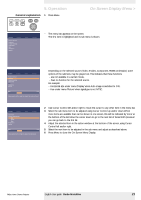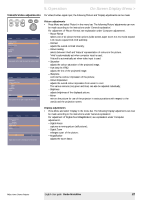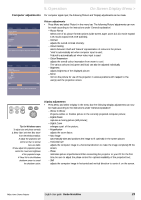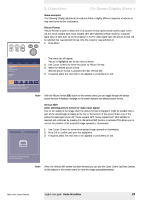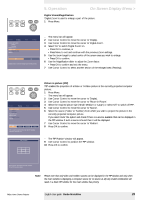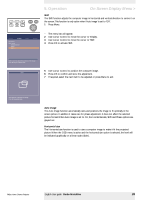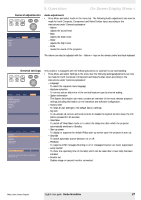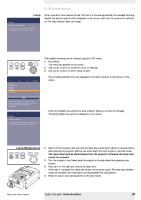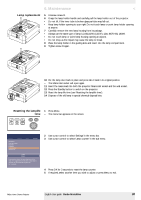Philips LC7181 User Guide - Page 26
Shift, Auto image, Horizontal size, Garbo Matchline
 |
View all Philips LC7181 manuals
Add to My Manuals
Save this manual to your list of manuals |
Page 26 highlights
AV Mute Stand by Source Lamp Temp Menu OK Picture Display (previous) Auto Image Horizontal size Phase Shift . . . Audio Settings 5. Operation On Screen Display Menu > Shift The Shift function adjusts the computer image in horizontal and vertical direction to centre it on the screen.This function is only active when 'Auto image' is set to 'Off '. 1 Press Menu. - The menu bar will appear. 2 Use Cursor Control to move the cursor to 'Display'. 3 Use Cursor Control to move the cursor to 'Shift'. 4 Press OK to activate Shift. Shift is used to adjust the position of the image. Press OK key to activate Shift. Shift 5 Use Cursor Control to position the computer image. 6 Press OK to confirm and store the adjustment. 7 If required, select the next item to be adjusted or press Menu to exit. Move pointer to position the image. Press OK key when done. Auto image The Auto Image function automatically sizes and positions the image to fit optimally in the screen picture. In addition it takes care for phase adjustment. It does not affect the selected picture format. When Auto Image is set to On, the Horizontal size, Shift and Phase options are greyed out. Horizontal size The Horizontal size function is used to size a computer image to make it fit the projected picture. When the OSD menu is active and the horizontal size option is selected, the level will be indicated graphically on a linear scale (slider). Philips Home Cinema Projector English User guide Garbo Matchline 26