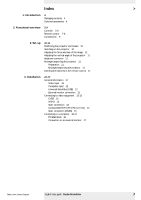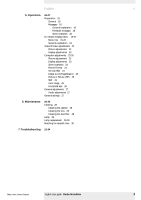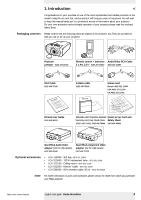Philips LC7181 User Guide - Page 7
Remote control - lighting
 |
View all Philips LC7181 manuals
Add to My Manuals
Save this manual to your list of manuals |
Page 7 highlights
2. Functional overview Remote control > 1 2 8 7 3 4 6 5 The ProntoNEO remote control supplied is an intelligent remote control that can be used for virtually all audio and video devices that understand infrared (IR) signals. In this chapter we will describe the remote control buttons needed for operating your Garbo Matchline projector. For further use of the remote control see the information in the ProntoNEO user manual supplied. The remote control operates with soft and hard buttons. Soft buttons are the buttons you can tap on the LCD touch screen. Hard buttons are the buttons located below and on the left side of the LCD touch screen.To activate the remote control, press any button or gently tap the touch screen with your finger or a soft object.The display will then light up. Note Before operating your projector via the remote control, first press the Device selection button and select Projector on the Device Overview page. Hard buttons +/- (Page up/down) 1 To select a next/previous soft button page. A(udio)/V(ideo) Mute 2 To mute the sound of the projector and to mute the picture. - Vol(ume) + 3 To adjust the volume. OK 4 To confirm actions in the menu when the menu is on screen. Mute 5 To mute the sound of the projector. Cursor Control 6 When the menu is active the Cursor Control controls the menu cursor to navigate through the OSD menu.The cursor control works with up/down and left/right button operation. Menu 7 To activate and de-activate the menu. Device selection button 8 To select the Device Overview page. Philips Home Cinema Projector English User guide Garbo Matchline 7