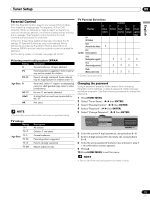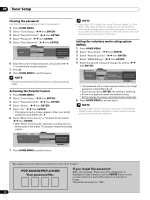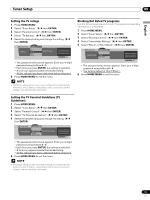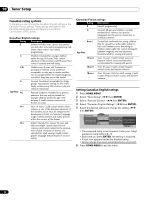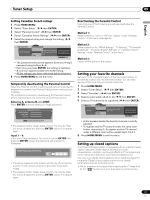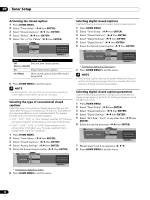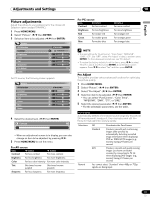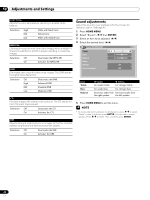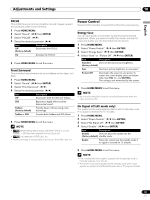Pioneer 4345HD Owner's Manual - Page 38
factory default, On If Mute
 |
UPC - 012563009123
View all Pioneer 4345HD manuals
Add to My Manuals
Save this manual to your list of manuals |
Page 38 highlights
09 Tuner Setup Activating the closed caption 1 Press HOME MENU. 2 Select "Tuner Setup". ( / then ENTER) 3 Select "Closed Captions". ( / then ENTER) 4 Select "Status". ( / then ENTER) 5 Select "On" or "On If Mute". ( / then ENTER) Closed Captions Status Status Off On On If Mute xxxxxxxxxxxxxxxxxxxxx xxxxxxxxxxxxxxxxxxxxx xxxxxxxxxxxxxxxxxxxxx Home Menu Exit Item Description Off Does not show closed captions. (factory default) On Always shows closed captions. On If Mute Shows closed captions only while sound is being muted. 6 Press HOME MENU to exit the menu. Selecting digital closed captions Use the following procedure to select digital closed captions. 1 Press HOME MENU. 2 Select "Tuner Setup". ( / then ENTER) 3 Select "Closed Captions". ( / then ENTER) 4 Select "Digital Settings". ( / then ENTER) 5 Select "Digital Service". ( / then ENTER) 6 Select the desired closed caption. ( / then ENTER) Closed Captions Digital Settings Digital Settings Digital Service Digital Service Service 1 Service 2 Service 3 Service 4 Service 5 xxxxxxxxxxxxxxxxxxxxx xxxxxxxxxxxxxxxxxxxxx xxxxxxxxxxxxxxxxxxxxx Home Menu Exit • The factory default is "Service 1". 7 Press HOME MENU to exit the menu. • The Primary Caption Service is usually offered for Service 1, and the Secondary Language Service is usually offered for Service 2 if these services are available. • For MONITOR OUT, only conventional closed caption signals are output; digital closed caption signals are not output. Selecting the type of conventional closed captions Select the type of conventional closed captions that you will watch after tuning to a conventional TV channel. This selection also becomes effective when a selected digital TV program provides only conventional closed captions. • "CC1", "CC2", "CC3", or "CC4" displays subtitles of TV dramas and news programs while allowing a full view of the picture. • "Text1", "Text2", "Text3", or "Text4" superimposes on the picture other information (e.g. TV guide, weather) that is independent of the TV in progress. 1 Press HOME MENU. 2 Select "Tuner Setup". ( / then ENTER) 3 Select "Closed Captions". ( / then ENTER) 4 Select "Analog Settings". ( / then ENTER) 5 Select the desired closed caption. ( / then ENTER) Closed Captions Analog Settings Analog Settings CC1 CC2 CC3 CC4 Text 1 xxxxxxxxxxxxxxxxxxxxx xxxxxxxxxxxxxxxxxxxxx xxxxxxxxxxxxxxxxxxxxx Home Menu Exit • The factory default is "CC1". 6 Press HOME MENU to exit the menu. Selecting digital closed caption parameters Use the following procedure to change such parameters of digital closed captions as font size, font type, foreground and background colors. 1 Press HOME MENU. 2 Select "Tuner Setup". ( / then ENTER) 3 Select "Closed Captions". ( / then ENTER) 4 Select "Digital Settings". ( / then ENTER) 5 Select "Font Size", "Font", or any other item. ( / then ENTER) 6 Select the desired parameter. ( / then ENTER) Closed Captions Digital Settings Digital Settings Font Size Font Size Large Standard Small xxxxxxxxxxxxxxxxxxxxx xxxxxxxxxxxxxxxxxxxxx xxxxxxxxxxxxxxxxxxxxx Home Menu Exit 7 Repeat steps 5 and 6 as necessary. ( , / ) 8 Press HOME MENU to exit the menu. 38 En