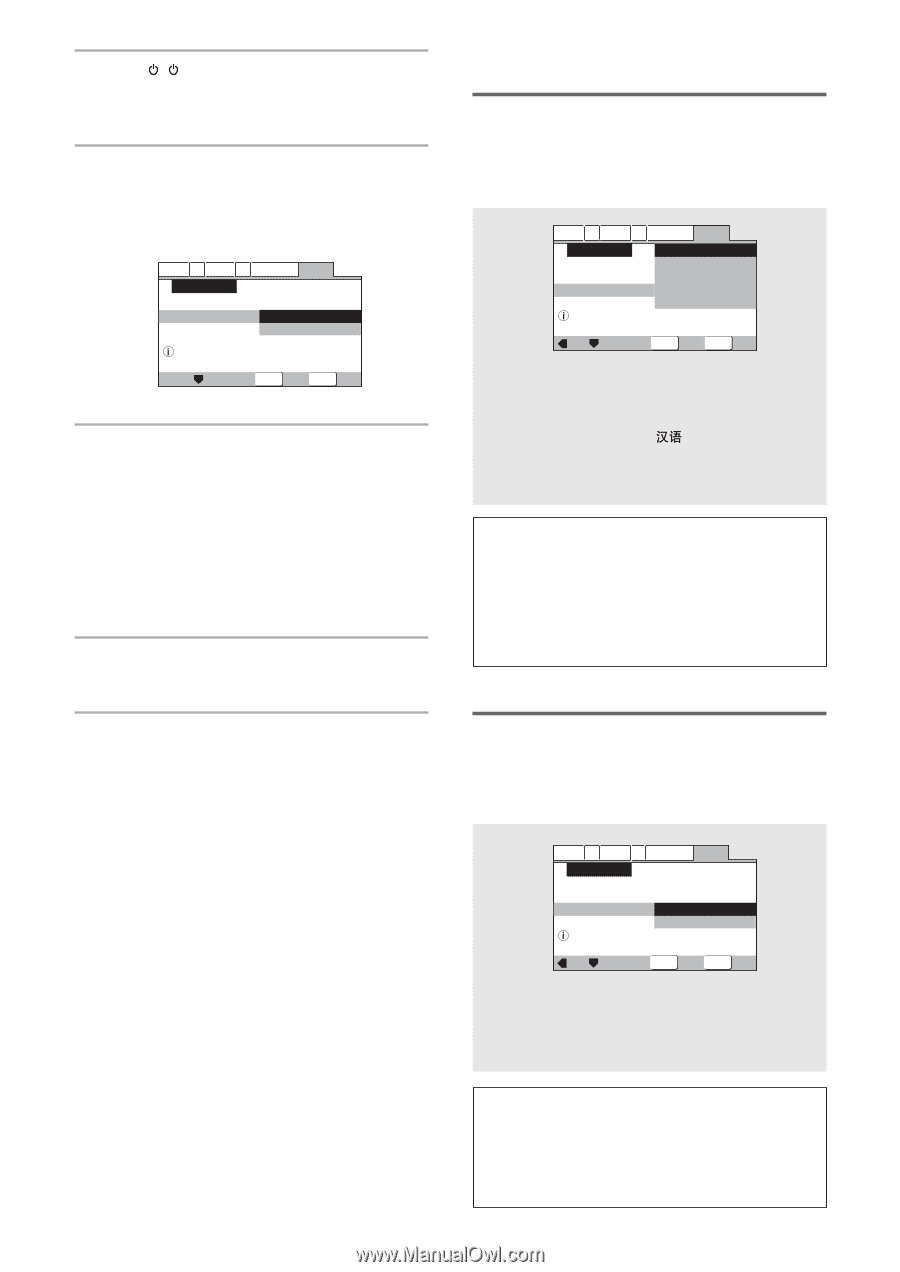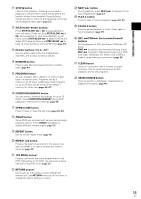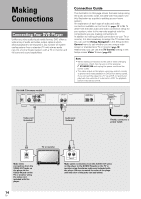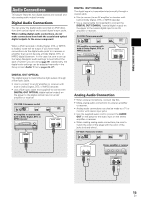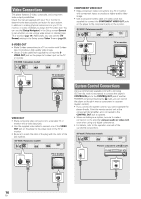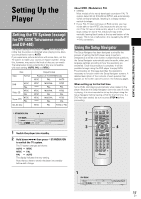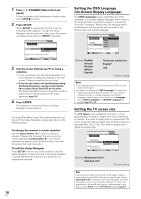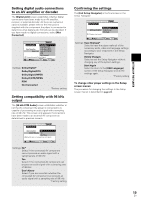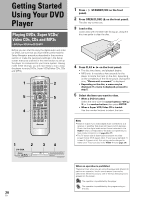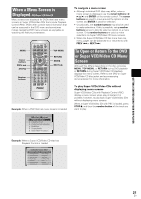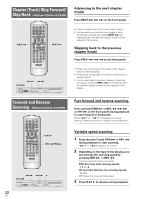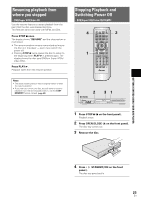Pioneer DV-440 Owner's Manual - Page 18
Setting the OSD Language, On-Screen Display Language, Setting the TV screen size
 |
View all Pioneer DV-440 manuals
Add to My Manuals
Save this manual to your list of manuals |
Page 18 highlights
1 Press ( STANDBY/ON on the front panel). If there's already a disc loaded and it starts to play, press STOP 7 to stop it. 2 Press SETUP. When SETUP is pressed for the first time, the following screen appears. Though the Setup Navigator may be used more than once, this screen only appears the first time SETUP is pressed. Audio1 A2 Video1 V2 Language General Setup Navigator Setup Navigator Start Auto Start Off Setup using the Setup Navigator Move ENTER Select SETUP Exit 3 Use the cursor buttons (5/∞) to make a selection. • If you are going to use the Setup Navigator, it is not necessary to change the setting on the first screen. Please proceed to the next step. • If you do not want to set up the player using the Setup Navigator, use the cursor button (∞) to select [Auto Start Off] at this time. The Setup Navigator function may still be used at a later time in manual Setup screen menu operation (page 24). 4 Press ENTER. The selection is entered and the next Setup Navigator screen appears. Use steps 3 and 4 as a basis for entering selections on the all of the Setup Navigator screens described on the following pages. To change the answer to a prior question Use the cursor button (2) to return to previous screens. Please note, however, that you cannot go forward using the cursor button (3), so it will be necessary to answer all the questions that occur after the screen that was returned to. To exit the Setup Navigator Press SETUP while on any of the screens to exit the Setup Navigator. Please note that if the Setup Navigator is exited before all the questions are answered, no settings are changed. 18 En Setting the OSD Language (On-Screen Display Language) The [OSD Language] screen establishes the OSD language, or on-screen display language, which refers to the language that is used by the player in menus and on-screen messages. Additionally, the language that is established at this setting will also be used for the default audio and subtitle language. Audio1 A2 Video1 V2 Language General Setup Navigator Language OSD Language English français Deutsch Italiano Español Select the On Screen Language Move ENTER Select SETUP Exit Settings: English* français Deutsch Italiano Español Taiwanese model only: English* *Factory setting Notes • The languages that can be selected may be different from those shown above. • In addition to setting the [OSD Language], the audio and subtitle language are also set at this time. If you wish to change the audio or subtitle language to a different language, make changes in the Setup screen Language menu [Audio Language] and [Subtitle Language] as needed (pages 35, 36). Setting the TV screen size The [TV Type] screen establishes the size, or more appropriately the width to height ratio of your television or monitor. The width-to-height ratio of conventional TVs is 4:3, while the width-to-height ratio of wide screen and high-definition TVs is 16:9. This width-to-height ratio is called the aspect ratio. Audio1 A2 Video1 V2 Language General Setup Navigator TV Connection TV Type Widescreen TV 16:9 aspect ratio Widescreen(16:9) Standard(4:3) Move ENTER Select SETUP Exit Settings: Widescreen (16:9)* Standard (4:3) *Factory setting Note There are two screen formats that can be used to display wide-screen format DVDs: letter box and pan & scan. When [Standard (4:3)] is selected in the Setup Navigator, the letter box screen format is automatically selected. To switch the preference to the pan & scan format, make changes in the Setup screen Video 1 menu [TV Screen] setting (page 28).