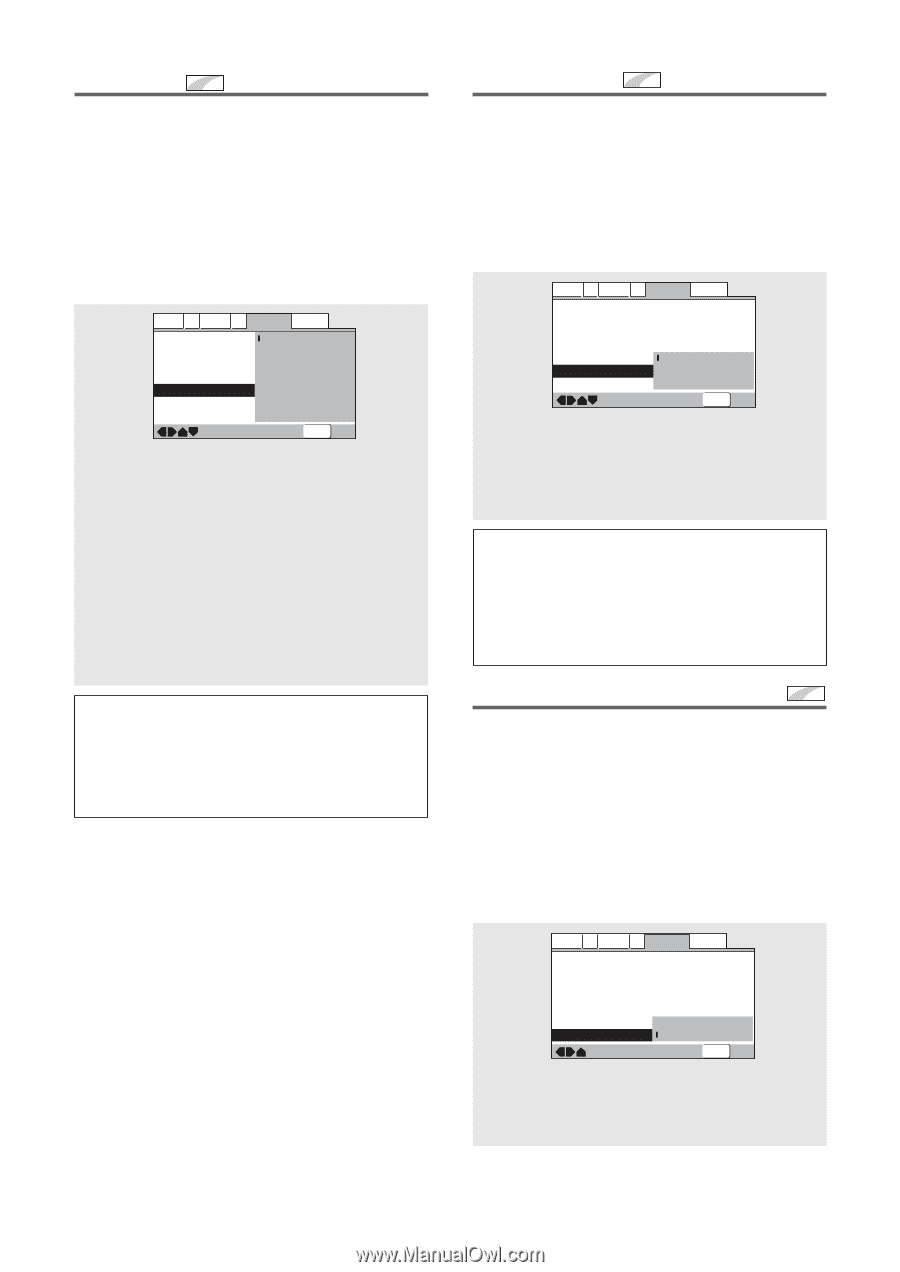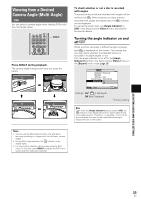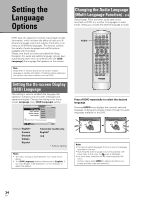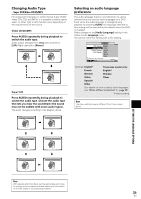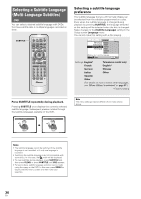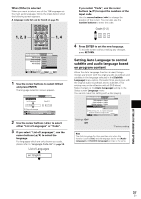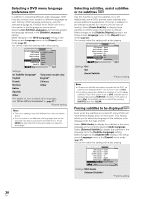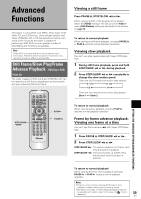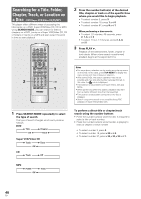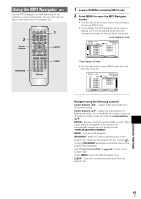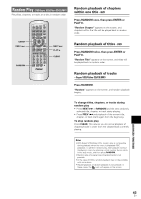Pioneer DV-440 Owner's Manual - Page 38
Selecting a DVD menu language, preference, Forcing subtitles to be displayed, Selecting subtitles,
 |
View all Pioneer DV-440 manuals
Add to My Manuals
Save this manual to your list of manuals |
Page 38 highlights
Selecting a DVD menu language preference Expert In addition to containing different audio languages, DVD may also contain menu screens in different languages as well. Setting a DVD language preference, sets the selected language as a default when DVDs with menu information in that language are encountered. Selecting [w/ Subtitle Language] automatically assigns the language selected in the [Subtitle Language] setting. Make changes to the [DVD Language] setting in the Setup screen Language menu in the [Expert] menu mode (page 25). You cannot make this setting with a disc playing. Audio1 A2 Video1 V2 Language General OSD Language Audio Language Subtitle Language Auto Language DVD Language Subtitle Display Subtitle Off w/ Subtitle Language English French German Italian Spanish Other Move SETUP Exit Settings: w/ Subtitle Language* Taiwanese model only: English English* French Chinese German Other Italian Spanish Other (For details on how to select other languages, see 'When [Other] is selected' on page 37.) *Factory setting Notes • The menu settings may look different from the one shown above. • If this function is not effective, the languages that can be selected may also be selected in the DVD menu. Press MENU to open the DVD menu and make your selection accordingly. Selecting subtitles, assist subtitles or no subtitles Expert Use this function to turn the subtitles on or off. Additionally, some DVDs provide assist subtitles that provide additional explanations of scenes in addition to the standard subtitles for viewers who are hard of hearing. Select [Assist Subtitle] to display these subtitles on DVDs where this function is offered. Make changes to the [Subtitle Display] setting in the Setup screen Language menu in the [Expert] menu mode (page 25). You cannot make this setting with a disc playing. Audio1 A2 Video1 V2 Language General OSD Language - English Audio Language - English Subtitle Language - English Auto Language - On DVD Language On Subtitle Display Off Subtitle Off Assist Subtitle Move SETUP Exit Settings: On* Off Assist Subtitle *Factory setting Notes • If there is no subtitle information recorded on the DVD, no subtitles are displayed even if this function is set to [On]. • This setting serves as a default as whether or not to display subtitles. Even if this option is set to [Off], subtitles can be displayed by pressing SUBTITLE. Similarly, if this option is set to [On], the subtitles can be turned off by pressing SUBTITLE and then CLEAR. Forcing subtitles to be displayed Expert Even when the subtitles are turned off, some DVDs will nevertheless display them on the screen. This setting allows you to select the language of the subtitles to be displayed with this type of DVD. Select [With Audio] to display the subtitles in the same language as the currently selected Audio Language. Select [Selected Subtitle] to display the subtitles in the language set in the [Subtitle Language] setting. Make changes to the [Subtitle Off] setting in the Setup screen Language menu in the [Expert] menu mode (page 25). You cannot make this setting with a disc playing. Audio1 A2 Video1 V2 Language General OSD Language - English Audio Language - English Subtitle Language - English Auto Language - On DVD Language - English Subtitle Display With Audio Subtitle Off - Selected Subtitle Move SETUP Exit Settings: With Audio Selected Subtitle* *Factory setting 38 En