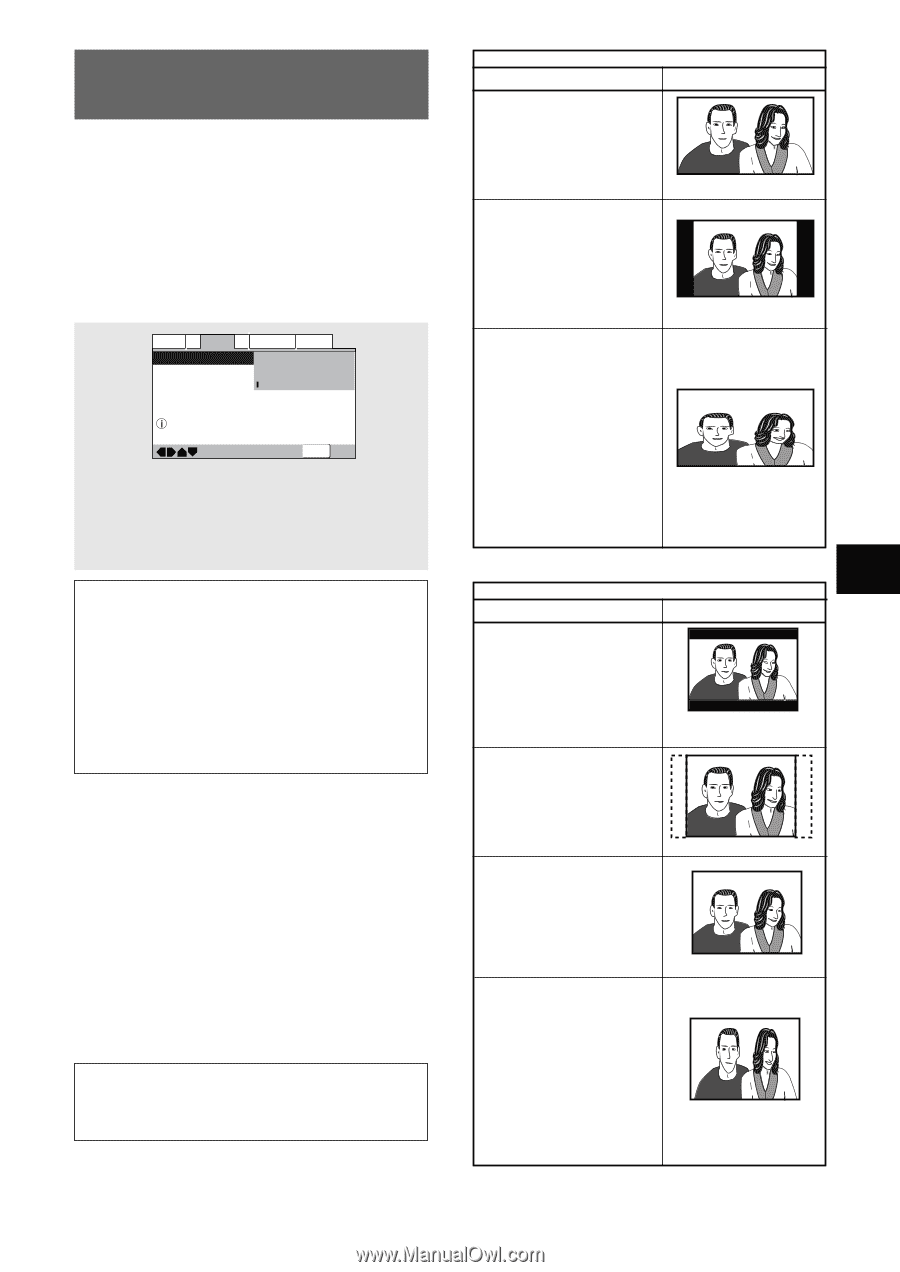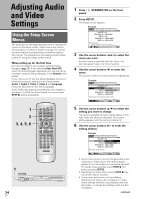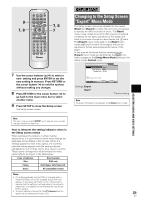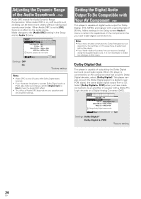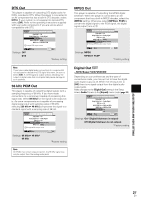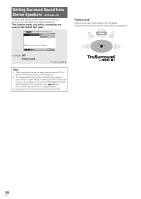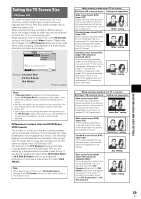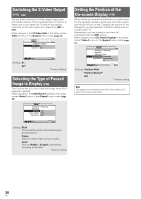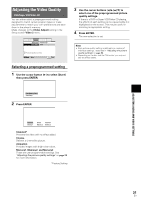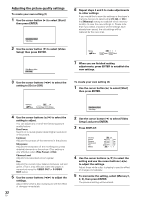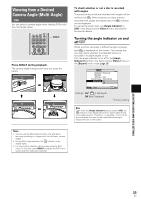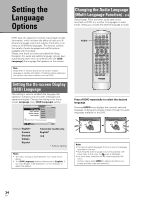Pioneer DV-440 Owner's Manual - Page 29
Setting the TV Screen Size - black
 |
View all Pioneer DV-440 manuals
Add to My Manuals
Save this manual to your list of manuals |
Page 29 highlights
ADJUSTING AUDIO AND VIDEO SETTINGS Setting the TV Screen Size - DVD/Super VCD The width-to-height ratio of conventional TVs is 4:3, while the width-to-height ratio of wide screen and high-definition TVs is 16:9. This width-to-height ratio is called the aspect ratio. When viewing software recorded in different aspect ratios, the image's height to width ratio can be switched to match the TV or monitor being used. Make changes to the TV screen size in the [TV Screen] setting in the Setup screen Video 1 menu. Please note that changes to the [TV Screen] setting cannot be made when a disc is playing. Stop playback of the disc before attempting to make any changes. Audio1 A2 Video1 V2 Language General TV Screen - 4:3(Letter Box) 4:3(Pan&Scan) 16:9(Wide) Select your display preference Move SETUP Exit Settings: 4:3 (Letter Box) 4:3 (Pan & Scan) 16:9 (Wide)* *Factory setting Notes • If [Standard (4:3)] is selected in the Setup Navigator screen, [4:3 (Letter Box)] is selected on this screen. If you prefer the pan&scan format, change the settings on this screen. • Whether the aspect can be switched or not depends on the disc. Please refer to the information written on the disc jacket, etc. • Some discs may not include the screen format selected in the [TV Screen] setting. When this occurs, the standard TV screen format available on the disc is automatically selected. Differences in screen sizes and DVD/Super VCD formats The number of screen size formats currently available can be somewhat confusing. If set incorrectly, the video presentation may not appear as it should. The following diagrams and descriptions are intended to help you set your TV screen size in a way that will allow you to fully enjoy the digital video of DVD/Super VCD. The settings in the [TV Screen] setting are perhaps most applicable when the DVD/Super VCD you are watching is programmed in the wide screen format. If you have a standard TV, select either [4:3 (Letter Box)] or [4:3 (Pan & Scan)] based on your personal preference. If you have a wide screen TV, select [16:9 (Wide)]. Note When playing Super VCDs, even if [4:3 (Letter Box)] is selected in the [TV Screen] setting, the disc will be shown in Pan & Scan format. When viewing a wide screen TV or monitor DVD/Super VCD screen size format Setting and Appearance Wide screen format DVD/ Super VCD Please note that there are some wide screen letter box formats that place black bars at the top and bottom of the screen. This is not a malfunction. "Wide" setting Standard screen format DVD/ Super VCD When viewing a standard screen format DVD/Super VCD on a wide screen TV, black bars may be automatically placed at the side of the screen to adjust to the DVD format. "Wide" setting Standard screen format DVD/ Super VCD (unnatural stretched effect) If you are viewing a standard screen format DVD/Super VCD on a wide screen TV, the picture may appear 'stretched' on the screen. To remedy this condition, change your wide screen TV to display a standard (4:3) screen. Refer to the instructions supplied with your wide screen TV or monitor for more information. "Wide" setting When viewing a standard size TV or monitor DVD/Super VCD screen size format Setting and Appearance Wide screen format DVD The Letter box presentation places black bars at the top and bottom portions of the screen to provide the full wide screen presentation of a movie on a standard TV (4:3 aspect ratio). "Letter Box" setting Wide screen format DVD/ Super VCD The Pan & Scan presentation crops both sides of the wide screen presentation to use the full standard TV screen. Standard screen format DVD/ Super VCD If you have a standard TV, the standard screen format will be presented regardless of the setting. Wide screen format DVD/ Super VCD (unnatural squeezed effect) If you are viewing a wide screen format DVD/Super VCD on a standard TV and the [TV Screen] setting is set to [16:9 (Wide)], the picture may appear 'squeezed' on the screen. To remedy this condition, select either [4:3 (Letter Box)] or [4:3 (Pan & Scan)]. "Pan & Scan" setting Any setting "Wide" setting 29 En