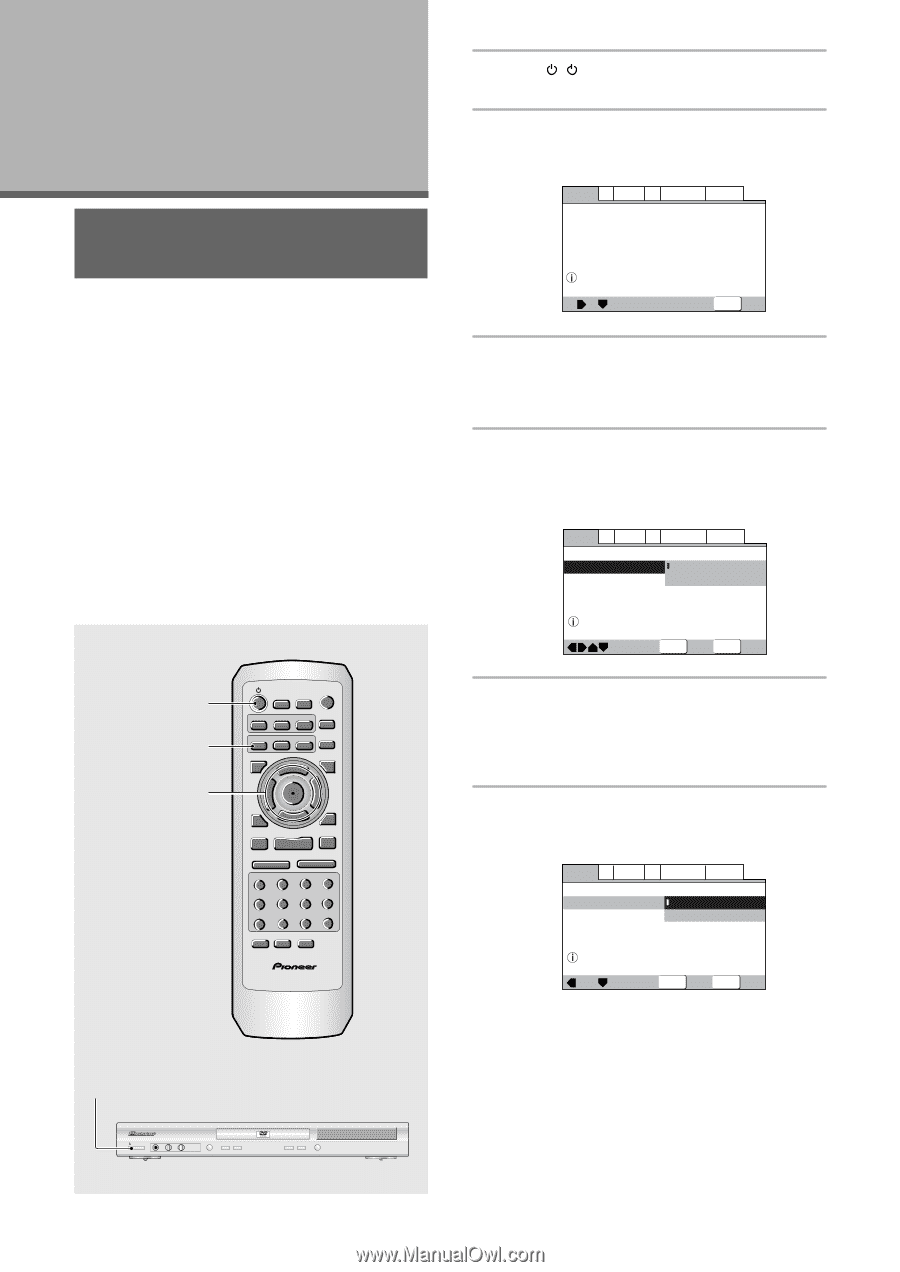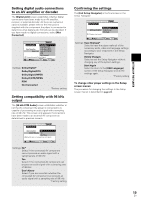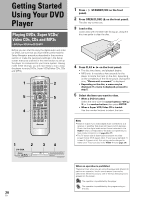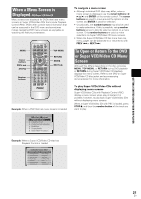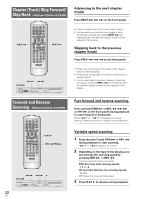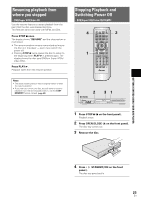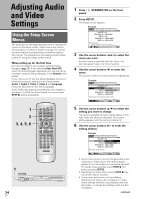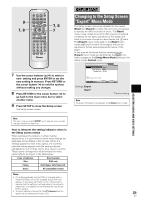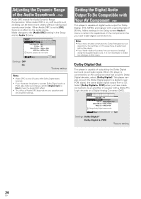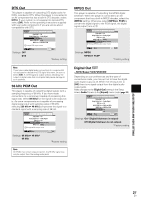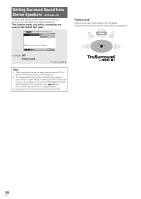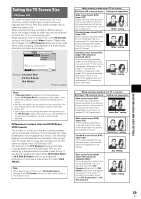Pioneer DV-440 Owner's Manual - Page 24
Adjusting Audio, and Video, Settings
 |
View all Pioneer DV-440 manuals
Add to My Manuals
Save this manual to your list of manuals |
Page 24 highlights
Adjusting Audio and Video Settings Using the Setup Screen Menus The procedure on this page describes how to operate the menus on the Setup screen. These menus are used to set and adjust a number of system settings. The various functions that can be adjusted are covered throughout this manual. The procedure on this page provides a basic outline for using the Setup screen menus. When setting up for the first time It is recommended to set up player using the Setup Navigator (page 17). If you selected [Auto Start Off] when the Setup Navigator appeared, you may still set up the player using the Setup Navigator in the General menu screen. If you choose not to use the Setup Navigator, be sure to make the necessary settings in the Setup screen Audio 1, Audio 2, Video 1, Video 2 and Language menus as described on the following pages. Some DVDs start playing automatically when loaded in the player. If a DVD has been loaded, be sure to press STOP 7 before proceeding. 1 2 3, 4, 5, 6 OPEN/ LAST CONDITION CLOSE MEMORY MEMORY AUDIO SUB TITLE ANGLE REPEAT SETUP REPEAT MENU TOP MENU A-B DISPLAY RETURN ¶ 5 ¶ ENTER 2 5 5 3 PREV 4 ¶ ∞ 5 NEXT ¢ ¶ STOP 7 PLAY 3 PAUSE 8 ¶ eSTEP/SLOWE 1REV FWD ¡ 1 2 3 CLEAR 4 5 6 +10 ¶ 7 8 9 0 RANDOM PROGRAM SEARCH MODE Î 1 DV-533K STANDBY/ON MIC VOLUME ECHO MIN-MAX MIN-MAX 41 ¡¢ 0 7 8 Î 3 DVD PLAYER 24 En 1 Press ( STANDBY/ON on the front panel). 2 Press SETUP. The Setup screen appears. Example Audio1 A2 Video1 V2 Language General Audio DRC - Off Dolby Digital Out - Dolby Digital DTS Out - Off 96kHz PCM Out - 96kHz 3 48kHz MPEG Out - MPEG 3 PCM Setup audio Digital output format/tone adjust Move SETUP Exit 3 Use the cursor buttons (2/3) to select the menu you want. As each menu is selected with the cursor, the settings appear below the menu heading. 4 Use the cursor buttons (∞) to enter the menu. The top item within the menu becomes highlighted. Example Audio1 A2 Video1 V2 Language General Audio DRC - Off Dolby Digital Out Dolby Digital DTS Out Dolby Digital 3 PCM 96kHz PCM Out - 96kHz 3 48kHz MPEG Out - MPEG 3 PCM Change Dolby Digital output mode Move ENTER Select SETUP Exit 5 Use the cursor buttons (5/∞) to select the setting you want to change. The options available for each setting appear to the right when the setting is selected. The current setting appears with the setting indicator lit. 6 Use the cursor buttons (3) to enter the setting options. Example Audio1 A2 Video1 V2 Language General Audio DRC - Off Dolby Digital Out Dolby Digital DTS Out Dolby Digital 3 PCM 96kHz PCM Out - 96kHz 3 48kHz MPEG Out - MPEG 3 PCM Output Dolby Digital Move ENTER Select SETUP Exit • Not all menu options can be changed while a disc is playing. In these cases, the options appear grayed out on the screen and cannot be adjusted. To change these settings, press STOP 7 first before pressing SETUP. • Operating the menu after pressing STOP 7 may cancel the resume function. • Some menu options are not immediately effective if set while a disc is playing. To make these settings effective, stop playback and then start again, or change the settings while the disc is stopped. continued