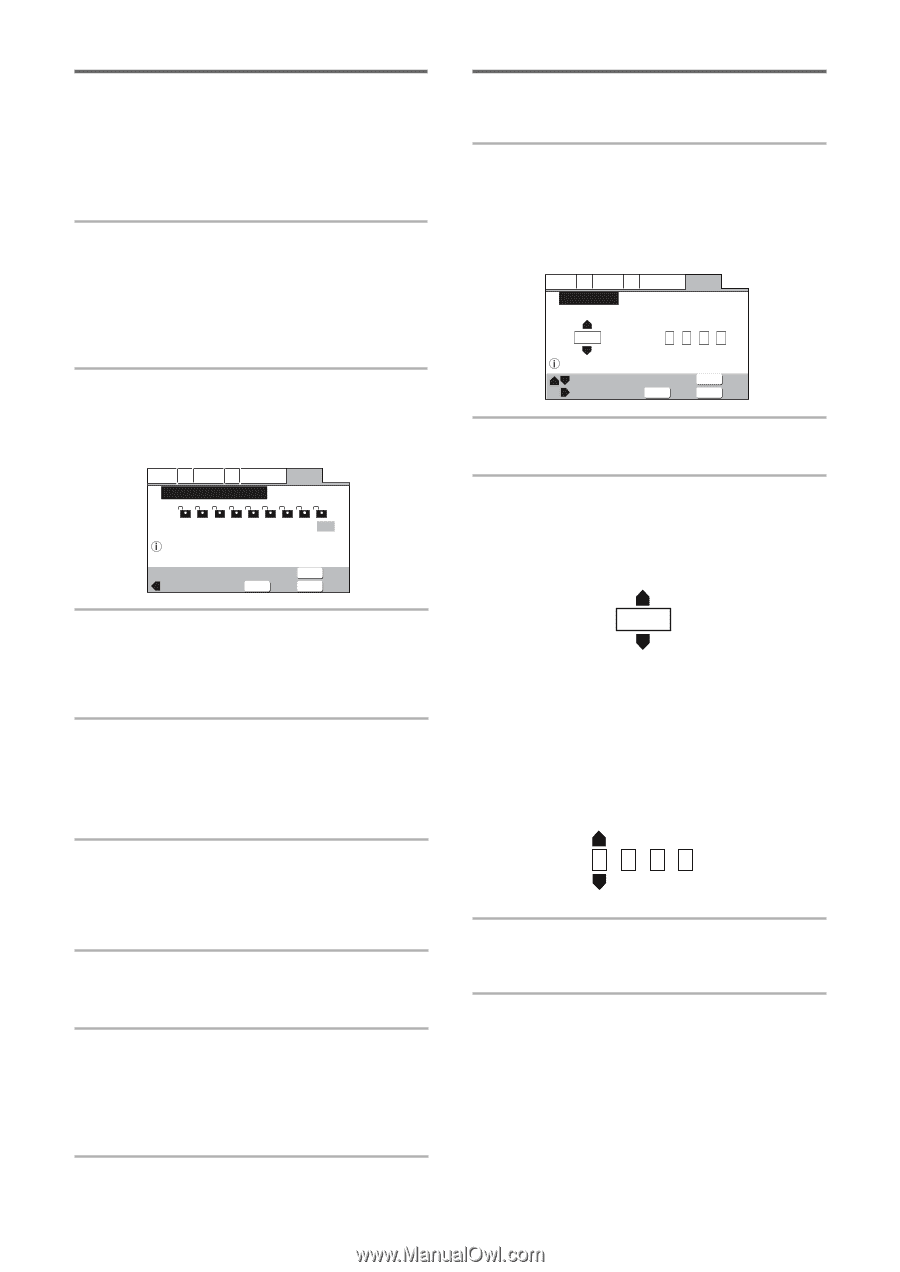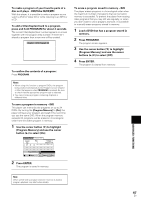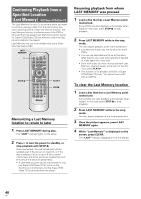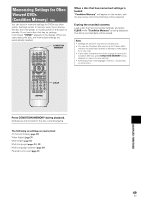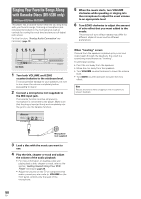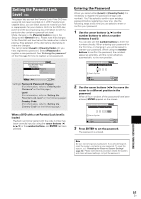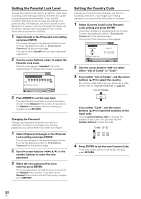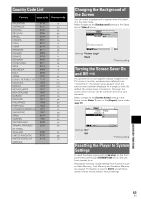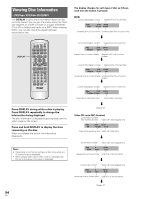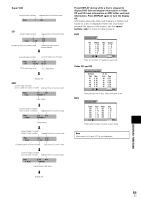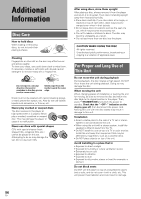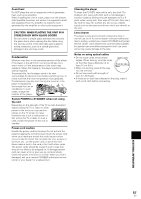Pioneer DV-440 Owner's Manual - Page 52
Setting the Parental Lock Level, Setting the Country Code - unlock
 |
View all Pioneer DV-440 manuals
Add to My Manuals
Save this manual to your list of manuals |
Page 52 highlights
Setting the Parental Lock Level Change the Parental Lock level to a higher or lower level according to the settings printed on the DVD disc jacket or accompanying documentation. If you use the Condition Memory function to save the settings for a particular disc, the Parental Lock level is saved as well. Because it is saved in memory, Parental Lock levels can be set for individual discs according to their content rather than a set level for all DVDs. 1 Select [Level] in the [Parental Lock] setting and press ENTER. The screen changes to the password input screen. To enter the password, refer to 'Entering the Password' on the previous page. You cannot select [Level] until you have registered a password. 2 Use the cursor buttons (2/3) to adjust the Parental Lock Level. The lock icons appear "unlocked" up to the selected level to indicate that access is available. Audio1 A2 Video1 V2 Language General Parental Lock: Level Change Level 1 2 3 4 5 6 7 8 Off Set Parental Lock Level Move RETURN Return ENTER Select SETUP Exit 3 Press ENTER to set the new level. The new Parental Lock level is set and the screen returns to the General menu screen. To go back to the General menu screen without making any changes, press RETURN. Changing the Password Change your password whenever you feel it is necessary. However, if you forget your existing password, you cannot enter this screen to change it. 1 Select [Password Change] in the [Parental Lock] setting and press ENTER. The screen changes to the password input screen. To enter the password, refer to 'Entering the Password' on the previous page. 2 Use the cursor buttons (2/3/5/∞) or the number buttons to enter the new password. 3 When the new password has been entered, press ENTER. The new password is set and the screen returns to the General menu screen. To go back to the General menu screen without making any changes, press RETURN. Setting the Country Code Change your Country Code whenever you feel it is necessary. However, if you forget your existing password, you cannot enter this screen to change it. 1 Select [Country Code] in the [Parental Lock] setting and press ENTER. The screen changes to the password input screen. To enter the password, refer to 'Entering the Password' on the previous page. The Country Code selection screen appear. Audio1 A2 Video1 V2 Language General Country Code List of Codes Code (0~2) us 2 119 Setup Country Code +/- Move RETURN Return ENTER Select SETUP Exit 2 Use the cursor buttons (2/3) to select either "List of Codes" or "Code". 3 If you select "List of Codes", use the cursor buttons (5/∞) to select the country. For country codes which are only shown as a code, please refer to 'Country Code List' on page 53. List of Codes us If you select "Code", use the cursor buttons (5/∞) to input the numbers of the input code. Use the cursor buttons (2/3) to change the position of the cursor. You can also use the number buttons to enter the code. Code (0~2) 2 11 9 4 Press ENTER to set the new Country Code. To exit the screen without making any changes, press RETURN. 52 En