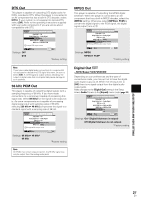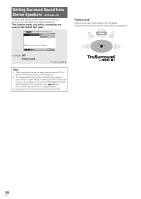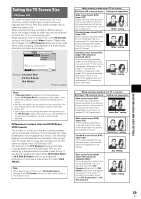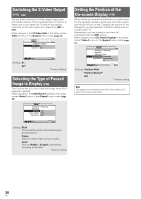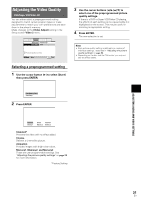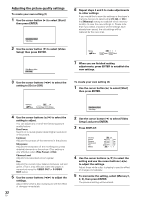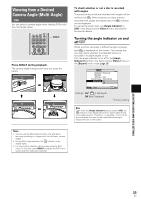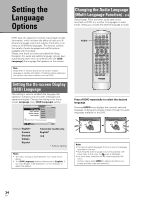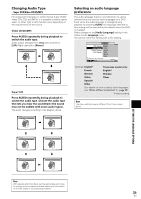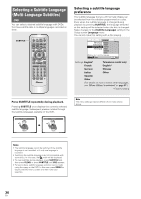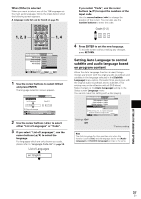Pioneer DV-440 Owner's Manual - Page 32
Adjusting the picture quality settings
 |
View all Pioneer DV-440 manuals
Add to My Manuals
Save this manual to your list of manuals |
Page 32 highlights
Adjusting the picture quality settings To create your own setting (1) 1 Use the cursor button (3) to select [Start] then press ENTER. Video Memory Select Video Setup 2 Use the cursor button (∞) to select [Video Setup] then press ENTER. Video Memory Select Video Setup 6 Repeat steps 4 and 5 to make adjustments to other settings. If you would like to save the settings in the player's memory, be sure to select either [1], [2], or [3] in the [Memory] setting to establish which memory location to save the new settings in. Please note that if you select a location where settings have already been saved, the old settings will be replaced by the new ones. Memory Move Off 1 2 3 ENTER Select DISPLAY Check 7 When you are finished making adjustments, press ENTER to establish the new settings. 3 Use the cursor buttons (2/3) to select the setting to [On] or [Off]. To create your own setting (2) 1 Use the cursor button (3) to select [Start] then press ENTER. Fine Focus Move On Off ENTER Select DISPLAY Check 4 Use the cursor buttons (5/∞) to select the setting to adjust. You can adjust any or all of the following picture quality factors: Fine Focus Switch on to reveal greater detail (higher resolution) in the picture. Contrast Adjusts the contrast of the elements in the picture. Sharpness Adjusts the sharpness of the mid-frequency (less detailed) elements in the picture. (This setting is only effective when [Fine Focus] is [On].) Chroma Level Adjusts how saturated colours appear. Hue Adjusts the overall colour balance between red and green. (This is only effective when the player is connected using the VIDEO OUT or S-VIDEO OUT jacks.) 5 Use the cursor buttons (2/3) to adjust the settings. Adjust these while a disc is playing to see the effect of changes immediately. 32 En Video Memory Select Video Setup 2 Use the cursor button (∞) to select [Video Setup] and press ENTER. 3 Press DISPLAY. Fine Focus Contrast Sharpness Chroma Level Hue Memory On Off min max soft fine min max green red Off 1 2 3 4 Use the cursor buttons (5/∞) to select the setting and use the cursor buttons (2/3) to adjust the settings. Adjust these while a disc is playing to see the effect of changes immediately. 5 To memorize the setting, select [Memory1, 2, 3], then press ENTER. The previous setting will be erased.