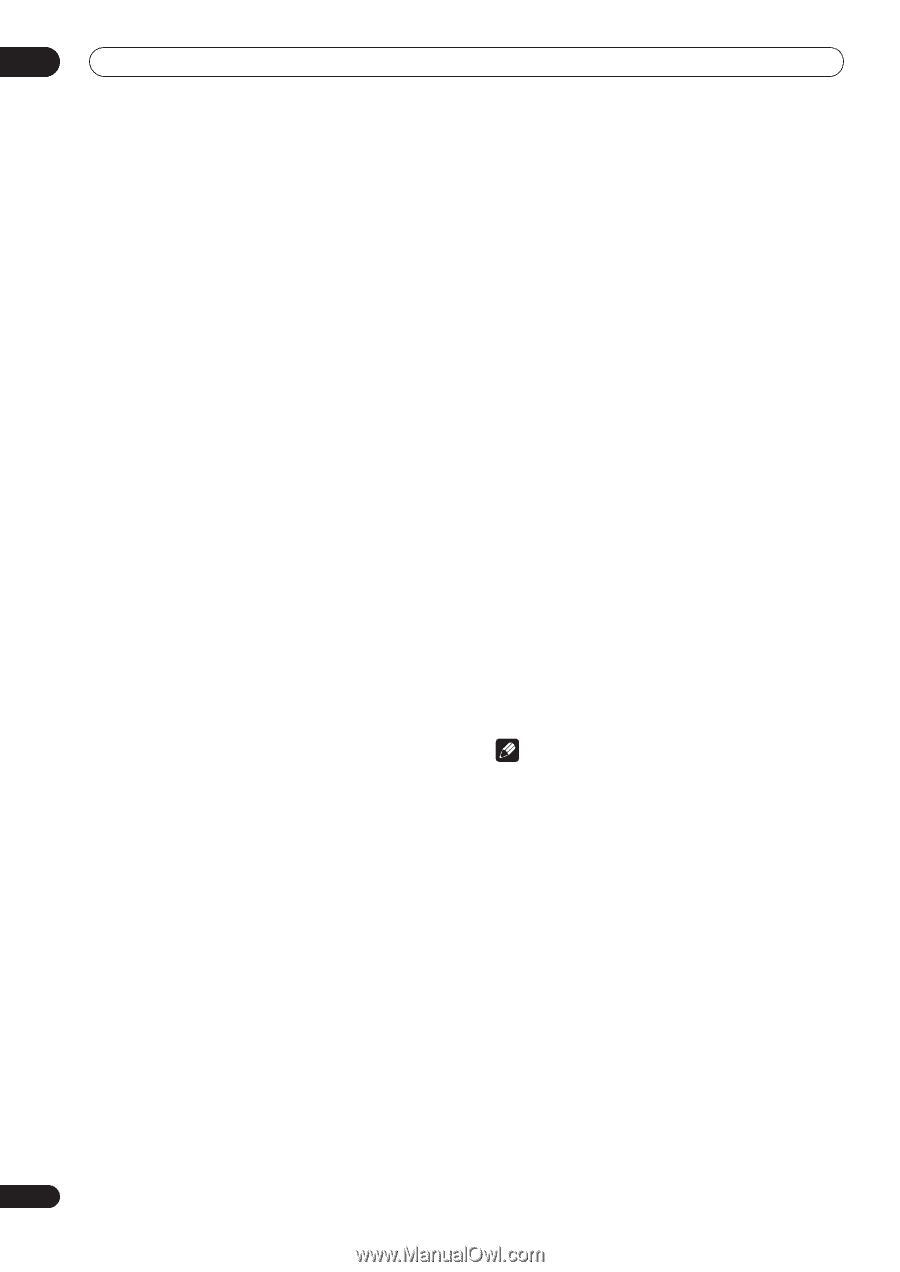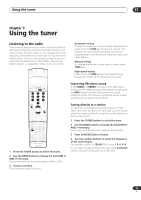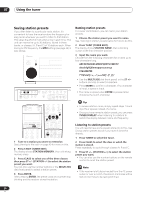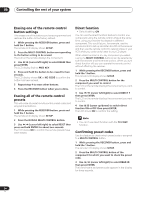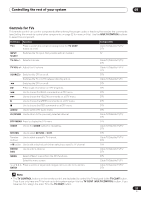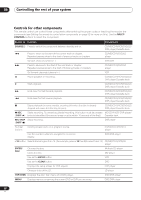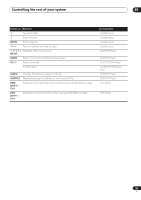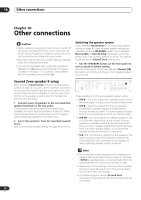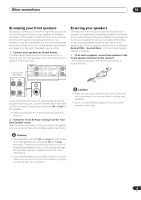Pioneer VSX-1015TX Owner's Manual - Page 54
Direct function - reset
 |
View all Pioneer VSX-1015TX manuals
Add to My Manuals
Save this manual to your list of manuals |
Page 54 highlights
09 Controlling the rest of your system Erasing one of the remote control button settings This erases one of the buttons you have programmed and restores the button to the factory default. 1 While pressing the RECEIVER button, press and hold the 1 button. The remote LCD display shows SETUP. 2 Press the MULTI CONTROL button corresponding to the button setting to be erased. The LCD on the remote displays the component. 3 Use / (cursor left/right) to select ERASE then press ENTER. The LCD display flashes PRES KEY. 4 Press and hold the button to be erased for two seconds. The LCD display shows OK or NO CODE to confirm the button has been erased. 5 Repeat step 4 to erase other buttons. 6 Press the RECEIVER button when you're done. Erasing all of the remote control presets This will erase all preset remote control preset codes and programmed buttons. 1 While pressing the RECEIVER button, press and hold the 1 button. The remote LCD display shows SETUP. 2 Press the DVD/LD MULTI CONTROL button. 3 Use / (cursor left/right) to select RESET then press and hold ENTER for about two seconds. The LCD shows OK to confirm the remote presets have been erased. Direct function • Default setting: ON You can use the direct function feature to control one component using the remote control while at the same time, using your receiver to playback a different component. This could let you, for example, use the remote control to set up and listen to a CD on the receiver and then use the remote control to rewind a tape in your VCR while you continue to listen to your CD player. When direct function is on, any component you select (using the MULTI CONTROL buttons) will be selected by both the receiver and the remote control. When you turn direct function off, you can operate the remote control without affecting the receiver. 1 While pressing the RECEIVER button, press and hold the 1 button. The remote LCD display shows SETUP. 2 Press the MULTI CONTROL button for the component you want to control. The LCD on the remote displays the component you want to control. 3 Use / (cursor left/right) to select DIRECT F then press ENTER. The LCD on the remote displays the component you want to control. 4 Use / (cursor up/down) to switch direct function ON or OFF then press ENTER. The LCD shows OK to confirm the setting. Note • You can't use direct function with the TV CONT function. Confirming preset codes Use this feature to check which preset code is assigned to a MULTI CONTROL button. 1 While pressing the RECEIVER button, press and hold the 1 button. The remote LCD display shows SETUP. 2 Press the MULTI CONTROL button of the component for which you want to check the preset code. 3 Use / (cursor left/right) to select READ ID then press ENTER. The brand name and preset code appears in the display for three seconds. 54 En