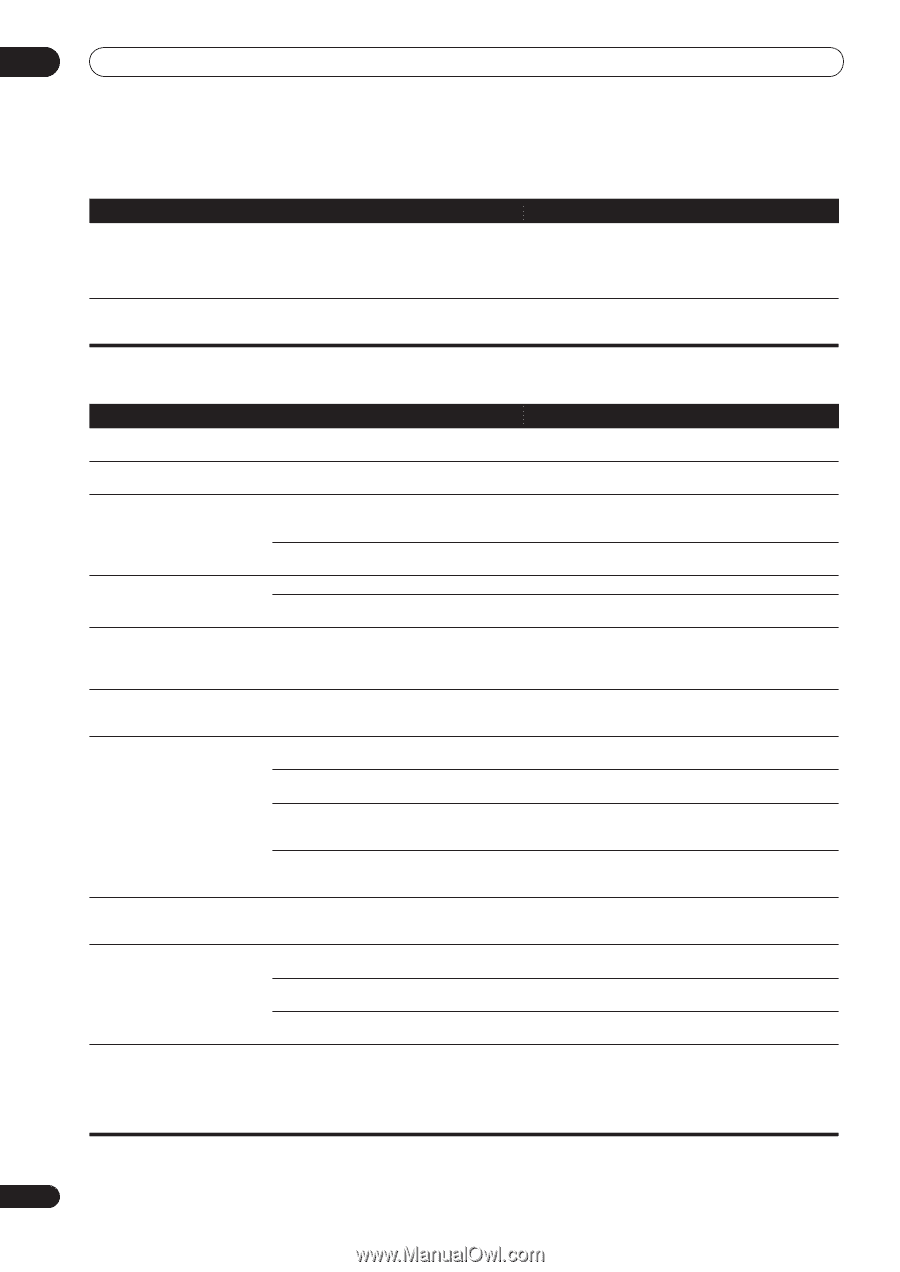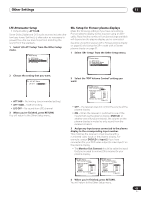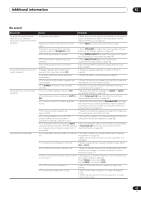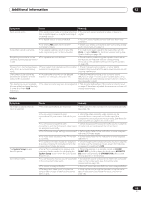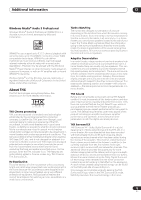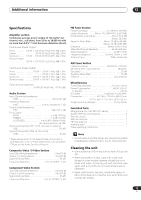Pioneer VSX-1015TX Owner's Manual - Page 70
Settings, Display
 |
View all Pioneer VSX-1015TX manuals
Add to My Manuals
Save this manual to your list of manuals |
Page 70 highlights
12 Additional information Settings Symptom The Auto MCACC Setup continually shows an error. Cause • The ambient noise level in the room is too high, or obstacles are blocking the setup microphone. After using the Auto MCACC • There was some inaudible low-frequency Setup, the speaker size setting noise in the room. (LARGE or SMALL) is incorrect. Remedy • Keep the noise level in the room as low as possible when using the Auto MCACC Setup (see Other problems when using the Auto MCACC Setup on page 13 for more on this). If the noise cannot be kept low enough, you will have to set up the surround sound manually (page 45). • The low-frequency noise could have been caused by an air conditioner or motor. Switch off all appliances in the room and rerun the Auto MCACC Setup. Display Symptom Cause Remedy The display is dark or off. • The display is set to dark or off. • Press FL. DIMMER on the remote control repeatedly to select a different brightness. After making an adjustment the • The display is set to off. display goes off. • Press FL. DIMMER on the remote control repeatedly to select a different brightness. You can't get DIGITAL to display • There is a problem with the digital when using the SIGNAL SELECT connections or the digital input is assigned button. incorrectly. • Check your digital connections and/or assign the digital inputs correctly (see Assigning the digital inputs on page 62). • The multichannel analog inputs are selected. • Press MULTI CH IN again (see Selecting the multichannel analog inputs on page 39). The Dolby/DTS indicator doesn't • The player is paused. light when playing Dolby/DTS software. • The player's sound output settings are wrong. • Press play. • Set the player correctly (consult the manual that came with the player, if necessary). When playing a DVD-Audio disc, • The audio from these discs is output from • This is not a malfunction. See also the operating the DVD player display shows 96 the analog audio jacks of the DVD player only; instructions that came with your DVD player. kHz. However, the receiver's the receiver does not show the sampling rate display does not. of the input signal through the analog inputs. During playback of a DTS 96/24 • The receiver's input signal type is set to source, the display doesn't show analog. 96kHz. When playing Dolby Digital or DTS sources, the receiver's format indicators do not light. • No digital connection, or the digital connection is incorrect. • The receiver's input signal type is set to analog. • Set the receiver to AUTO or DIGITAL (see Choosing the input signal on page 35). • Check the digital audio connection (page 16). • Set the receiver to AUTO or DIGITAL (see Choosing the input signal on page 35). • The DVD player is set to output Dolby Digital • Check the settings on the player. Set the output for and/or DTS audio as PCM. Dolby Digital and DTS (no PCM conversion). See also the operating instructions that came with your DVD player. • The disc has several playback audio tracks; • Switch the playback audio channel on your DVD player. the one currently playing is actually PCM. See the operating instructions that came with your DVD player. When playing certain discs, none of the receiver's format indicators light. • The audio format of the disc is not 5.1/6.1 • This is not a malfunction. Check the disc packaging for channel. details of the audio formats available on the disc. When playing a disc, the • The input signal type is set to analog. 2 PL II or Neo:6 indicator lights on the receiver. • A two channel soundtrack is currently playing. • Set the receiver to AUTO or DIGITAL (see Choosing the input signal on page 35). • This is not a malfunction. Check the disc packaging for details of the audio formats available on the disc. • The soundtrack currently playing is encoded using Dolby Surround. • This is not a malfunction. Check the disc packaging for details of the audio formats available on the disc. During playback of a Surround •The source may be Dolby Surround EX / DTS • Set to Extended ON (see Using the surround back EX or DTS ES source on the ES software, but it has no flag to indicate it is channel (Extended mode) on page 36) then switch to the Extended AUTO setting, the EX 6.1 compatible. THX Surround EX or Standard EX listening mode (see and ES indicators don't light, or Listening in surround sound on page 31). the signal is not properly processed. 70 En