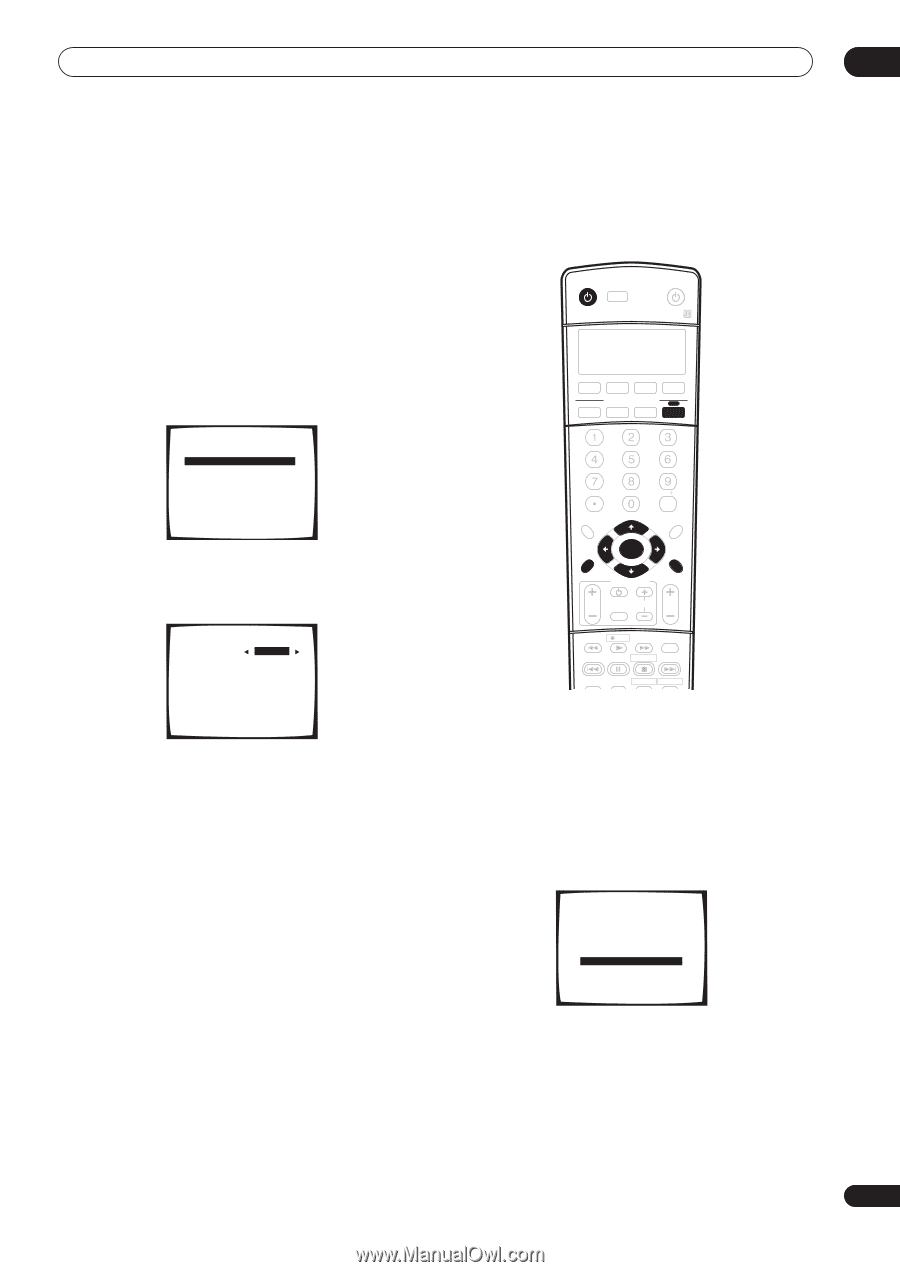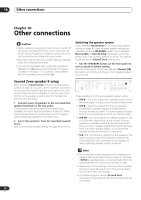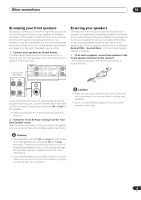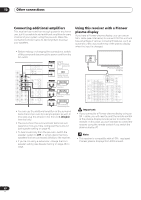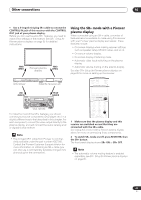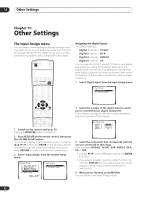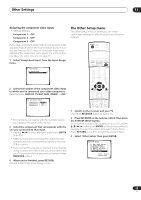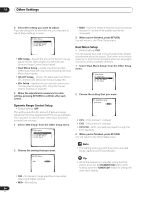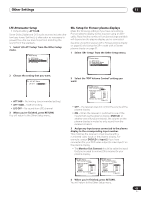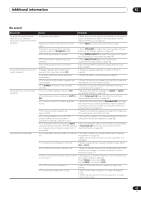Pioneer VSX-1015TX Owner's Manual - Page 63
Other Settings, The Other Setup menu
 |
View all Pioneer VSX-1015TX manuals
Add to My Manuals
Save this manual to your list of manuals |
Page 63 highlights
Other Settings 11 Assigning the component video inputs • Default settings: Component 1 - OFF Component 2 - OFF Component 3 - OFF If you used component video cords to connect your video equipment you must tell the receiver which device it is, or else you may see the S-video or composite video input instead of the component video signal. For more on this, see About the video converter on page 15. 1 Select 'Component Input' from the Input Assign menu. 5. Input Assign [ a. Digital Input ] [ b. Component Input ] 2 Select the number of the component video input to which you've connected your video component. Select between DVD/LD, TV/SAT, DVR, VIDEO1 or OFF. 5b. Component Input Component-1 [ DVD/LD ] Component-2 [ OFF ] Component-3 [ OFF ] • The numbers correspond with the numbers beside the inputs on the back of the receiver. 3 Select the component that corresponds with the one you connected to that input. • Use the / (cursor left/right) buttons and ENTER to do this. • Make sure you have connected the audio from the component to the corresponding inputs on the rear of the receiver. • If you connect any source component to the receiver using a component video input, you should also have your TV connected to this receiver's component video MONITOR output. 4 When you're finished, press RETURN. You will return to the Input Assign menu. The Other Setup menu The Other Setup menu is where you can make customized settings to reflect how you are using the receiver. RECEIVER INPUT SELECT SOURCE DVD/LD TV/SAT DVR/VCR TVCONT MULTI CONTROL CD CD-R/TAPE TUNER RECEIVER INPUT ATT FL DIMMER +10 D.ACCESS TOP MENU TUNE SR DISC ENTER CLASS MENU DTVMENU ST T.EDIT ENTER ST BAND SYSTEM TUNE GUIDE SETUP TV CONTROL RETURN TV VOL INPUT SELECT TV CH VOL DTVON/OFF REC DTVINFO MUTE TUNER DISPLAY REC STOP MPX CHRETURN AUDIO SUBTITLE HDD DVD 1 Switch on the receiver and your TV. Use the RECEIVER button to switch on. 2 Press RECEIVER on the remote control, then press the SYSTEM SETUP button. An on-screen display (OSD) appears on your TV. Use the / / / buttons and ENTER on the remote control to navigate through the screens and select menu items. Press RETURN to confirm and exit the current menu. 3 Select 'Other Setup' then press ENTER. System Setup [ 1. Surr Back System ] [ 2. AUTO MCACC ] [ 3. MANUAL MCACC ] [ 4. Manual SP Setup ] [ 5. Input Assign ] [ 6. Other Setup ] Enter : Select Return : Exit 63 En