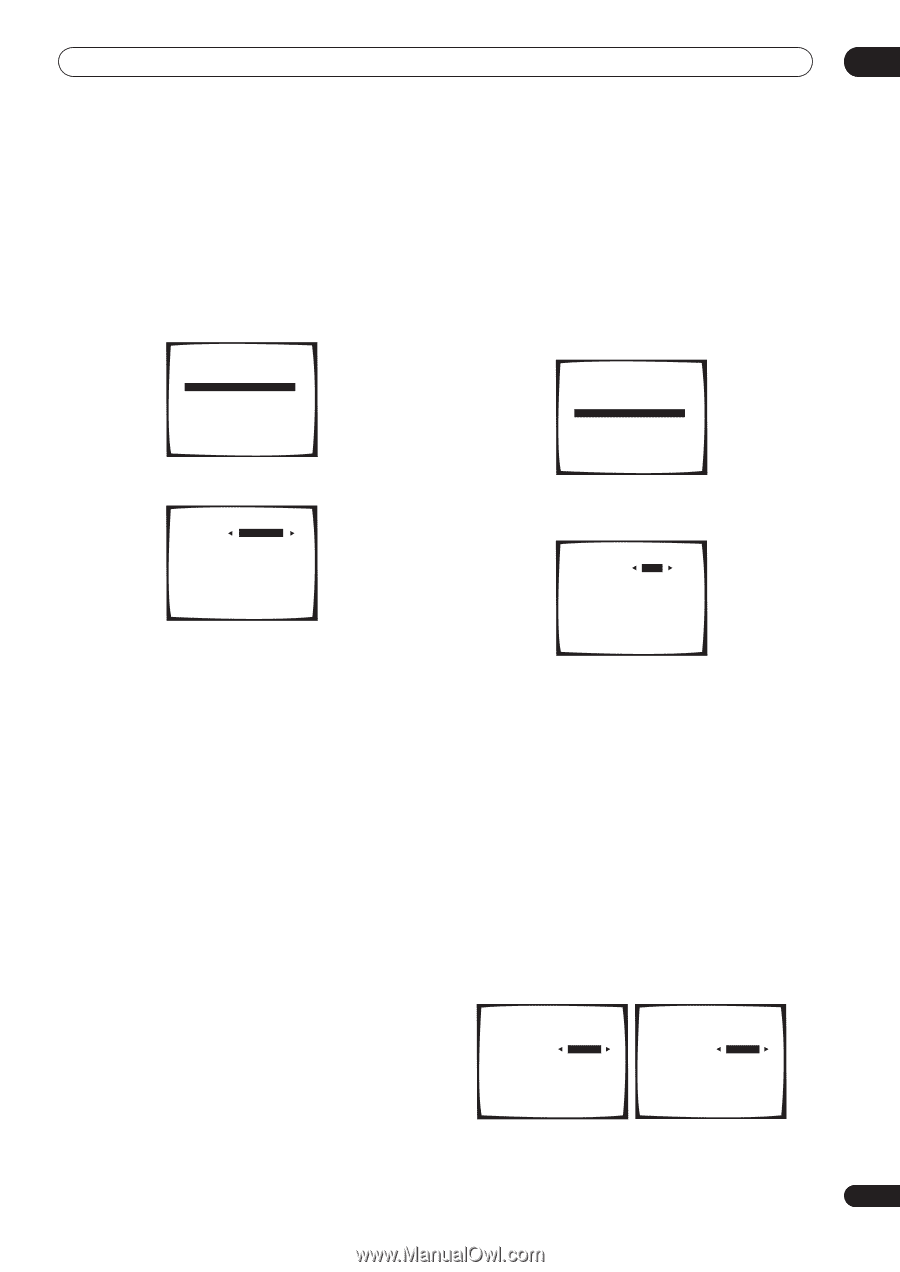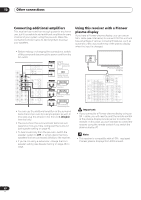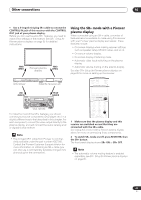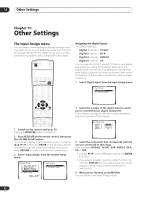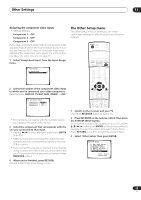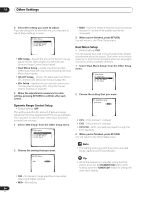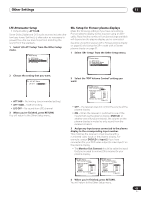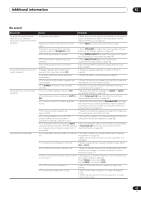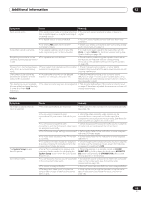Pioneer VSX-1015TX Owner's Manual - Page 65
LFE Attenuator Setup, SR+ Setup for Pioneer plasma displays
 |
View all Pioneer VSX-1015TX manuals
Add to My Manuals
Save this manual to your list of manuals |
Page 65 highlights
Other Settings 11 LFE Attenuator Setup • Default setting: ATT 0 dB Some Dolby Digital and DTS audio sources include ultralow bass tones. Set the LFE attenuator as necessary to prevent the ultra-low bass tones from distorting the sound from the speakers. 1 Select 'LFE ATT Setup' from the Other Setup menu. 6. Other Setup [ a. DRC Setup ] [ b. Dual Mono Setup ] [ c. LFE ATT Setup ] [ d. SR+ Setup ] SR+ Setup for Pioneer plasma displays Make the following settings if you have connected a Pioneer plasma display to this receiver using an SR+ cable. Note that the number of function settings available will depend on the plasma display you've connected. See also Using this receiver with a Pioneer plasma display on page 60 and Using the SR+ mode with a Pioneer plasma display on page 61. 1 Select 'SR+ Setup' from the Other Setup menu. 6. Other Setup [ a . DRC Setup ] [ b. Dual Mono Setup ] [ c . LFE ATT Setup ] [ d. SR+ Setup ] 2 Choose the setting that you want. 6c. LFE ATT Setup LFE ATT [ ATT 0dB ] • ATT 0dB - No limiting (recommended setting) • ATT 10dB - 10dB of limiting • LFE OFF - No sound from LFE channel 3 When you're finished, press RETURN. You will return to the Other Setup menu. 2 Select the 'PDP Volume Control' setting you want. 6d. SR+ Setup PDP Volume Control [ OFF ] PDP Input Select DVD/LD [ OFF ] T V / S AT [ OFF ] DVR [ OFF ] VIDEO1 [ OFF ] VIDEO2 [ OFF ] Monitor Out Connect [ input-3 ] • OFF - The receiver does not control the volume of the plasma display • ON - When the receiver is switched to one of the inputs that use the plasma display (DVD/LD, or another one of functions below), the volume on the plasma display is muted so only sound from the receiver is heard. 3 Assign any input source connected to the plasma display to the corresponding input number. This matches the receiver's input source with a numbered video input on the plasma display. For example, assign DVD/LD to input-2 if you have connected the your DVD video output to video input 2 on the plasma display. • The Monitor Out Connect should be set to the input that you've used to connect this receiver to your plasma display. 6d. SR+ Setup PDP Volume Control [ ON ] PDP Input Select DVD/LD [ OFF ] T V / S AT [ OFF ] DVR [ OFF ] VIDEO1 [ OFF ] VIDEO2 [ OFF ] Monitor Out Connect [ input-3 ] 6d. SR+ Setup PDP Volume Control [ ON ] PDP Input Select DVD/LD [ input-2 ] T V / S AT [ OFF ] DVR [ OFF ] VIDEO1 [ OFF ] VIDEO2 [ OFF ] Monitor Out Connect [ input-3 ] 4 When you're finished, press RETURN. You will return to the Other Setup menu. 65 En