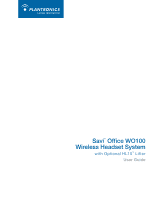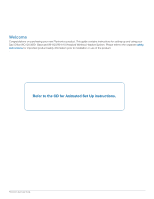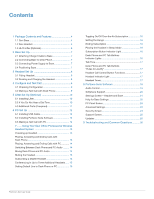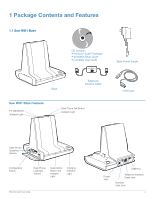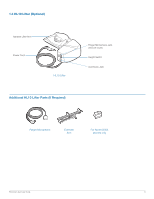Plantronics WO100 User Guide
Plantronics WO100 Manual
 |
View all Plantronics WO100 manuals
Add to My Manuals
Save this manual to your list of manuals |
Plantronics WO100 manual content summary:
- Plantronics WO100 | User Guide - Page 1
Savi™ Office WO100 Wireless Headset System with Optional HL10™ Lifter User Guide - Plantronics WO100 | User Guide - Page 2
your Savi Office WO100 (WO1 Base and WH100/WH110 Headset) Wireless Headset System. Please refer to the separate safety instructions for important product safety information prior to installation or use of the product. . Refer to the CD for Animated Set Up instructions. Plantronics Savi User Guide - Plantronics WO100 | User Guide - Page 3
Installing Lifter 10 5.2 If You Do Not Hear a Dial Tone 10 5.3 Additional Parts (if required 11 6 PC Set Up 12 6.1 Installing USB Cable 12 6.2 Installing PerSono Suite Software 12 6.3 Making a Test Call with PC 12 7........ Using Your Savi Office Professional Wireless Headset System 13 - Plantronics WO100 | User Guide - Page 4
: • PerSono® SuiteTM Software • Animated Setup Guide • Complete User Guide Base Power Supply Base Telephone Interface Cable Savi WO1 Base Features PC Indicator Light Charging Indicator Light Plantronics Savi User Guide Power Jack USB Port Telephone Interface Cable Jack Handset Lifter Jack 4 - Plantronics WO100 | User Guide - Page 5
WH110 Headset Headset with Pre-Installed Earloop and Ear Tab Headband Foam Ear Cushions Extra Ear Tab Charge Cradle Savi WH100/WH110 Headset Features Earloop Ear Tab Indicator Light Call Control Button (also controls volume, mute and switching functions) Microphone Plantronics Savi User Guide - Plantronics WO100 | User Guide - Page 6
1.3 HL10 Lifter (Optional) Handset Lifter Arm Power Cord HL10 Lifter Additional HL10 Lifter Parts (If Required) Ringer Microphone Jack (remove cover) Height Switch Accessory Jack Ringer Microphone Extender Arm For Nortel i2004 phones only Plantronics Savi User Guide 6 - Plantronics WO100 | User Guide - Page 7
If your phone has a built-in headset port, you should only use the headset port if you will not be using the HL10 lifter. In this configuration, you must press both the headset button on your phone and the call control button on the headset to answer or end calls. Plantronics Savi User Guide 7 - Plantronics WO100 | User Guide - Page 8
that the headset battery is charging. 2 Charge for at least 20 minutes prior to the first use. A full charge takes 3 hours. The indicator light will turn solid green. Charging time 20 min Minimum charge before first use 3 hours Full charge Charging Indicator Light Plantronics Savi User Guide 8 - Plantronics WO100 | User Guide - Page 9
can be ended accidentally. For your safety, do not use headset at high volumes for extended periods of time. Doing so can cause hearing loss. Always listen at moderate levels. For more information on headsets and hearing visit: www.plantronics.com/healthandsafety. Plantronics Savi User Guide 9 - Plantronics WO100 | User Guide - Page 10
adjustment. 6 Remove the protective strips from the 3 mounting tapes on the underside of the lifter. 2 Repeat steps 2 through 5 in Section 5.1 as necessary until you hear a dial tone. 3 When you hear a dial tone, secure the lifter as described in steps 6 though 8. Plantronics Savi User Guide 10 - Plantronics WO100 | User Guide - Page 11
telephone speaker is not located directly under the handset. 1 Remove cover from ringer microphone jack on back of lifter. 2 Connect ringer microphone plug. 3 Place ringer microphone over phone speaker. Remove adhesive tape and attach. For Nortel i2004 Phones Only Plantronics Savi User Guide 11 - Plantronics WO100 | User Guide - Page 12
Level" volume is your transmit volume 5 You can also fine tune the listening volume on the headset by pushing the call control button up to increase the volume and pushing down to decrease the volume. Plantronics Savi User Guide 6 To end the test call, press the call control button on the - Plantronics WO100 | User Guide - Page 13
7 Using Your Savi Office Wireless Headset System Important It is highly recommended that you install the PerSono Suite software. Though your Savi Office system will operate without the software it will limit the system's full capabilities. Powering Up Headset If the headset battery is charged the - Plantronics WO100 | User Guide - Page 14
(headset/desk phone/PC) are green and all arrows are green, the audio of the devices are mixed. * Desk phone and PC audio links have to be brought up by the headset or base. You cannot initiate an audio link via the Audio Control Screen in the PerSono Suite software. Plantronics Savi User Guide - Plantronics WO100 | User Guide - Page 15
software screen. The first headset is the master headset and the number inside the next headset is the number of guest headsets subscribed to the base. The examples below show 1, then 2, then 3, guest headsets subscribed to the base in addition to the master headset. 1 2 3 Plantronics Savi User - Plantronics WO100 | User Guide - Page 16
Setting Default Line to Desk Phone or PC The Savi Office system ships with the desk phone as the default outbound line. This means any call initiated from the headset green Active audio link Solid green Master headset muted Solid red Call on-hold Flashes red Plantronics Savi User Guide 16 - Plantronics WO100 | User Guide - Page 17
) Mutes or unmutes headset While not in a link, long Places headset in subscription press volume up (at least 1½ mode seconds) While not in a link, long press Enables and disables headset volume down (at least 1½ in-use indicator light seconds) Plantronics Savi User Guide Headset Indicator - Plantronics WO100 | User Guide - Page 18
your Savi Office system will operate without the software running it will limit the system's capabilities. PerSono Suite software allows you to do the following with your Savi Office system: • Answer/end calls from the PC remotely with the headset (requires use of supported softphone) • Mute/mix - Plantronics WO100 | User Guide - Page 19
Headset The single headset icon next to the battery icon shows the primary headset currently subscribed to the base. Additional headsets can be added for call conferencing. Please refer to Conferencing In Up to Three Additional Headsets on page 15 for more information. Plantronics Savi User Guide - Plantronics WO100 | User Guide - Page 20
by PerSono Suite refer to www. plantronics.com/SoftphoneCompatibility PerSono Suite software supports all the softphones on the list with no additional steps by the user except Skype™. To allow Skype to be a supported softphone in PerSono Suite please follow these steps: 1 Ensure PerSono Suite - Plantronics WO100 | User Guide - Page 21
The Savi Office System is shipped with the default settings and can be changed as described in the Settings column below. NOTE Some parameters may appear as grayed out. PerSono Suite automatically grays out parameters that do not apply to a particular Plantronics device. Settings - Headset Feature - Plantronics WO100 | User Guide - Page 22
audio link for the changes to take effect *Assumes use of lifter or EHS cable with desk phone and/or use of a softphone that is supported by PerSono Suite software. ** When bringing up a link from the base, the , it will terminate the search for an audio link. Plantronics Savi User Guide 22 - Plantronics WO100 | User Guide - Page 23
this parameter is set to OFF, the PC ringtone will only be heard on either the headset or the PC speaker based on how the PC audio has been set up. When this parameter is set to ON, the PC ringtone will be heard on both the PC speaker as well as the headset. Plantronics Savi User Guide 23 - Plantronics WO100 | User Guide - Page 24
a special feature supported by Plantronics wireless devices that can detect audio signal at the USB port and automatically establish a PC radio link between the base and wireless headset without the user having to press the PC call control button. If the parameter "Microsoft Office Communicator Dial - Plantronics WO100 | User Guide - Page 25
The support screen provides on-line access to this printable user guide, frequently asked questions, how to contact Plantronics, and software upgrade information. The current version of software and firmware currently running on your system is also shown here. Updates All the required software and - Plantronics WO100 | User Guide - Page 26
but does not lift the handset. Battery is wearing out. Call Plantronics at (800) 544-4660 for factory service information or contact us at www.plantronics.com/support. Be sure the handset lifter power cord is firmly pushed into the handset lifter jack on the base. Plantronics Savi User Guide 26 - Plantronics WO100 | User Guide - Page 27
Control Panel. • Under "Sound playback" change the default setting from Savi Office to your PC speakers. Click "OK" to confirm your change. For Windows Vista Systems: Refer to the "Sound" option in your PC Control then re-start your PC audio or softphone application. Plantronics Savi User Guide 27 - Plantronics WO100 | User Guide - Page 28
Cruz, CA 95060 United States Tel: 800-544-4660 www.plantronics.com For product support contact us at www.plantronics.com/support. © 2010 Plantronics, Inc. All rights reserved. Plantronics, the logo design, HL10, Persono Suite, Savi, and Sound Innovation are trademarks or registered trademarks of
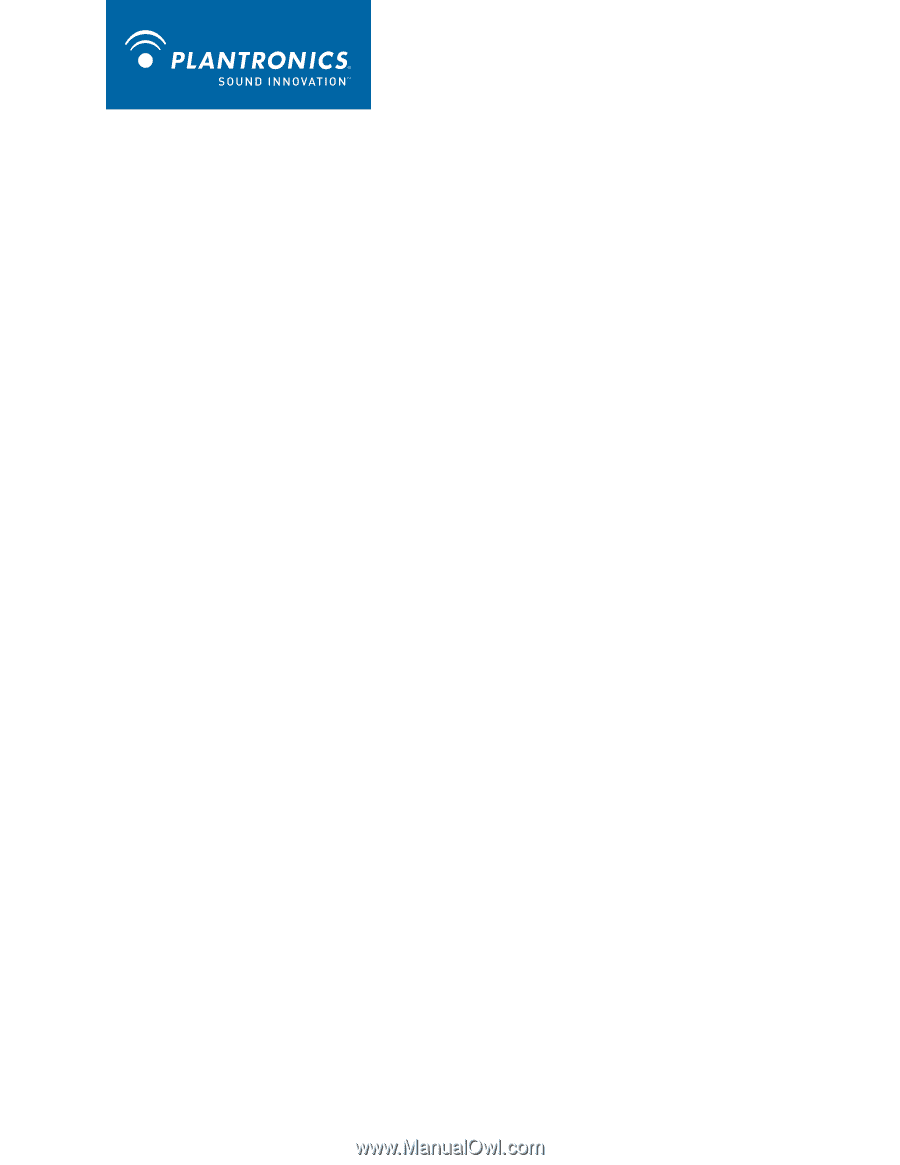
Savi
™
Office WO100
Wireless Headset System
with Optional HL10
™
Lifter
User Guide