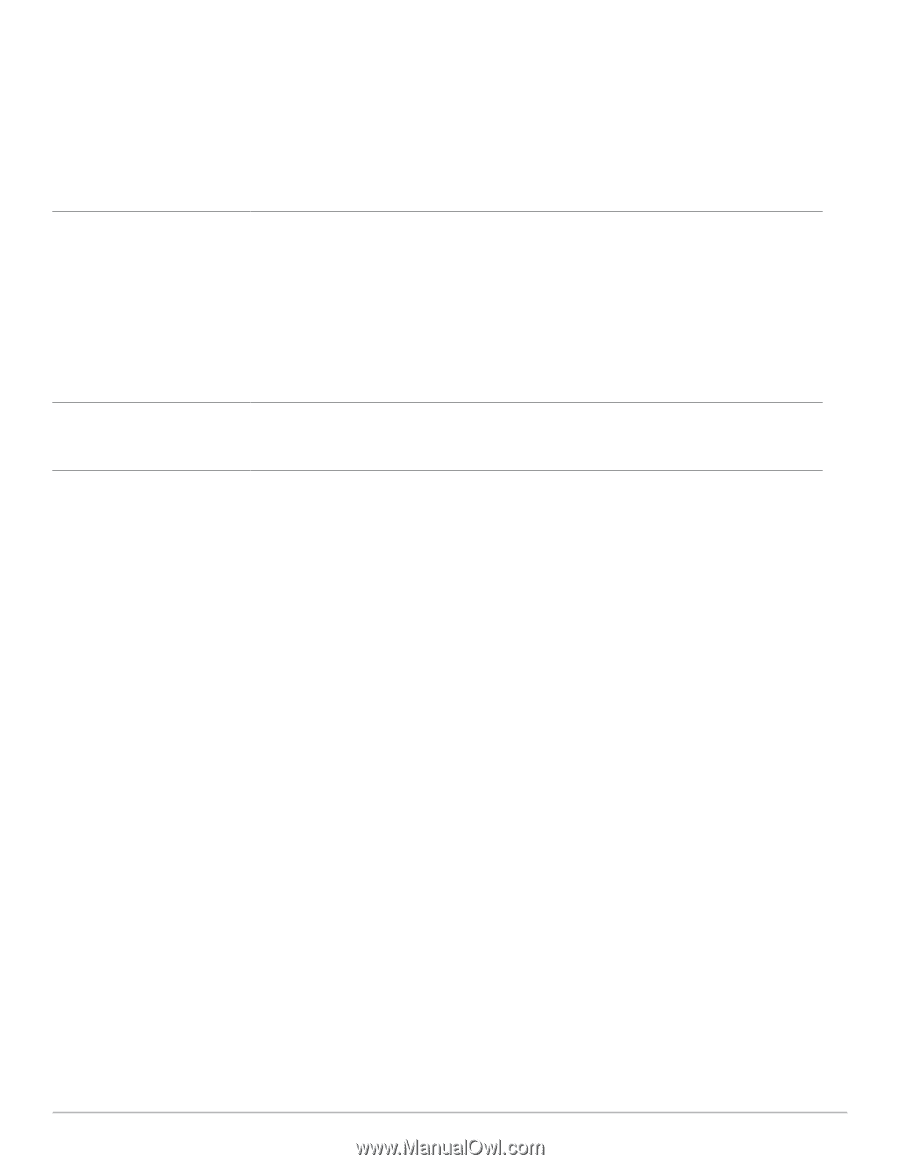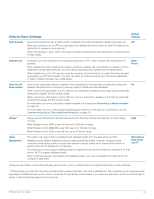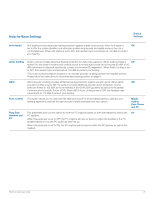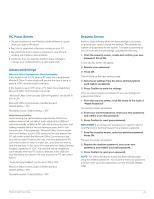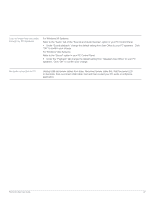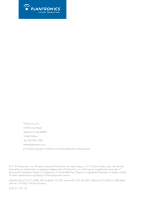Plantronics WO100 User Guide - Page 27
For Windows Vista Systems
 |
View all Plantronics WO100 manuals
Add to My Manuals
Save this manual to your list of manuals |
Page 27 highlights
I can no longer hear any audio through my PC Speakers. For Windows XP Systems: Refer to the "Audio" tab of the "Sounds and Audio Devices" option in your PC Control Panel. • Under "Sound playback" change the default setting from Savi Office to your PC speakers. Click "OK" to confirm your change. For Windows Vista Systems: Refer to the "Sound" option in your PC Control Panel. • Under the "Playback" tab change the default setting from "Speakers Savi Office" to your PC speakers. Click "OK" to confirm your change. No audio connection to PC. Unplug USB and power cables from base. Reconnect power cable first. Wait for power LED to illuminate, then re-connect USB cable. Quit and then re-start your PC audio or softphone application. Plantronics Savi User Guide 27