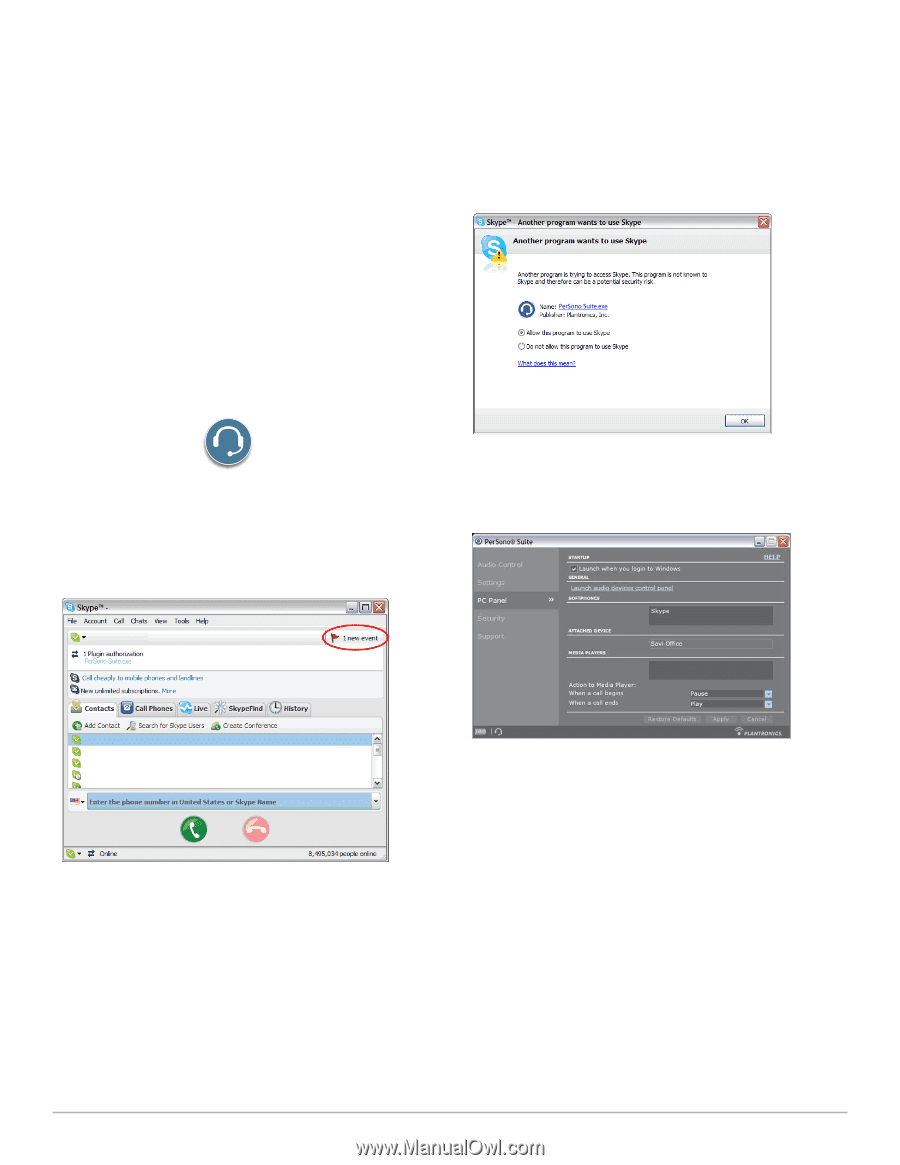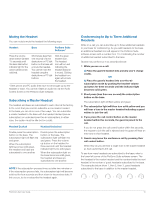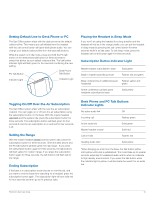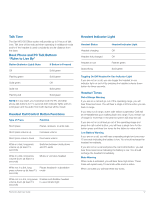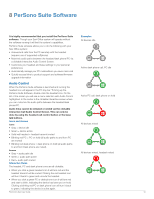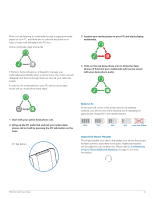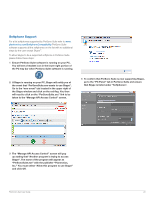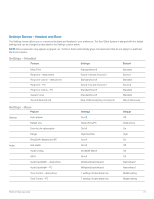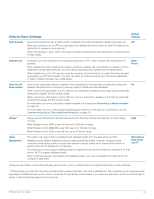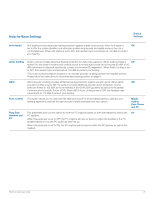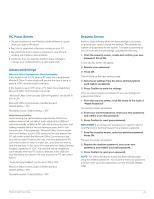Plantronics WO100 User Guide - Page 20
Softphone Support - savi user guide
 |
View all Plantronics WO100 manuals
Add to My Manuals
Save this manual to your list of manuals |
Page 20 highlights
Softphone Support For a list softphones supported by PerSono Suite refer to www. plantronics.com/SoftphoneCompatibility PerSono Suite software supports all the softphones on the list with no additional steps by the user except Skype™. To allow Skype to be a supported softphone in PerSono Suite please follow these steps: 1 Ensure PerSono Suite software is running on your PC. You will see a headset icon in the lower right portion of the PC tray bar when PerSono Suite software is running. 2 If Skype is running on your PC, Skype will notify you of the event that "PerSonoSuite.exe wants to use Skype". Go to the "new event" tab located in the upper right of the Skype window and click on the red flag. You then will need to click on the "PerSonoSuite.exe" link to be taken to the "Manage API Access Control" screen. 4 To confirm that PerSono Suite is now supporting Skype, go to the "PC Panel" tab in PerSono Suite and ensure that Skype is listed under "Softphones". PerSono Suite.exe 3 The "Manage API Access Control" screen will pop up stating that "Another program is trying to access Skype". The name of the program will appear as "PerSonoSuite.exe" with the publisher "Plantronics, Inc." You must select "Allow this program to use Skype" and click OK. Plantronics Savi User Guide 20