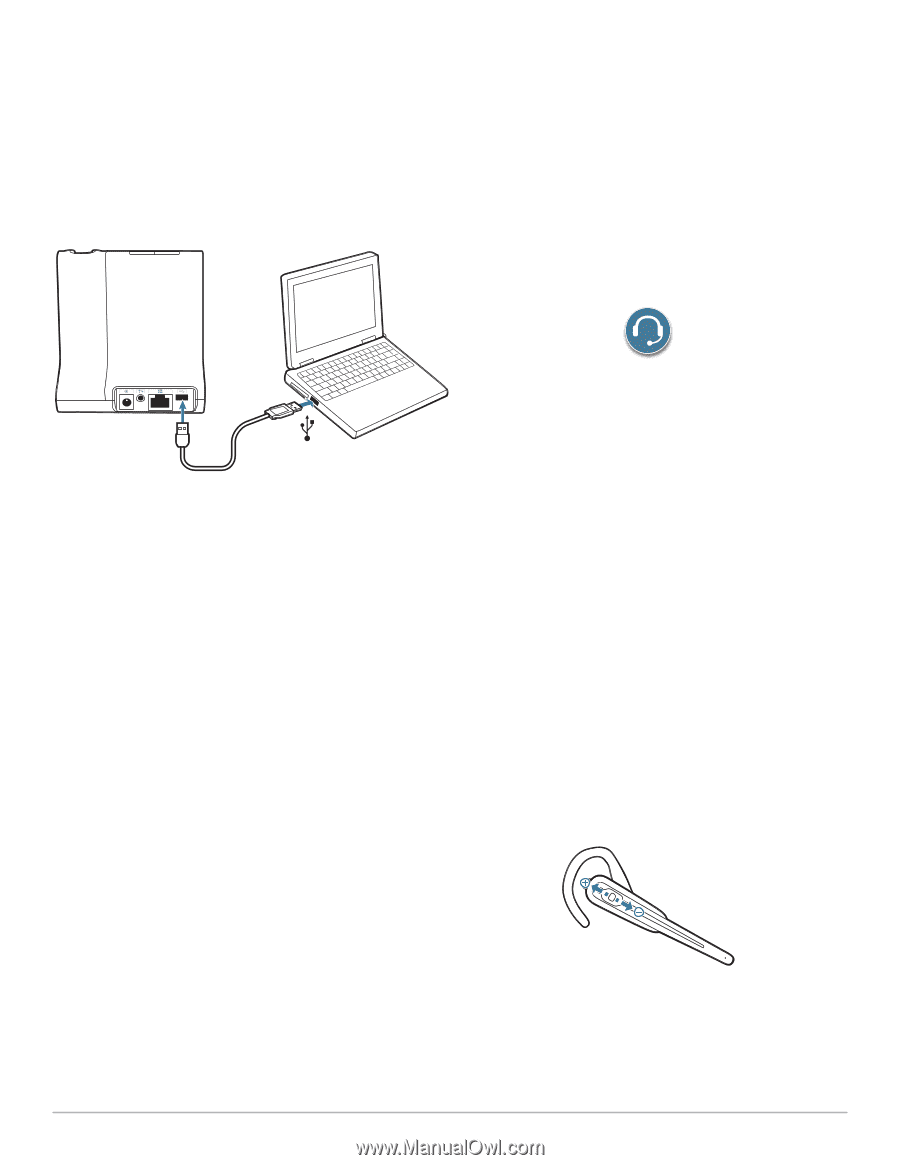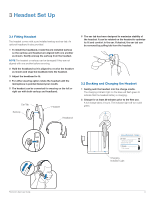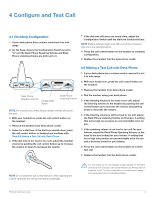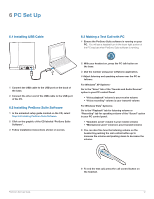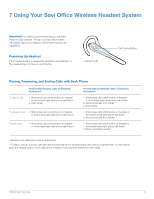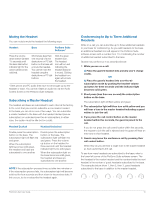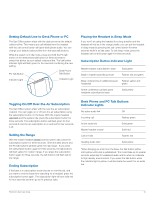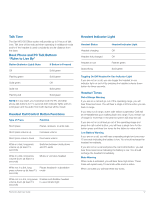Plantronics WO100 User Guide - Page 12
PC Set Up - a
 |
View all Plantronics WO100 manuals
Add to My Manuals
Save this manual to your list of manuals |
Page 12 highlights
6 PC Set Up 6.1 Installing USB Cable 6.3 Making a Test Call with PC 1 Ensure the PerSono Suite software is running on your PC. You will see a headset icon in the lower right portion of the PC tray bar when PerSono Suite software is running. 1 Connect the USB cable to the USB port on the back of the base. 2 Connect the other end of the USB cable to the USB port of the PC. 6.2 Installing PerSono Suite Software 1 In the animated setup guide located on the CD, select Step 6.2 Installing PerSono Suite Software. 2 Click on the graphic of the CD labeled "PerSono Suite Software". 3 Follow installation instructions shown on screen. 2 With your headset on, press the PC talk button on the base. 3 Dial the number using your softphone application. 4 Adjust listening and speaking volume over the PC as follows: For Windows® XP Systems- Go to the "Voice" tab of the "Sounds and Audio Devices" option in your PC control Panel. • "Voice playback" volume is your receive volume • "Voice recording" volume is your transmit volume For Windows Vista® Systems- Go to the "Playback" tab for listening volume or "Recording" tab for speaking volume of the "Sound" option in your PC control panel. • "Speakers Level" volume is your receive volume • "Microphone Level" volume is your transmit volume 5 You can also fine tune the listening volume on the headset by pushing the call control button up to increase the volume and pushing down to decrease the volume. Plantronics Savi User Guide 6 To end the test call, press the call control button on the headset. 12