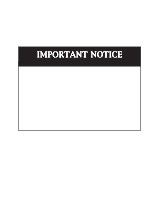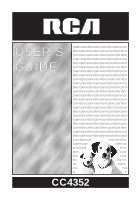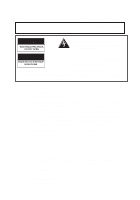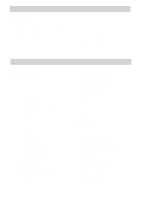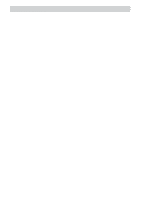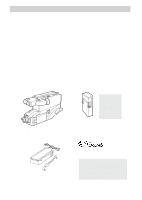RCA CC4352 User Guide
RCA CC4352 - Full-Size VHS Camcorder Manual
 |
UPC - 034909820223
View all RCA CC4352 manuals
Add to My Manuals
Save this manual to your list of manuals |
RCA CC4352 manual content summary:
- RCA CC4352 | User Guide - Page 1
Please make a note of the corrections to this manual's Assistance section listed above the Table of Contents on page 1. For Camcorder Exchange Warranty information, see pages 66-67. For Camcorder Customer Service information, see page 65. For Camcorder Accessories information, see pages 51-57. We - RCA CC4352 | User Guide - Page 2
USER'S GUIDE camcordercamcordercamcor dercamcordercamcordercam cordercamcordercamcorder camcordercamcordercamcor dercamcordercamcordercam cordercamcordercamcorder dercamcordercamcordercam corderca mcorder camcor derca mcord erc am cor de rca m cord er cam co rd e r CC4352 - RCA CC4352 | User Guide - Page 3
instructions accompanying the product. TO REDUCE THE RISK OF ELECTRIC SHOCK, DO NOT REMOVE THE COVER (OR BACK). NO USER-SERVICEABLE PARTS ARE INSIDE. REFER SERVICING TO QUALIFIED SERVICE charge only rechargeable batteries recommended by the manufacturer for this camcorder. Other types of batteries - RCA CC4352 | User Guide - Page 4
3 Unpacking the Camcorder and Accessories 3 Adapter/Charger 12 Attaching 12 Removing 12 Powering Your Camcorder .. 12 Using the Battery 13 Charging 13 Attaching 14 Removing 14 Battery Level Indicator ........ 15 Battery Care 16 Battery Storage 16 Battery Safety Precautions ... 16 - RCA CC4352 | User Guide - Page 5
-Stop Feature ... 36 Camera Edit Feature 37 Creating Troubleshooting 58 Cleaning the Camcorder 62 Cleaning the Lens 62 Clean the LCD Monitor 62 Cleaning the Viewfinder .......... 62 Proper Care and Storage .......... 63 Things to Avoid 63 Specifications 64 Customer Assistance and Service - RCA CC4352 | User Guide - Page 6
Stock No. 227327 or Stock No. 241305 POWER CHARGE AC Adapter/Charger: Stock No. 241044 DC Cable: Stock No. 233328 Caution: Do not use this adapter/ charger for any purpose other than charging the EP096FS or EP096FL battery pack or supplying power to the camcorder. (continued on next page) 3 - RCA CC4352 | User Guide - Page 7
. To AC 120V, 50/60 Hz POWER CHARGE Adapter/ Charger DC OUTPUT Jack DC Cable Since the battery must be charged before it can be used the first time, attach the adapter/charger to the camcorder. 1. Attach one end of the adapter/ charger's DC cable to the DC OUTPUT jack on the side of the adapter - RCA CC4352 | User Guide - Page 8
Display on pages 20-21. • Press and hold the small button on the CAMERA/OFF/VCR switch while you slide it to CAMERA. The camcorder enters recordpause. • The position of this switch tells the camcorder whether you want to record (CAMERA), turn the power off (OFF), or play back tapes (VCR). • The - RCA CC4352 | User Guide - Page 9
You can watch what you're recording on the LCD monitor or in the black-andwhite viewfinder. When you open the LCD monitor more than 45º, the and rotate it horizontally. 3. Pull the viewfinder out from the camcorder and rotate the eyepiece into a comfortable viewing position. Caution: Pulling - RCA CC4352 | User Guide - Page 10
REC/PAUSE button to start recording. REC appears in the viewfinder or on the LCD monitor, when the camcorder is recording. • Press and release the REC/PAUSE button again to stop recording. The camcorder is now in the record-pause mode ( appears in the viewfinder or on the LCD monitor when the - RCA CC4352 | User Guide - Page 11
REC/PAUSE button to pause recording. 2. Press and hold the small button on the CAMERA/OFF/VCR switch while you slide it to VCR. 3. Press REW/REVIEW to rewind playback are on pages 42-43. 9. Set the CAMERA/OFF/VCR switch to OFF to turn off the camcorder. 10. Close the LCD monitor and replace the - RCA CC4352 | User Guide - Page 12
Button TITLER Button CAMERA/ OFF/VCR Switch REW (Rewind)/REVIEW Button (Also - Button) PLAY Button F.FWD (Fast Forward) Button (Also + Button) STOP/EJECT Button (Also EDIT-ADV Button) Microphone Lens Lens Hood Reset Switch (See Trouble Checks for details.) VIDEO, AUDIO OUT, and RF DC OUT Jacks - RCA CC4352 | User Guide - Page 13
Attach Rechargeable Battery Here Attach Adapter/ Charger's DC Cord Here Shoulder Extension Pad Shoulder Strap Attachment Ring BATTERY EJECT Button DC IN 9.6V Jack Eyepiece Focus Viewfinder Control BRIGHT and FOCUS Controls (See Trouble Checks for details.) REC/PAUSE Button Power Zoom Buttons - RCA CC4352 | User Guide - Page 14
. 5. Pull on the straps and make sure they are securely fastened before using the shoulder strap to support your camcorder. Shoulder Strap Attachment Ring Cautions: When carrying the camcorder with the shoulder strap, rotate the viewfinder up to its original position. If the monitor is open, close - RCA CC4352 | User Guide - Page 15
AC 120V, 50/60 Hz POWER Indicator DC IN 9.6V Jack POWER CHARGE Adapter/ Charger DC OUTPUT Jack DC Cable Caution: Do not use this adapter/charger for any other purpose other than charging the EP096FS or EP096FL battery pack or supplying power to the camcorder. Attach Adapter/Charger Adap1t.erA - RCA CC4352 | User Guide - Page 16
, the adapter/charger's CHARGE indicator lights. Note: Your battery will provide better service if you charge it before and after use and store it at room temperature. 5. Remove the charged battery by sliding it up and off the adapter/charger. 6. Attach the charged battery to the camcorder as shown - RCA CC4352 | User Guide - Page 17
Power Your Camcorder Use the Battery to Power Your Camcorder (continued) BATTERY EJECT Button Rechargeable Battery CAMERA/ OFF/VCR Switch Hold Battery Flush and Slide Down Attaching Attaching the Charged Battery Removing If the DC cable is attached to the camcorder, remove it before attaching - RCA CC4352 | User Guide - Page 18
• When appears, the battery is fully charged. • As the power is used and appear. • When the battery power is almost gone, flashes in the viewfinder or on the LCD monitor. Recharge the battery or use the adapter/charger before continuing to use the camcorder. Set the CAMERA/OFF/VCR switch - RCA CC4352 | User Guide - Page 19
it to the adapter/charger. The CHARGE indicator will not light and the battery will not charge if you attach a hot battery. • Do not attempt to disassemble or modify the battery. There are no userserviceable parts inside. • Use the battery only with specified AC adapter/chargers and camcorders. • If - RCA CC4352 | User Guide - Page 20
9.6 volts. Use the DCC096 Car Cord Adapter Cigarette Lighter Socket Optional Car Cord (DCC096) DC IN 9.6V Jack 1. Set the CAMERA/OFF/VCR switch to OFF to turn off the camcorder. 2. If the battery or DC cable is attached to the camcorder, remove it. 3. Insert the small plug on the car cord to the - RCA CC4352 | User Guide - Page 21
for your camcorder. Use of poor quality tapes or tapes that have been damaged or mishandled can contaminate the video heads, resulting Speed and Times The camcorder records and plays back in VHS standard speed (SP). Listed below are the maximum recording times for popular VHS cassettes. CASSETTE T- - RCA CC4352 | User Guide - Page 22
cassette down until it locks into place. 1. Attach a power source to the camcorder. 2. Press the STOP/EJECT button. The cassette holder opens the cassette compartment. All dust is abrasive and will cause excessive wear on the tape and the camcorder's recording or playback heads. • Do not use - RCA CC4352 | User Guide - Page 23
battery is dead, the camcorder demonstration mode will start. To cancel the demonstration mode, disconnect power from the camcorder and reconnect it, or insert a cassette. DATE/TIME Button CAMERA/ OFF/VCR Switch REW/ REVIEW Button F.FWD Button STOP/EJECT Button 1. Attach a power supply internal - RCA CC4352 | User Guide - Page 24
this battery is not charged every two 1. Attach a power supply and set the CAMERA/OFF/VCR switch to OFF. 2. Leave the power supply attached at months, it will over-discharge and shorten its useful life. Do not attempt to replace this battery. Take the camcorder to an authorized RCA Service Center - RCA CC4352 | User Guide - Page 25
not force the monitor to open farther than 90º. This will damage the monitor and/or the camcorder. Open the monitor 90º before rotating it up or down fingers. Use a soft cloth to clean the monitor. When carrying the camcorder with the shoulder strap, close and lock the monitor. This helps prevent - RCA CC4352 | User Guide - Page 26
Control The eyepiece focus control lets you set the focus of the viewfinder for your vision. If you wear eyeglasses, you probably can operate the camcorder without them. It is easiest to set the correct focus by focusing on one of the viewfinder's onscreen displays. Look through the viewfinder and - RCA CC4352 | User Guide - Page 27
the shutter speed selected by the camcorder. Battery Level Indicator ( ) Press the DISPLAY button to display the amount of time left on the rechargeable battery. Details are on page 15 Select to wipe fade. • Select to zoom fade. • Select B/W to black-and-white fade. • Details are on pages 34-35. 24 - RCA CC4352 | User Guide - Page 28
date, AUTO date, auto TITLE, date only, or no date when the camcorder is in record-pause. • These displays are recorded on the tape when ZOOM, and I.ZOOM Indicators • The zoom indicator ( ) appears when you use the power zoom buttons (T and W). • ZOOM appears when you zoom with the T button more - RCA CC4352 | User Guide - Page 29
DISPLAY Button REW/REVIEW Button CAMERA/OFF/ VCR Switch DISPLAY Button The DISPLAY button lets you remove the battery level, steady pix, tape when the camcorder is in record-pause to review the last few seconds of a recording. The CAMERA/OFF/VCR switch must be set to CAMERA. The camcorder will play - RCA CC4352 | User Guide - Page 30
Position the subject in the center of the scene. Notes: Zooming is not possible when using macro-focus. To change the size of the subject, move the camcorder lens closer or farther away from it. For best results increase illumination when recording with macro-focus. Tape-Remaining Display The tape - RCA CC4352 | User Guide - Page 31
indexing feature called "VHS Index Search System" the invisible marks can be located automatically. See your VCR Owner's Manual for index playback instructions. When the DISPLAY button is pressed so the displays appear, INDEX appears briefly to let you know the camcorder is recording an index - RCA CC4352 | User Guide - Page 32
Recording Zooming Press one of the zoom buttons to zoom in and out for close ups or wide-angle shots. Instant zooming immediately magnifies the picture 1.5 times. Zoom Buttons (T and W) INST. ZOOM Button Using the Zoom Buttons (T and W) 1. To zoom in or out from wide angle to 72 times, press zoom - RCA CC4352 | User Guide - Page 33
Recording Digital Effects The camcorder has a digital processor that allows you to record using five special digital effects: 16X9, a negative image, 240 times digital zoom (with instant zoom), a symmetric mirror - RCA CC4352 | User Guide - Page 34
TV Screen Caution: Do not use this mode unless you have a compatible 16 X 9 TV. When played on a regular TV, black bars appear in the picture. Recording in 16X9 Mode 1. Place the camcorder in record pause. Make sure the displays appear in the viewfinder or on the LCD monitor. If they do not - RCA CC4352 | User Guide - Page 35
up to 240 times when instant zoom is used at the same time 1. Place the camcorder in record-pause. Make sure the displays appear in the viewfinder or on the LCD As the zoom level increases during digital zooming, the picture will gradually become less sharp. Use the high zoom levels mainly for special - RCA CC4352 | User Guide - Page 36
mode that lets you display a symmetric image on the left and right, obtained by placing a mirror at the center of the screen. 1. Place the camcorder in record-pause. Make sure the displays appear in the viewfinder or on the LCD monitor. If they do not, press DISPLAY. 2. Repeatedly press DIGITAL - RCA CC4352 | User Guide - Page 37
the camcorder. FADE Button Selecting a Type of Fade You can select white fade, black, yellow, blue, and green wipe fade, zoom fade, or black- fade you select will appear. • Select (white) to fade in and out to/from a white screen. • Select (black wipe) to fade in and out to/from a black screen. • - RCA CC4352 | User Guide - Page 38
In and Out of Scenes (continued) LCD Monitor or Viewfinder Displays Repeatedly Press FADE Button White Fade Normal Picture (No Fade) Black Wipe Fade YEL Yellow Wipe Fade B/W Black-and-White Fade BLU Blue Wipe Fade GRN Zoom Fade Green Wipe Fade Fade In 1. Press REC/PAUSE to pause recording - RCA CC4352 | User Guide - Page 39
stop playback. 4. Press and hold the small red button while you set the CAMERA/OFF/VCR switch to VCR. 5. Press the REW/REVIEW button. The tape rewinds Memory stop is turned on whenever the tape counter appears. The camcorder stops rewinding or fast forwarding when the counter reaches 0000M. To - RCA CC4352 | User Guide - Page 40
to edit your home videos like a professional. The major features are described on the following pages. • Camera Edit • Titler CAMERA/OFF/ VCR Switch REW/REVIEW Button F.FWD Button Camera Edit Feature The camera edit feature allows you to position the tape when the camcorder is in record-pause - RCA CC4352 | User Guide - Page 41
The camcorder's built-in titler can store a title in memory. The created title can be displayed and recorded at any time. The built-in character register contains more than 45 different characters. Your title can contain up to 32 characters on two lines. - Button (Also REW/REVIEW Button) CAMERA - RCA CC4352 | User Guide - Page 42
Recording Editing Features (continued) Titler (continued) Creating a Title 1. Attach a power source to the camcorder. Press and hold the small red button on the CAMERA/OFF/VCR switch while you slide it to CAMERA. 2. Press TITLER to display the titler graphics in the viewfinder or on the LCD - RCA CC4352 | User Guide - Page 43
power source to the camcorder. Press and hold the small red button on the CAMERA/OFF/ VCR switch while you slide it to CAMERA. 2. Locate the place on the tape where you want to record the title. Note: If you record a title on a prerecorded tape, the audio and video . The camcorder will now record - RCA CC4352 | User Guide - Page 44
and details. "Local color" will give travel videos lasting appeal. Consider recording a familiar or landmark scene from an unfamiliar vantage point. Travel Tips • Write down your camcorder's serial number and keep it separate from the camcorder when traveling. If your camcorder is lost or stolen - RCA CC4352 | User Guide - Page 45
Playback You can watch tapes in color using the LCD monitor or black-and-white using the viewfinder. When the LCD monitor is open automatically turns on. Rotate the monitor completely around and place it against the camcorder for convenient playback. During playback, you can hear the sound from the - RCA CC4352 | User Guide - Page 46
Play Back a Tape 1. Attach a power supply. Attach the adapter/charger, charged battery, or optional car cord. 2. Insert a tape. • Press STOP/EJECT to open the cassette compartment. • Insert the cassette with the safety tab facing up and the tape windows facing out. • The camcorder can only play back - RCA CC4352 | User Guide - Page 47
EJECT Button REC/ PAUSE Button Tape Positioning Press the small red button on the CAMERA/OFF/VCR switch while you set it to VCR. • Press and quickly release REW be used for an extended period of time. If the camcorder remains in pause for more than five minutes, it automatically enters the stop - RCA CC4352 | User Guide - Page 48
Playback Playback Features (continued) TRACKING Buttons (Also W and T) Tracking During playback, streaks might appear in the playback picture. Press either TRACKING button (W or T) to move the streaks up or down and out of the picture. • During stop-action playback, pressing one tracking button - RCA CC4352 | User Guide - Page 49
is already connected to a VCR, attach the camcorder to the VCR and watch what the camcorder is recording or playing on the TV. Playback on a TV/VCR with A/V jacks AUDIO IN VIDEO IN White Audio Plug Audio/Video Cable (such as VH83) Yellow VIDEO Jack Yellow Video Plug White AUDIO Jack Back of VCR - RCA CC4352 | User Guide - Page 50
on the TV, and tune it to the video input channel. B. Camcorder connected to VCR that is already connected to TV: Turn on VCR and place it in the "line" or "camera mode". (If your VCR does not have a "line" or "camera mode", consult the VCR owner's manual.) Operate the TV as you normally do - RCA CC4352 | User Guide - Page 51
Video Inputs To connect your camcorder to a TV without audio/video inputs, you need an optional CRF95 RF output adapter and an optional coaxial RF cable, such as VH82 or VH90 shown on page 52. If your TV has AUDIO and VIDEO yellow plug to the VIDEO jack, the small plug to the RF DC OUT jack, and the - RCA CC4352 | User Guide - Page 52
the camcorder's power off. Note to Cable TV Installer This reminder is provided to call your attention to Article 820-40 of the National Electrical Code (Section 54 of Canadian Electrical Code, Part I), that provides guidelines for proper grounding and, in particular, specifies that the cable ground - RCA CC4352 | User Guide - Page 53
AC202 Soft Carrying Case DCC096 DC Car Cord Adapter Do not use any other car cord with this camcorder. This case provides protection and utility for full size camcorders and most accessories. It is constructed of rugged nylon fabric for years of reliable service. Three outside pockets provide - RCA CC4352 | User Guide - Page 54
and built-in retractable leg spikes eliminate the need for removing the feet. POWER CHARGE CPS014 AC Battery Charger The CPS014 battery charger plugs directly into an AC outlet and charges the EP096FS and EP096FL camcorder batteries. Because the CPS014 operates on 100-240 Volts, 50/60 Hz, it can - RCA CC4352 | User Guide - Page 55
, you need an optional 75-to-300 ohm transformer such as VH54. Coaxial RF Cables VH82 (6-ft) VH90 (12-ft) These RF cables are used with the RF output adapter to connect your camcorder to a standard TV (one without audio/video input jacks) for playback. If your TV has 300 ohm antenna screw terminals - RCA CC4352 | User Guide - Page 56
75-to-300 ohm transformer is used to connect a standard 75-ohm antenna cable (such as VH82 or VH90) to the 300 ohm screw terminals on a TV. VH83 Audio/Video Cable This six foot audio/video cable can be used to connect the camcorder to a TV monitor or VCR for tape playback or copying tapes. AH25 - RCA CC4352 | User Guide - Page 57
1. Attach the lens cap over the lens hood. 3. Turn the accessory lens clockwise into the camcorder's lens. Make sure the lens is tightened firmly, but do not over tighten. 2. To the end of the lens hood. All specifications and descriptions of accessories are subject to change without notice. 54 - RCA CC4352 | User Guide - Page 58
Accessory Order Form Order Form for Camcorder Model CC4352 Description Part No. Price Qty. Deluxe Tripod Soft Camcorder Case Y-Adapter AC Adapter/Charger (100-240V) RF Output Adapter Car Cord Adapter Rechargeable Battery (Extended) Rechargeable Battery (Standard) AC093 AC202 AH25 CPS014 CRF95 - RCA CC4352 | User Guide - Page 59
Accessory Order Form Charge your order on your VISA,MasterCard, or Discover Card by filling subject to change without notice. Print or type your name and address clearly. A complete and correct order will save you days of waiting. Name: Street: Apt: City: State: Zip: Please make sure that - RCA CC4352 | User Guide - Page 60
the completed order form with credit card information, money order, or check in U.S. currency (made payable to Thomson Consumer Electronics, Inc.) to the following address: Video Accessories PO Box 8419 Ronks, PA 17573 57 - RCA CC4352 | User Guide - Page 61
what is covered and how to get service. Trouble No power Won't record or play back Won't play back Won't record No picture Camcorder turns off Troubleshooting 58 Checks and Adjustments • Set the CAMERA/OFF/VCR switch to CAMERA or VCR to turn on the camcorder. • If using battery, it may need to be - RCA CC4352 | User Guide - Page 62
Trouble Checks Trouble Checks and Adjustments Sound is too low or distorted • Subject was too far from camcorder. Tape stops during • Whenever the tape counter appears, the camcorder will rewind or fast forward stop rewinding (or fast forwarding) when counter reads or will not operate 0000M - RCA CC4352 | User Guide - Page 63
Trouble Checks Trouble battery may camcorder. Camcorder does not turn on and/or function buttons will not operate • Remove the power camcorder to the factory settings and erases the date, time, and custom settings. Wait for at least one minute after resetting the camcorder to attach a power supply - RCA CC4352 | User Guide - Page 64
the clock. When the camcorder stops recording, play the last part of the tape and check the time on the clock. A onehour battery should give you about 60 minutes of recording time. In practical use, a fully charged battery might not record for 60 minutes because the battery uses power when you pause - RCA CC4352 | User Guide - Page 65
Maintenance Cleaning the Camcorder To clean the camcorder's exterior, remove any power source connected to the camcorder and gently wipe it with a clean soft cloth. Caution: Use of strong cleaning products, such as those containing alcohol or benzine, might damage the camcorder. Cleaning the Lens - RCA CC4352 | User Guide - Page 66
40°F (4ºC) or above 95°F (35ºC). • Do not expose the camcorder or adapter/charger to rain or moisture. If any component becomes wet, turn off the power and take the unit to an Authorized RCA Camcorder Service Center. • Do not use an adapter/charger or batteries other than the ones specified for the - RCA CC4352 | User Guide - Page 67
x 334 (D) mm Video Recorder Section Format: VHS Record/playback system: Two video record/playback heads Video signal: EIA standard NTSC color Viewfinder 0.5" black-and-white electronic viewfinder Specifications LCD Monitor 3" diagonally measured LCD/TFT active matrix system Camera Section Scanning - RCA CC4352 | User Guide - Page 68
exchange If we are unable to resolve your problem over the phone, we will gladly service your unit or exchange it for a new or, at our option, refurbished camcorder. Refer to the limited warranty on the next page to learn about your specific rights and responsibilities. Always consult Thomson and - RCA CC4352 | User Guide - Page 69
• 90 days for labor charges. • One year for parts. The warranty period for service: • Call 1-800-283-6503 and have your unit's date of purchase and model/serial number ready. The model/serial number information is on the bottom of your camcorder. • A representative will troubleshoot your problem - RCA CC4352 | User Guide - Page 70
of warranty labor or parts charges and you elect not to use your credit card. 5. Upon receipt of your product, a new or refurbished unit will be shipped to you next business day delivery in the continental U.S.A. To have your Camcorder repaired by an Authorized RCA Camcorder Service Center: • Check - RCA CC4352 | User Guide - Page 71
19 video 18 Charging clock battery 21 Cleaning the camcorder's lens 62 Cleaning the LCD monitor 62 Cleaning the viewfinder 62 Clock battery charging 21 Copy tapes 47 Customer Assistance 65 D Date and time display 20, 25 recording 21 setting 20 DATE/TIME button 9, 20, 21, 25, 40 DC cable 3, 12 - RCA CC4352 | User Guide - Page 72
DC 24 Displays in viewfinder 24 E EDIT-ADV button 9, 38, 39 Editing features camera edit 37 flying erase head 37 title recording 40 Titler 38 Electronic indexing 28 INDEX indicator 25, 28 Indicators 16X9 24, 31 AE focus 24, 27 battery level 15, 24 digital effects 24, 30 fade 24, 34 fast-forwarding - RCA CC4352 | User Guide - Page 73
Index Information to user 64 Insert and remove cassettes 19 INST ZOOM button 10, 29 Instant zooming 29 L LCD with A/V inputs 46 Playback speed 18 Playback using LCD monitor 42 Playback using viewfinder 42 Power your camcorder adapter/charger 12 battery 13 car cord adapter 17 Problem solving 58 70 - RCA CC4352 | User Guide - Page 74
indicator 25 RF DC OUT jack 9, 48 RF output adapter, optional 48 S Safety precautions battery 16 Safety tab 18 Searching during playback 44 Shoulder extension pad 6, 10 Shoulder strap 3 attaching 11 attachment rings 10 SP speed 18, 43 Speaker 42 speaker, built-in 10 Specifications - RCA CC4352 | User Guide - Page 75
character chart 38 Tracking 45 TRACKING buttons 10 Tracking buttons 45 Tripod using 51 Trouble checks 58 W Warnings 2, 25 Z ZM:2 indicator 24, 32 ZOOM indicator Zoom level indicator 25, 29 Zoom lever 34 Zooming 29 digital 32 V VIDEO and AUDIO jacks 9, 46, 48 Videocassettes 18 Viewfinder 6, 10, 22 - RCA CC4352 | User Guide - Page 76
accordance with the specifications in Part 15 of FCC instructions, may cause harmful interference to radio communications. However, there is no guarantee that interference will camcorder away from equipment receiving interference. - Plug the adapter/charger /TV Interference Problems". This booklet - RCA CC4352 | User Guide - Page 77
10330 N Meridian Street Indianapolis, IN 46290 ©1999 Thomson Consumer Electronics, Inc. Trademark(s)® Registered Marca(s) Registrada(s) Printed in Japan TOCOM 15407950 QR31043
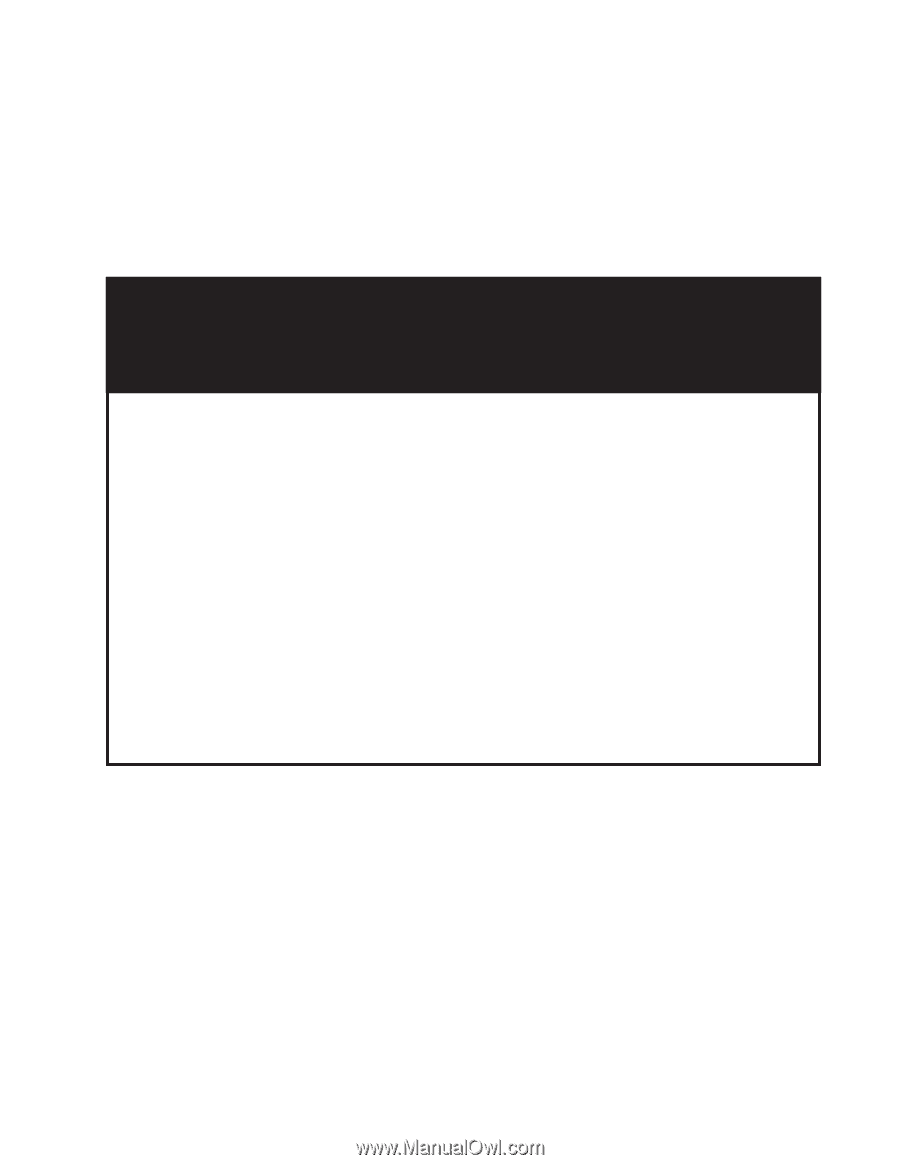
IMPORTANT NOTICE
IMPORTANT NOTICE
IMPORTANT NOTICE
IMPORTANT NOTICE
IMPORTANT NOTICE
Please make a note of the corrections to this manual’s
Assistance
section listed above the
Table of Contents
on page 1.
For Camcorder Exchange Warranty information, see pages 66-67.
For Camcorder Customer Service information, see page 65.
For Camcorder Accessories information, see pages 51-57.
We want to make sure you enjoy your new camcorder. We regret any
inconvenience this may cause.