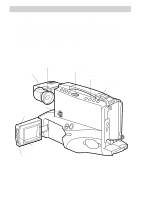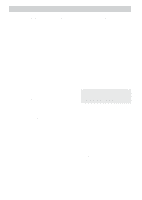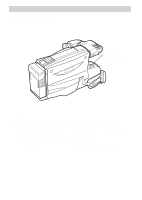RCA CC4352 User Guide - Page 50
Playback Operation, Copying Tapes on Your VCR, Viewing What the Camcrder is Seeing
 |
UPC - 034909820223
View all RCA CC4352 manuals
Add to My Manuals
Save this manual to your list of manuals |
Page 50 highlights
Playback Playback Operation and How to Copy Tapes on the VCR 1. A. Camcorder connected directly to TV: Turn on the TV and tune it to the video input channel. 3. Press PLAY. • During playback, use the playback features on pages 44-45. B. Camcorder connected to VCR that is already connected to TV: Turn on VCR and place it in the "line" • Turn the volume control on the monitor down all the way to prevent picture distortion. or "camera mode". (If your VCR does not have a "line" or "camera mode", consult the VCR owner's manual.) Operate the TV as you normally do to see the signal coming from the VCR. 2. Press and hold the small red button on the CAMERA/OFF/VCR switch while you set it to VCR. 4. To copy what the camcorder is playing, place a blank cassette in the VCR, and press the VCR's RECORD button. Note: Make sure the memory-stop feature is turned off (press DISPLAY) or the camcorder will enter play-pause when the counter reaches 0000M. 5. Press STOP/EJECT when you are Note: The camcorder can only play back finished. tapes recorded in the SP speed. Playback Operation Copying Tapes on Your VCR Viewing What the Camcorder is SeeiVnigew(oinrgRWechoartdthinegC)amcrder is Seeing 1. A. Camcorder connected directly to TV: Turn on the TV, and tune it to the video input channel. B. Camcorder connected to VCR that is already connected to TV: Turn on VCR and place it in the "line" or "camera mode". (If your VCR does not have a "line" or "camera mode", consult the VCR owner's manual.) Operate the TV as you normally do to see the signal coming from the VCR. 2. Press and hold the small button on the CAMERA/OFF/VCR switch while you set it to CAMERA. Note: Turn the TV's volume down to prevent a high-pitched squeal caused by feedback. 3. Press the REC/PAUSE button to begin recording. You can watch what the camcorder is seeing (or recording) on the TV screen. Caution: The unauthorized recording of copyrighted material may infringe the rights of others. 47