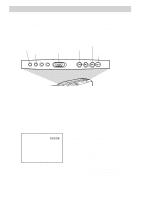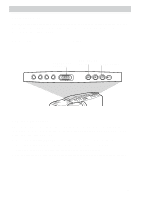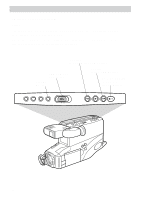RCA CC4352 User Guide - Page 36
Mosaic Mode, Mirror Mode, DISPLAY, DIGITAL EFFECTS, MIRROR, MOSAIC, REC/PAUSE
 |
UPC - 034909820223
View all RCA CC4352 manuals
Add to My Manuals
Save this manual to your list of manuals |
Page 36 highlights
Recording Digital Effects (continued) Mirror Mode The camcorder has a mirror mode that lets you display a symmetric image on the left and right, obtained by placing a mirror at the center of the screen. 1. Place the camcorder in record-pause. Make sure the displays appear in the viewfinder or on the LCD monitor. If they do not, press DISPLAY. 2. Repeatedly press DIGITAL EFFECTS until MIRROR appears. 3. Press REC/PAUSE to start recording. 4. To turn off mirror recording, press REC/PAUSE to pause recording, and repeatedly press DIGITAL EFFECTS until no digital effects display appears. Mirror Mode Normal Mode Mosaic Mode The mosaic feature lets you add a mosaic effect to your recording. 1. Make sure the displays appear in the viewfinder or on the LCD monitor. If they do not, press DISPLAY. 2. Repeatedly press DIGITAL EFFECTS until MOSAIC appears. 3. Press REC/PAUSE to start recording. 4. To turn off mosaic recording, press REC/PAUSE to pause recording, and repeatedly press DIGITAL EFFECTS until no digital effects display appears. Note: Mosaic recording cannot be used with digital zooming, instant zooming, or the zoom fade features. Mosaic Mode Normal Mode 33