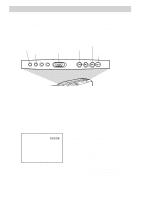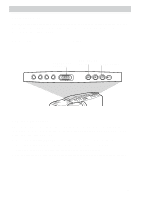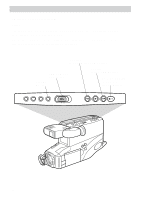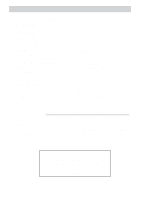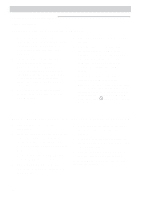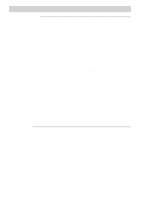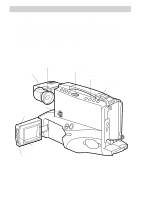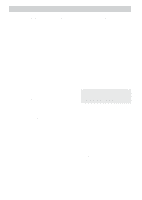RCA CC4352 User Guide - Page 42
Creating a Title, Correcting an Error, Chart of Characters
 |
UPC - 034909820223
View all RCA CC4352 manuals
Add to My Manuals
Save this manual to your list of manuals |
Page 42 highlights
Recording Editing Features (continued) Titler (continued) Creating a Title 1. Attach a power source to the camcorder. Press and hold the small red button on the CAMERA/OFF/VCR switch while you slide it to CAMERA. 2. Press TITLER to display the titler graphics in the viewfinder or on the LCD monitor. A flashing cursor appears. 3. Press EDIT-ADV to move the flashing cursor to the place where you want to begin your title. 4. Select the first character for your title by pressing the + or - button until the character you want appears in the viewfinder or on the LCD monitor. See the chart below for the characters available. 5. After you have selected the first character, press EDIT-ADV to move the flashing cursor to the place where you want the next character to appear. 6. Repeat steps 4 and 5 until you have completed the title. 7. When you are finished, press TITLER to store the title and remove the title graphics from the viewfinder or LCD monitor. Remember: Be sure to remove the titler graphics from the viewfinder or LCD monitor for normal recording. Correcting an Error 1. Press TITLER to display the titler graphics in the viewfinder or on the LCD monitor. 2. Press EDIT-ADV to move the flashing cursor over the character you want to correct. Chart of Characters 3. Press the + or - button until the correct character appears. Note: If you want to delete a character, press + or - until the blank space appears. Chart of Characters in Titler's Register A B C D E F G H I J K L M N O P Q R S T U VWX Y Z 01 23456789 BLANK) 39