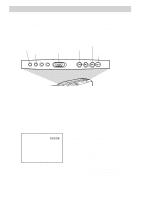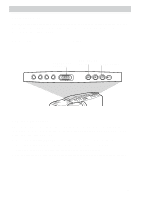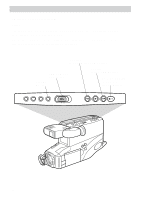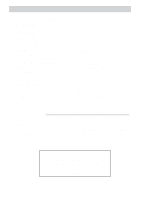RCA CC4352 User Guide - Page 37
Fading In and Out of Scenes, Selecting a Type of Fade
 |
UPC - 034909820223
View all RCA CC4352 manuals
Add to My Manuals
Save this manual to your list of manuals |
Page 37 highlights
Recording Fading In and Out of Scenes You can add a professional touch to your recordings when you fade in and out of scenes. Both the picture and sound gradually appear or disappear. The speed of the fade is controlled by the camcorder. FADE Button Selecting a Type of Fade You can select white fade, black, yellow, blue, and green wipe fade, zoom fade, or black-and-white fade. 1. Press REC/PAUSE to pause recording. Make sure the displays appear in the viewfinder or on the LCD monitor. If they do not, press DISPLAY. 2. Repeatedly press the FADE button. The indicator for the fade you select will appear. • Select (white) to fade in and out to/from a white screen. • Select (black wipe) to fade in and out to/from a black screen. • Select YEL, BLU, GRN (yellow, blue, or green wipe) to fade in and out to/from a yellow, blue, or green screen. • Select (zoom) to fade in and out while zooming. • Select B/W (black-and-white) to fade in and out to/from a black-andwhite picture. • Select no fade indicator if you do not want to fade in or out. Notes: Zoom fade does not operate with MIRROR and MOSAIC special effects modes. Pressing the DIGITAL EFFECTS button turns off the fade mode. Set the digital effect you want, and then set the fade. 34