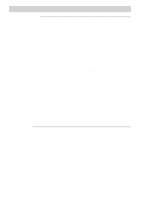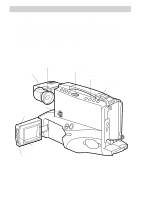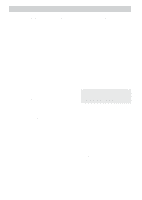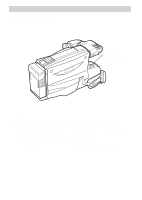RCA CC4352 User Guide - Page 49
Playback on a TV/VCR with A/V jacks, Installation
 |
UPC - 034909820223
View all RCA CC4352 manuals
Add to My Manuals
Save this manual to your list of manuals |
Page 49 highlights
Playback Playback on TV (or VCR) with Audio/Video Input Jacks To connect your camcorder to a TV monitor (or VCR) with audio/video in jacks, you need an optional audio/video cable such as VH83 shown on page 53. If your TV is already connected to a VCR, attach the camcorder to the VCR and watch what the camcorder is recording or playing on the TV. Playback on a TV/VCR with A/V jacks AUDIO IN VIDEO IN White Audio Plug Audio/Video Cable (such as VH83) Yellow VIDEO Jack Yellow Video Plug White AUDIO Jack Back of VCR or Yellow Video Plug TV Monitor White -OR- Audio Plug L AUDIO IN R VIDEO IN Y-Adapter (such as AH25) Yellow Video Plug White Audio Plug White Audio Plug Audio/Video Cable (such as VH83) Back of Stereo VCR or TV Monitor Installation Yellow Video Plug 1. Attach the white plug on one end of the audio/video cable to the AUDIO IN jack on the TV (or VCR). Notes: If your cable does not have white and yellow plugs, be sure to attach the same color to the audio jacks. If your TV (or VCR) has stereo AUDIO IN jacks, attach the plug to the one labeled MONO. If one is not labeled MONO, you might need a Y-adapter, such as AH25, shown on page 53 to hear both channels. 2. Attach the yellow plug to the VIDEO IN jack on the TV (or VCR). 3. Attach the white plug on the other end of the audio/video cable to the AUDIO jack (located under the small cover) on the side of the camcorder. 4. Attach the yellow plug to the yellow VIDEO jack on the camcorder. 46