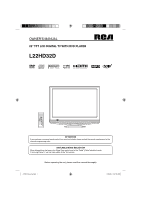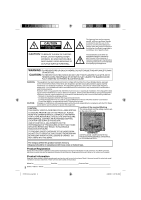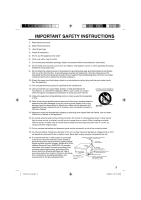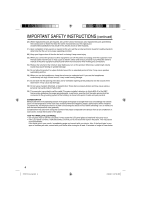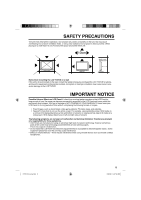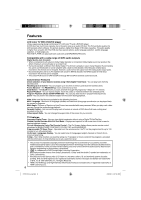RCA L32HD32D User Guide & Warranty
RCA L32HD32D - LCD/DVD Combo HDTV Manual
 |
UPC - 846042700641
View all RCA L32HD32D manuals
Add to My Manuals
Save this manual to your list of manuals |
RCA L32HD32D manual content summary:
- RCA L32HD32D | User Guide & Warranty - Page 1
OWNER'S MANUAL 22" TFT LCD DIGITAL TV WITH DVD PLAYER L22HD32D ATTENTION If you purchase a universal remote control from your local retailer, please contact the remote manufacturer for the required programming code. AIR/CABLE MODE SELECTION When shipped from the factory, the Signal Type option is - RCA L32HD32D | User Guide & Warranty - Page 2
may also be registered at www.rca.com/television. Registering this product allows us to contact you if needed. Product Information Keep your sales receipt to obtain warranty parts and service and for proof of purchase. Attach it here and record the serial and model numbers in case you need them - RCA L32HD32D | User Guide & Warranty - Page 3
consult an electrician to replace the obsolete receptacle. 10) Protect the power cord from being walked power lines or other electric light or power circuits, or where it can fall into such power lines or circuits CODE S2898A GROUND CLAMPS POWER SERVICE GROUNDING ELECTRODE SYSTEM (NEC ART 250, PART - RCA L32HD32D | User Guide & Warranty - Page 4
, be sure the service technician uses replacement parts specified by the manufacturer or those that have the same characteristics as the original part. Unauthorized substitutions may result in fire, electric shock or other hazards. 21) Upon completion of any service or repairs to this unit, ask - RCA L32HD32D | User Guide & Warranty - Page 5
leave 10 cm (4 inches) free space around the entire unit. 10cm 10cm Notes when mounting the LCD TV/DVD on a wall If WARRANTY. Never leave your LCD Panel on for long periods of time while it is displaying the following formats or images: • Fixed Images, such as stock tickers, video game patterns, TV - RCA L32HD32D | User Guide & Warranty - Page 6
can change the angles during playback. Parental Control - You can limit the play back of scenes or sounds of DVD discs that have a rating level encoded on the disc. Video Aspect Ratio - You can change the aspect ratio of the screen for your monitor. TV Features Integrated Digital Tuner - You can - RCA L32HD32D | User Guide & Warranty - Page 7
picture mode 32 Night Mode 33 Digital Out 33 Parental control 33 Temporary disabling of rating level by DVD disc 34 Additional information Language code list 35 Connections to other equipment 36 Reception disturbances 39 Problems and troubleshooting 40 Specifications 42 Limited Warranty - RCA L32HD32D | User Guide & Warranty - Page 8
be used with this unit. • Some CD-R/RWs and DVD-R/RW can not be played back depending on the recording conditions. Region Number Region number (Regional restriction code) is built-in to the unit and DVD video discs. Region number "1" or "ALL" of DVD video discs can be used on this unit. 1 ALL - RCA L32HD32D | User Guide & Warranty - Page 9
Location of controls Front Remote sensor Left side POWER indicator DISC slot EJECT button VOLUME +/- buttons CHANNEL /1 (PLAY) button CHANNEL /3 (STOP) button MENU button INPUT/ENTER button POWER button To display the menu screen. Press MENU button to display the menu screen. CHANNEL / buttons, - RCA L32HD32D | User Guide & Warranty - Page 10
Location of controls Rear side (continued) COMPONENT/AUDIO IN jacks VIDEO IN jacks (VIDEO/S-VIDEO/AUDIO(L/R)) HEAD PHONE jack AC INPUT jack PC MONITOR IN jack RF (ANT) IN jack PC/DVI AUDIO IN jack COAXIAL DIGITAL AUDIO OUT jack HDMI/DVI IN jack 10 51H0101A_eng.indd 10 2/26/08 9:47:34 AM - RCA L32HD32D | User Guide & Warranty - Page 11
Remote control POWER Power On/Off DISPLAY/- Call TV information Call DVD information Input "-" for digital channels TV/DVD Switch between TV/AV and DVD (EJECT) Eject a disc 0-9 Direct channel selection of TV Input setting Enter a password VOL +/- Adjust volume of TV MUTE Switch off - RCA L32HD32D | User Guide & Warranty - Page 12
of time. Power source TO USE AC POWER 1. Connect the AC cord plug into this unit's AC IN jack. 2. Connect the AC cord into an AC outlet. AC Outlet Wider Hole and Blade AC cord (supplied) AC 120V, 60Hz NOTE: • Please make sure to insert the cord securely at both the LCD TV/DVD and the - RCA L32HD32D | User Guide & Warranty - Page 13
antenna, follow the instructions below that correspond to your antenna system. If you are using a Cable TV service, see page 14 for Cable TV connections. Combination ohm Connect the UHF 300 ohm twin-lead wire to the Combiner (not supplied). Connect the VHF 300 ohm twin-lead wire to the 300-75 ohm - RCA L32HD32D | User Guide & Warranty - Page 14
a Converter/ Descrambler box, connect the 75 ohm Coaxial Cable directly to the Antenna Jack on the back of the TV. For subscribers to scrambled Cable TV service If you subscribe to a Cable TV service which requires the use of a Converter/Descrambler box, connect the incoming 75 ohm Coaxial Cable to - RCA L32HD32D | User Guide & Warranty - Page 15
for a picture to appear on screen.) 2 Press TV/DVD to select TV mode. 3 Press SETUP/TV MENU. The TV menu screen will appear. 4 Press ▲ or ▼ to select "Setup", then press ▶ or ENTER. 5 Press ▲ or ▼ to select "Language". Setup Closed Caption >> Language English Video Label >> Backlight 16 - RCA L32HD32D | User Guide & Warranty - Page 16
based on your address or zip code. • New digital channels may be TV operation 1 To turn on the TV, press POWER. (POWER indicator on the front of the unit changes green. It may take approx. 10 seconds for a picture channel. (If you press only channel number, channel selection will be delayed for a - RCA L32HD32D | User Guide & Warranty - Page 17
source To view a signal from another device connected to your LCD TV, such as a VCR player, press INPUT SELECT, then press ▲/▼ or corresponding Number buttons (0-5), then press ENTER. You can select TV, Video, Component, HDMI, PC or DVD depending on which input jacks you used to connect your devices - RCA L32HD32D | User Guide & Warranty - Page 18
Video cassette recorder : DVD video : Digital TV set-top box : Satellite box : Cable box : HDMI device (only for HDMI inputs) 6 Press EXIT/CANCEL to return to the normal screen. Setting the V-Chip An age limitation can be set to restrict children from viewing or hearing violent scenes or pictures - RCA L32HD32D | User Guide & Warranty - Page 19
TV MENU in the TV mode. The TV menu screen will appear. 2 Press ▲ or ▼ to select "Lock", then press ▶ or ENTER. 3 Use Number standard V-Chip rating system, your television will be able to download an or controlled by the TV. • The standard V-Chip rating system is available whether your TV is - RCA L32HD32D | User Guide & Warranty - Page 20
Captioned television with a programming schedule or other information. 1 Press SETUP/TV MENU in the TV mode. The TV menu screen will appear. 2 Press ▲ or ▼ to video you selected is not closed- captioned, no captions will display on-screen. • If text is not available in your viewing area, a black - RCA L32HD32D | User Guide & Warranty - Page 21
-set) Memory Your personal preferences (set by you; see "Picture control adjustment" below). 5 After your desired setting, press EXIT/CANCEL to return to the normal screen. Picture control adjustment 1 Press SETUP/TV MENU in the TV mode. The TV menu screen will appear. 2 Press ▲ or ▼ to select - RCA L32HD32D | User Guide & Warranty - Page 22
can be displayed by pressing SCREEN SIZE on the remote control. 4 Press EXIT/CANCEL to return to the normal screen. Natural picture size In some cases, this image will display the size of standard 4:3 with a black side bar. Cinema Wide1 picture size (for 4:3 format programs) To fill the screen, the - RCA L32HD32D | User Guide & Warranty - Page 23
return to normal Monitor-screen automatically. • Picture Picture Setting Picture Preference Picture Size Film Mode PC Setting DNR >> Sports >> On >> On : Select : Adjust 4 Press EXIT/CANCEL to return to the normal screen. Sound control adjustment 1 Press SETUP/TV MENU in the TV mode. The TV - RCA L32HD32D | User Guide & Warranty - Page 24
Info. HDMI : Select : Adjust HDMI: When you connect the HDMI device to the TV, select this setting. DVI: When you connect the DVI device to the TV with analog audio cords, select this setting. 4 Press EXIT/CANCEL to return to the normal screen. Adjusting the back lighting The Backlight feature - RCA L32HD32D | User Guide & Warranty - Page 25
on the unit or on the remote control to turn on the unit. The POWER indicator will change to green. • Each time you turn the unit ON, the TV/DVD starts from the TV mode. • When using an amplifier, switch on the amplifier. 3 Press TV/DVD to select DVD mode. The DVD startup screen will appear on the - RCA L32HD32D | User Guide & Warranty - Page 26
displayed. • Some playback operations of DVDs may be intentionally fixed by software producers. Since this unit plays DVDs according to the disc content recorded, some playback features may not be available. Also refer to the instructions supplied with the DVDs. Fast Forward Playback Press SEARCH - RCA L32HD32D | User Guide & Warranty - Page 27
Available letters for display are the following: capital or lowercase letters A through Z, numbers 0 through 9, and _ (under score). • Other letters than those above are replaced by a hyphen. Notes on MP3/WMA/JPEG files To play back MP3/WMA/JPEG CD in the recorded order, 1. Use MP3/WMA/JPEG software - RCA L32HD32D | User Guide & Warranty - Page 28
: Plays back images in the form of a slide show in 15 second intervals. 4 Press SETUP/TV MENU to remove the menu screen. Program playback (CD) You can arrange the order of tracks on the disc. 1 In the file browser, press to select "Edit Mode", then press ENTER. When "Edit Mode" is black color - RCA L32HD32D | User Guide & Warranty - Page 29
the power off part of back. 1 Press JUMP during playback or resume stop mode. Title Chapter Time Jump 2 Press ▲ or ▼ to select the "Title", "Chapter" or "Time". 3 Press Number buttons (0-9) to input the number. • If you input a wrong number, press CANCEL. • Refer to the package supplied - RCA L32HD32D | User Guide & Warranty - Page 30
the scenes of the DVD. • A-B Repeat does not work with an interactive DVD, MP3/MPEG/WMA/JPEG-CD. Marking desired scenes The TV/DVD stores the points that eject the disc or turn the power off. • Some subtitles recorded around the marker may fail to appear. [DVD] Changing soundtrack language You can - RCA L32HD32D | User Guide & Warranty - Page 31
if the disc is played back again. Subtitles Turning the subtitles on and off When playing back a disc recorded with subtitles, DVD, you may not be able to select the title. Depending on the DVD, a "title menu" may simply be called a "menu" or "title" in the instructions supplied with the disc. DVD - RCA L32HD32D | User Guide & Warranty - Page 32
of source content in pictures recorded in DVD video discs: film content (pictures recorded from films at 24 frames per second) and video content (video signals recorded at 30 frames per second). Make this selection according to the type of content being viewed. 51H0101A_eng.indd 32 2/26/08 9:47:51 - RCA L32HD32D | User Guide & Warranty - Page 33
remove the menu screen. NOTE: • Depending on the disc, pictures may be cut off or doubled. In this case, select "Video". Night Mode Night Mode enables you to control the dynamic range so as to achieve a suitable sound for your equipment. 1 Press SETUP/TV MENU in the stop mode or No Disc. Press ▲ or - RCA L32HD32D | User Guide & Warranty - Page 34
8 : Virtually all DVD software can be played back. • Level 1 : DVD software for adults cannot be played back. • Select from level 1 to level 8. The limitation will be more severe as the level number decreases. 5 Press SETUP/TV MENU to remove the menu screen. NOTE: • If each setup (P.32~34) has been - RCA L32HD32D | User Guide & Warranty - Page 35
list Enter the appropriate code number for the initial settings "Menu", "Subtitle" and/or "Audio" (see page 32). Language Name Abkhazian Afar Afrikaans Albanian Amharic Arabic Armenian Assamese Aymara Azerbaijani Bashkir Basque Bengali; Bangla Bhutani Bihari Breton Bulgarian Burmese Byelorussian - RCA L32HD32D | User Guide & Warranty - Page 36
model and features of each component. Check the Owner's Manual provided with each component for the location of video and audio inputs and outputs. To connect the LCD TV/DVD to a VCR Rear of the unit To VIDEO/AUDIO IN To Audio/Video OUT VCR Audio/Video cord (not supplied) To connect the LCD TV - RCA L32HD32D | User Guide & Warranty - Page 37
, etc.) to this LCD TV using an HDMI cable or a DVI to HDMI cable, the image will not display if the output resolution of the component is set to 480i. To receive the picture you must change the output resolution on the external component. Should you require further instruction, please contact the - RCA L32HD32D | User Guide & Warranty - Page 38
jack of the TV/DVD. Press INPUT SELECT on the remote control to select PC mode. Switch on the computer. The TV/DVD can operate as the computer monitor. Rear of the unit PC/DVI AUDIO IN jack To PC MONITOR IN Audio cord (not supplied) VGA cable (not supplied) Monitor Display modes MODE Resolution - RCA L32HD32D | User Guide & Warranty - Page 39
TV company broadcast. IGNITION Black spots or horizontal streaks may appear, the picture may flutter or drift. Usually caused by interference from automobile ignition systems, neon lamps or AC powered tools and appliances such as drills or hair dryers. GHOSTS Ghosts are caused by the television - RCA L32HD32D | User Guide & Warranty - Page 40
SYMPTOMS POSSIBLE SOLUTIONS POWER • Make sure the power cord is plugged in. TV/DVD does not operate. • Power is off, check fuse or circuit breaker. • Unplug unit, then plug it back in. TV BROADCAST RECEPTION Poor sound or no sound. • Station or Cable TV experiencing problems, tune to another - RCA L32HD32D | User Guide & Warranty - Page 41
Problems and troubleshooting (continued) SYMPTOMS DVD Playback doesn't start. No picture. No sound. Picture is distorted during CUE or REVIEW. Stopping playback, search, slow-motion play, repeat play, or program play, etc. cannot be performed. No on-screen display. No surround sound. The unit or - RCA L32HD32D | User Guide & Warranty - Page 42
GENERAL Power supply: Power consumption: Weight: Dimensions: Operating temperature: Operating humidity: AC 120V 60Hz Operation: 65W Stand by: 1W 5.8 kg (12.8 lbs) Width: 536.5 mm (21-1/8 inches) Height: 439.5 mm (17-5/16 inches) Depth: 207 mm (8-1/8 inches) 5˚C - 40˚C Less than 80% TELEVISION Type - RCA L32HD32D | User Guide & Warranty - Page 43
RCA Service Center for both labor charges and parts to repair your television, or replace your television with a refurbished/remanufactured unit. • See "How to get service" How to get service: • Call 1-800-951-9582. Please have your unit's date of purchase and model/serial number ready. The model - RCA L32HD32D | User Guide & Warranty - Page 44
SCOPE OF THIS WARRANTY. • REPAIR OR REPLACEMENT AS PROVIDED UNDER THIS WARRANTY IS THE warranty. Costs of such service calls are the sole responsibility of the purchaser. Visit the RCA website at www.rca.com/television Please do not send any products to the Indianapolis address listed in this manual
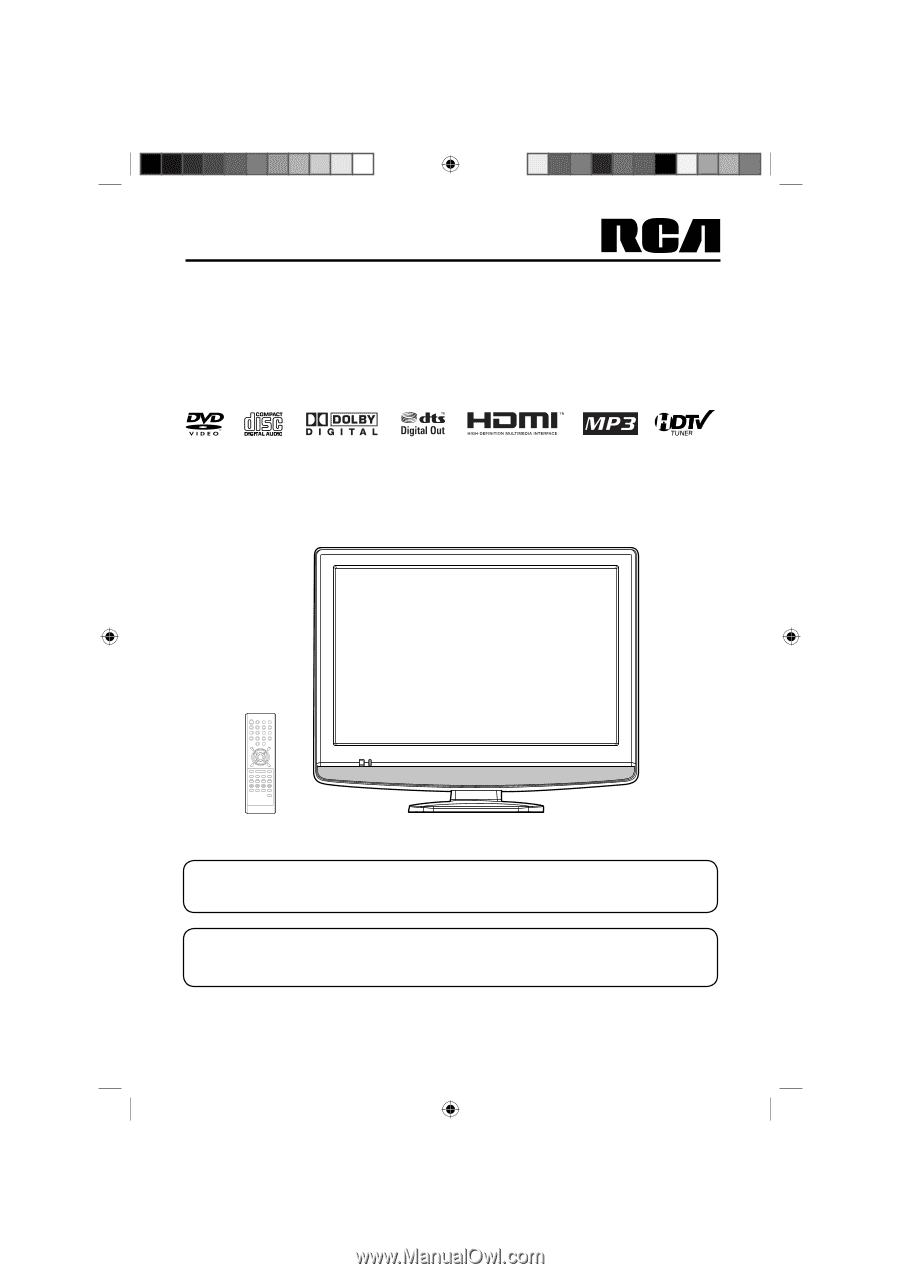
22” TFT LCD DIGITAL TV WITH DVD PLAYER
OWNER’S MANUAL
ATTENTION
If you purchase a universal remote control from your local retailer, please contact the remote manufacturer for the
required programming code.
AIR/CABLE MODE SELECTION
When shipped from the factory, the Signal Type option is set to the “Cable” (Cable Television) mode.
If not using Cable TV, set this menu option to the “Air” position.
Before operating the unit, please read this manual thoroughly.
L22HD32D
51H0101A_eng.indd 1
51H0101A_eng.indd
1
2/26/08 9:47:28 AM
2/26/08
9:47:28 AM