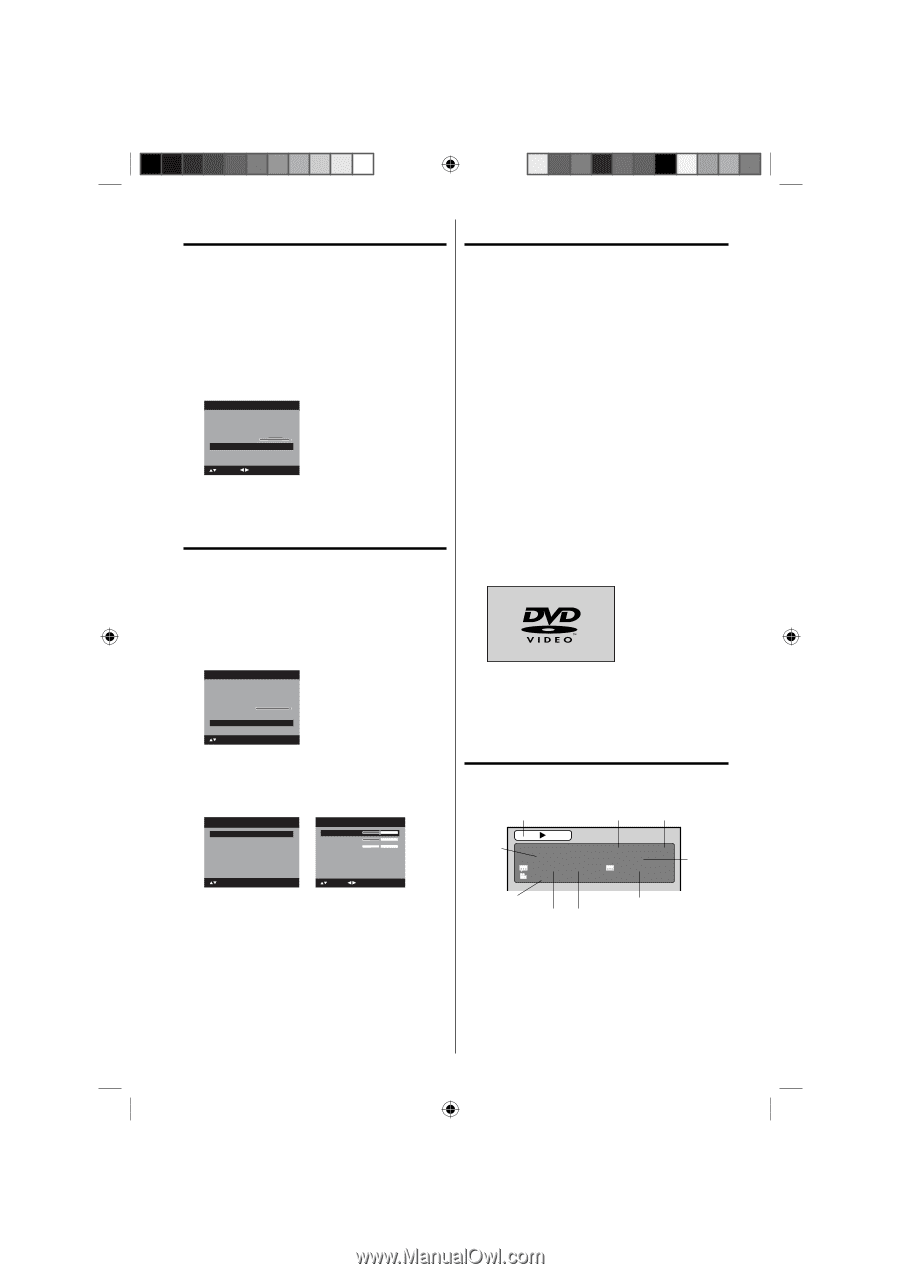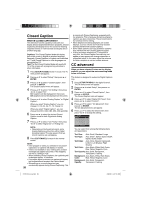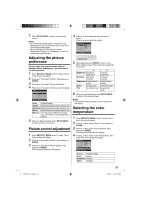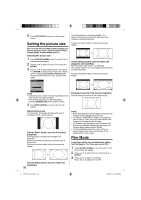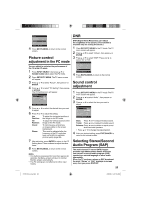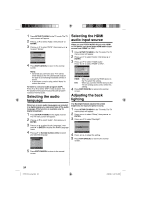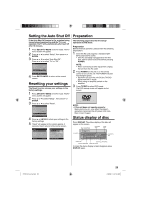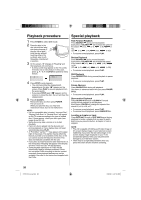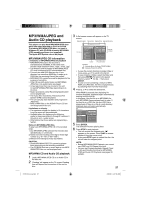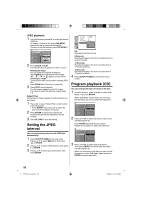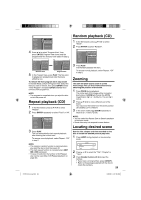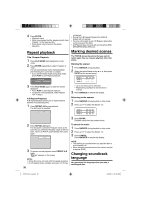RCA L32HD32D User Guide & Warranty - Page 25
Setting the Auto Shut Off, Resetting your settings, Preparation, Status display of disc
 |
UPC - 846042700641
View all RCA L32HD32D manuals
Add to My Manuals
Save this manual to your list of manuals |
Page 25 highlights
Setting the Auto Shut Off If the Auto Shut Off feature is On, a station being viewed stops broadcasting and the TV is not operated, the TV will automatically shut itself off after 15 minutes. 1 Press SETUP/TV MENU in the TV mode. The TV menu screen will appear. 2 Press ▲ or ▼ to select "Setup", then press ▶ or ENTER. 3 Press ▲ or ▼ to select "Auto Shut Off". Press ◀ or ▶ to select "On" or "Off". Setup Closed Caption >> Language English Video Label >> Backlight 16 Auto Shut Off Off Reset >> : Select : Adjust 4 Press EXIT/CANCEL to return to the normal screen. Resetting your settings The Reset function returns your settings to the factory settings. 1 Press SETUP/TV MENU in the TV mode. The TV menu screen will appear. 2 Press ▲ or ▼ to select "Setup" , then press ▶ or ENTER. 3 Press ▲ or ▼ to select "Reset". Setup Closed Caption Language Video Label Backlight 16 Auto Shut Off Reset >> English >> Off >> : Select ENTER:Set 4 Press ▶ or ENTER to return your settings to the factory settings. 5 "Reset" will appear on the screen approx. 3 seconds, then it returns to the normal screen. Picture Picture Setting Picture Preference Picture Size Film Mode PC Setting DNR : Select >> Sports >> On >> On ENTER:Set Audio Bass 15 Treble 15 Balance 0 MTS Audio Language HDMI Audio Stereo No Info. HDMI : Select : Adjust Preparation The following pages describe the setup/ operation in DVD mode. Preparation Before DVD/CD operation, please make the following preparations. 1 Insert the AC cord plug into a standard 120V 60Hz polarized AC outlet. • If the AC cord plug is plugged in for the first time, wait for about 5 seconds before pressing POWER. NOTE: • When connecting to other equipment, unplug the unit from the AC outlet. 2 Press POWER on the unit or on the remote control to turn on the unit. The POWER indicator will change to green. • Each time you turn the unit ON, the TV/DVD starts from the TV mode. • When using an amplifier, switch on the amplifier. 3 Press TV/DVD to select DVD mode. The DVD startup screen will appear on the screen. NOTE: • If the unit does not operate properly: Static electricity, etc., may affect the player's operation. Disconnect the AC power cord once, then connect it again. Status display of disc Press DISPLAY. The status display of the disc will appear on the screen. DISC OPERATION ELAPSED TIME TOTAL TIME TITLE NO. DVD Title 1/3 1/1 Eng Dolby Digital 1/1 00:15:25 01:41:39 Chapter 2/24 1/2 Eng CHAPTER NO. ANGLE NO. SUBTITLE LANGUAGE AUDIO LANGUAGE A KIND OF AUDIO To make the status display screen disappear, press DISPLAY again. 51H0101A_eng.indd 25 25 2/26/08 9:47:44 AM