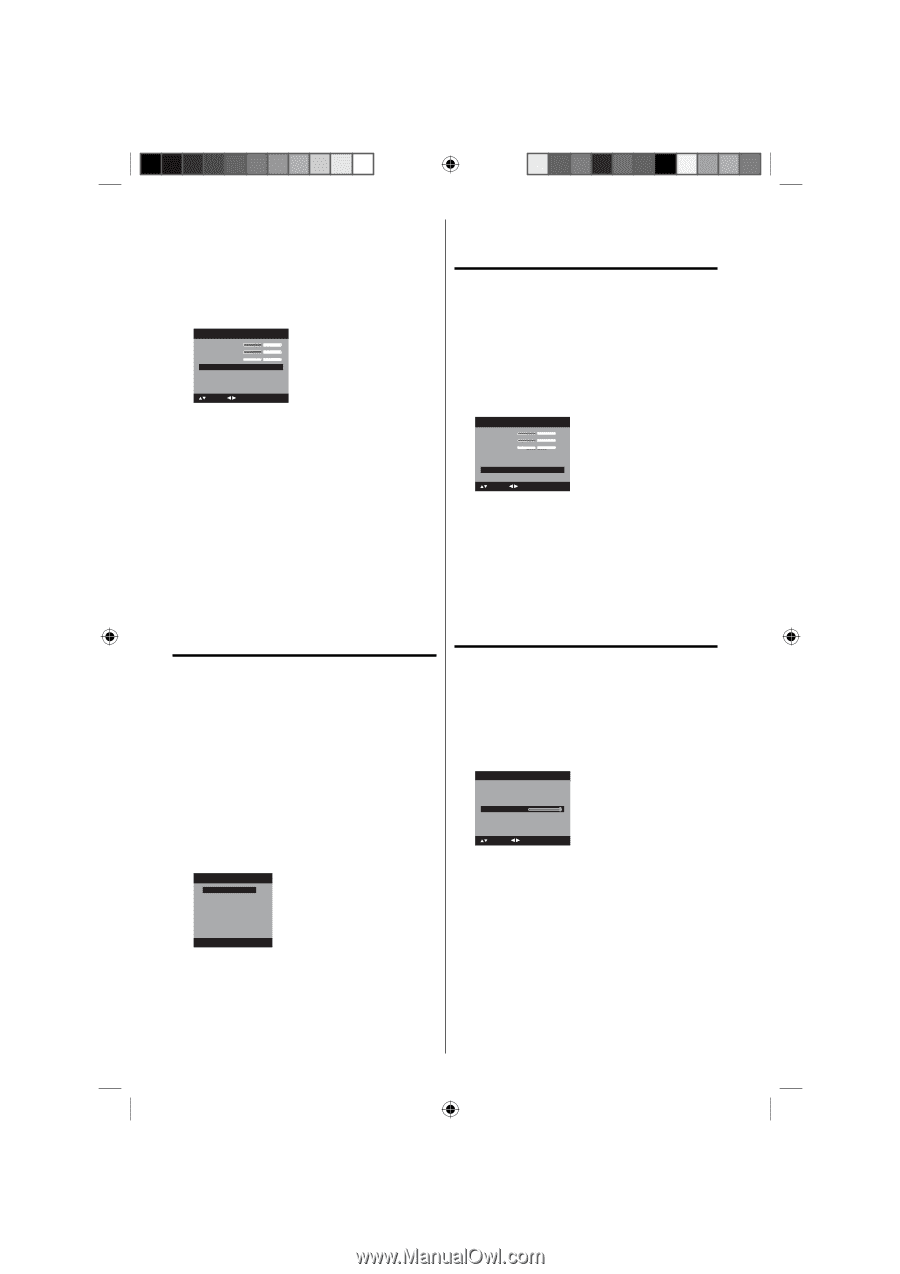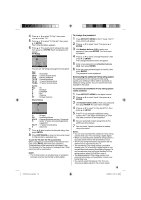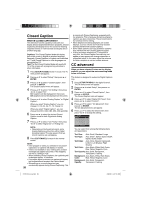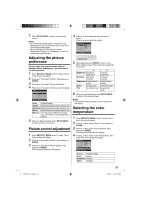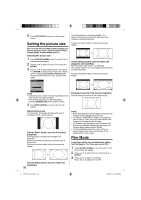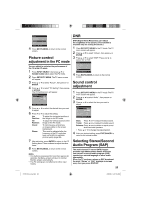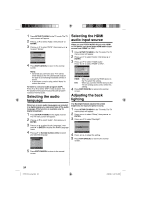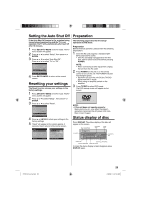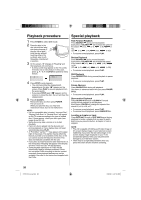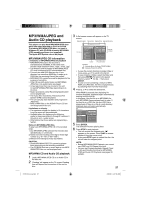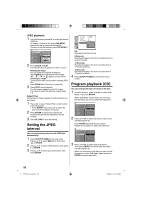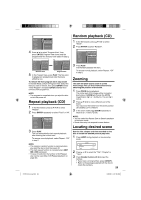RCA L32HD32D User Guide & Warranty - Page 24
Selecting the audio, language, Selecting the HDMI, audio input source, Adjusting the back, lighting - back lighting
 |
UPC - 846042700641
View all RCA L32HD32D manuals
Add to My Manuals
Save this manual to your list of manuals |
Page 24 highlights
1 Press SETUP/TV MENU in the TV mode. The TV menu screen will appear. 2 Press ▲ or ▼ to select "Audio", then press ▶ or ENTER. 3 Press ▲ or ▼ to select "MTS", then press ◀ or ▶ to select "Stereo". Audio Bass 15 Treble 15 Balance 0 MTS Audio Language HDMI Audio Stereo No Info. HDMI : Select : Adjust 4 Press EXIT/CANCEL to return to the normal screen. NOTE: • Generally you can leave your TV in stereo mode because the TV automatically outputs the type of sound being broadcast (stereo or mono). • If the stereo sound is noisy, select "Mono" to reduce the noise. To listen to a second audio program (SAP) Press ◀ or ▶ to select "SAP" in step 3 above. The TV speakers will output the second audio program instead of normal audio. Selecting the audio language When two or more audio languages are included in a digital signal, you can select one of the audio language. (This function is available only for digital broadcast.) 1 Press SETUP/TV MENU in the digital channel. The TV menu screen will appear. 2 Press ▲ or ▼ to select "Audio" , then press ▶ or ENTER. 3 Press ▲ or ▼ to select "Audio Language", then press ▶ or ENTER to display the Audio Language menu. 4 Press ▲/▼ or Number buttons (0-6) to select your desired language. Audio Language 0. English 1. Language 1 2. Language 2 3. French 4. Language 3 5. Spanish 6. No Info. [0-6]: Select 5 Press EXIT/CANCEL to return to the normal screen. Selecting the HDMI audio input source When you use PC/DVI AUDIO IN jack with HDMI or DVI device, you must select HDMI audio input source from "HDMI" or "DVI". 1 Press SETUP/TV MENU in the TV mode. The TV menu screen will appear. 2 Press ▲ or ▼ to select "Audio", then press ▶ or ENTER. 3 Press ▲ or ▼ to select "HDMI Audio". Press ◀ or ▶ to select "HDMI" or "DVI". Audio Bass 15 Treble 15 Balance 0 MTS Audio Language HDMI Audio Stereo No Info. HDMI : Select : Adjust HDMI: When you connect the HDMI device to the TV, select this setting. DVI: When you connect the DVI device to the TV with analog audio cords, select this setting. 4 Press EXIT/CANCEL to return to the normal screen. Adjusting the back lighting The Backlight feature adjusts the screen brightness for improved picture clarity. 1 Press SETUP/TV MENU in the TV mode. The TV menu screen will appear. 2 Press ▲ or ▼ to select "Setup", then press ▶ or ENTER. 3 Press ▲ or ▼ to select "Backlight". Setup Closed Caption Language Video Label Backlight 16 Auto Shut Off Reset >> English >> Off >> : Select : Adjust 4 Press ◀ or ▶ to adjust the setting. 5 Press EXIT/CANCEL to return to the normal screen. 24 51H0101A_eng.indd 24 2/26/08 9:47:43 AM