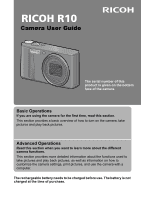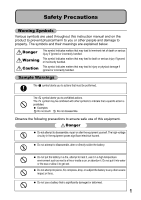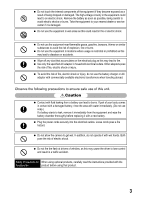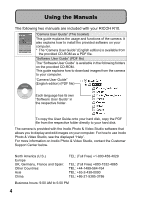Ricoh 173573 R10 User Guide
Ricoh 173573 - R10 Digital Camera Manual
 |
View all Ricoh 173573 manuals
Add to My Manuals
Save this manual to your list of manuals |
Ricoh 173573 manual content summary:
- Ricoh 173573 | R10 User Guide - Page 1
Camera User Guide The serial number of this product is given on the bottom face of the camera. Basic Operations If you are using the camera for the first time, read this section. This section provides a basic overview of how to turn on the camera, take pictures and play back pictures. Advanced - Ricoh 173573 | R10 User Guide - Page 2
Macintosh, and Mac OS are registered trademarks of Apple Inc. in the United States of America and other countries. Adobe and Adobe Acrobat are trademarks of Adobe Systems Incorporated. All trademarked company and product names mentioned in this manual are the property of their respective owners. - Ricoh 173573 | R10 User Guide - Page 3
Safety Precautions Warning Symbols Various symbols are used throughout this instruction manual and on the product to prevent physical harm to you or other people and damage to property. The symbols and their meanings are explained below. - Ricoh 173573 | R10 User Guide - Page 4
the equipment immediately if it is malfunctioning. Contact the nearest service center at your earliest convenience. Turn off the power immediately if any metallic object, water, liquid or other foreign object gets into the camera. Remove the battery and memory card as soon as possible, being careful - Ricoh 173573 | R10 User Guide - Page 5
your nearest dealer or service center if it is damaged hazard. Do not allow the camera to get wet. In addition, drivers of vehicles, as this may cause the driver to lose control and result in a traffic accident. Safety Precautions for When using optional products, carefully read the instructions - Ricoh 173573 | R10 User Guide - Page 6
Manuals The following two manuals are included with your RICOH R10. "Camera User Guide" (This booklet) This guide explains the usage and functions of the camera. It also explains how to install the provided software on your computer. * The "Camera User Guide Support Center below. North America - Ricoh 173573 | R10 User Guide - Page 7
Features The illustrations in this manual may differ from the actual product. Equipped with a high magnification 7.1× wide angle zoom lens This camera has a compact body, , from the front of the lens to the subject. Since the flash supports distances of only 20 cm for the wide-angle side and 25 cm - Ricoh 173573 | R10 User Guide - Page 8
the subject's face and adjusts the exposure and white balance to the optimal settings. Various image setting functions (P.93) You can set the camera to create black and white or sepia-toned pictures, and even to automatically correct image tone when recording high contrast images using [Auto Levels - Ricoh 173573 | R10 User Guide - Page 9
squarely. With the simple touch of a button, you can straighten skewed images of objects such as a message board, a display panel, or a name card. Use the camera to easily make corrections to images you have shot (P.127, 129, 132) After you shoot a still image, you can crop part of the image (trim - Ricoh 173573 | R10 User Guide - Page 10
Precautions 1 Using the Manuals 4 Key Features 5 Contents 8 Basic Operations 13 If you are using the camera for the first time, Language 31 Setting the Date and Time 32 Basic Shooting 33 Holding the Camera 33 Shooting with Auto Shooting Mode 35 Using the Zoom Function 37 Shooting Close - Ricoh 173573 | R10 User Guide - Page 11
65 Read this section when you want to learn more about the different camera functions. 1 Various Shooting Functions 66 Using the ADJ. Mode 66 (Pic Quality/Size) ... 83 Changing the Focusing Mode (Focus 85 Manual Focus Shooting (MF 86 Changing the Exposure Metering Modes (Exposure Metering)... - Ricoh 173573 | R10 User Guide - Page 12
108 Changing the Exposure (Exposure Comp 109 Using Natural and Artificial Lighting (White Balance 111 Setting the White Balance Manually (Manual Settings 113 Changing the Sensitivity (ISO Setting 114 Returning the Shooting Menu Settings to their Defaults (Restore Defaults 116 2 Shooting - Ricoh 173573 | R10 User Guide - Page 13
Still Images 143 Restoring Deleted Files (Recover File 144 Viewing on a Television 145 4 Direct Printing 147 Direct Print Function 147 Connecting the Camera to a Printer 148 Printing Still Images 149 Printing One or All Still Images 149 Printing Several Still Images 151 5 Changing - Ricoh 173573 | R10 User Guide - Page 14
Troubleshooting 208 Specifications 210 Number of Images That Can be Stored in Internal Memory/ SD Memory Card 212 Defaults Settings/Functions Whose Defaults are Restored When Camera is Turned Off 213 Using Your Camera Abroad 215 Cautions on Use 216 Care and Storage 217 Warranty and Servicing - Ricoh 173573 | R10 User Guide - Page 15
Basic Operations If you are using the camera for the first time, read this section. Packing List 14 Names of Parts 17 How to Use the Mode Dial 19 Picture Display 20 Getting Ready 24 Basic Shooting 33 Playing Back Images 52 Deleting Files 56 Changing the Display with the DISP. Button 60 - Ricoh 173573 | R10 User Guide - Page 16
* The actual appearance of items included may differ. RICOH R10 The serial number of the camera is provided on the bottom face of the camera. USB Cable (Mini B cable) Used to connect the camera to a computer or Direct Printcompatible printer. Rechargeable Battery Battery Charger AV Cable Used to - Ricoh 173573 | R10 User Guide - Page 17
used with Macintosh, it is possible to display the Software User Guide. (Only on computers with Acrobat installed.) Caution The CD-ROM supports the following languages. Operations are not guaranteed on operating systems with languages other than those listed below. English, French, German, Spanish - Ricoh 173573 | R10 User Guide - Page 18
this section. Optional Accessories Soft Case (SC-80) Used to store your camera. Rechargeable Battery (DB-70) Rechargeable battery for use with this camera. Neck Strap (ST-2) A double-loop neck strap with embroidered RICOH logo. Battery Charger (BJ-7) Used to charge the rechargeable battery (DB - Ricoh 173573 | R10 User Guide - Page 19
for the first time, read this section. Names of Parts Camera Front View 6 1 2 43 5 7 8 9 Item Name 1 Mode Dial 2 Shutter Release Button 3 POWER Button 4 Microphone 5 Lens Cover 6 Zoom lever z (Telephoto)/Z (Wide-angle) 8 (Enlarged View)/9 (Thumbnail Display) 7 Flash 8 - Ricoh 173573 | R10 User Guide - Page 20
5 6 78 9 10 11 12 13 14 If you are using the camera for the first time, read this section. 15 16 17 Item Name 1 P.66 P.46, 81, 122, 154 P.71 P.56, 51 P.60, 62 P.28 P.211 (*) Instructions in this manual to "Press the ADJ./OK button !"#$" (or toward N or F) indicate that you should press the - Ricoh 173573 | R10 User Guide - Page 21
shooting still images or movies. 1 Turn the mode dial to the symbol of the function you want to use. If you are using the camera for the first time, read this section. Mode Dial Symbols and Descriptions Symbol Function Description Refer to Automatically sets the optimal aperture P.35 5 Auto - Ricoh 173573 | R10 User Guide - Page 22
If you are using the camera for the first time, read this section. Picture Display Example of Picture Display when Shooting Pictures Still Image Mode 1 23 19 +0.7 1cm_ 20 X4 . 0 22 - Ricoh 173573 | R10 User Guide - Page 23
Exposure Metering Mode 25 Auto Bracket 26 Image Settings 27 Exposure Compensation 28 ISO Setting 29 Date Imprint 30 Battery Symbol 31 Level Indicator 32 Camera Shake Warning Symbol P.88 P.96, 97, 98 P.93 P.109 P.114 P.108 P.23 P.63 P.34 33 Frame Rate 34 Remaining Recording Time 35 Recording Time - Ricoh 173573 | R10 User Guide - Page 24
If you are using the camera for the first time, read this section. Example of Picture Display During Playback Still Image Mode Movie P.83 Refer to - P.181 P.23 - - Note The picture display may display messages to inform you of operational instructions or the camera's status while in use. 22 - Ricoh 173573 | R10 User Guide - Page 25
sufficiently charged. Green The battery level begins to drop. Recharging is recommended. The battery level is low. Recharge the battery. If you are using the camera for the first time, read this section. 23 - Ricoh 173573 | R10 User Guide - Page 26
approximately 270 shots when [LCD Auto Dim] is set to [Off]. • Set the camera to synchro-monitor mode to increase the number of shots you can take. (GP.60) battery. • Please remove the battery if you are not going to use the camera for a long period of time. • When using a lithium-ion battery, use - Ricoh 173573 | R10 User Guide - Page 27
(available in stores) You can store images you have taken either in the camera's internal memory or on an SD memory card (available in stores). The internal the SD memory card Caution • If an SD memory card is loaded, the camera does not record to the internal memory, even if the card is full. • - Ricoh 173573 | R10 User Guide - Page 28
If you are using the camera for the first time, read this section. Write-protecting your images Move the write-protection switch on the SD memory card to LOCK to prevent - Ricoh 173573 | R10 User Guide - Page 29
If you are using the camera for the first time, read this section. Charging the Rechargeable Battery The rechargeable battery needs to be charged before use. The battery is not charged - Ricoh 173573 | R10 User Guide - Page 30
section. Loading the Rechargeable Battery and SD Memory Card After recharging the rechargeable battery, load the rechargeable battery and the SD memory card. If the camera is on, make sure to turn it off before loading or removing the battery and card. 1 Open the battery/card cover. 2 Make sure the - Ricoh 173573 | R10 User Guide - Page 31
. • When the rechargeable battery is loaded in place, it is locked with the hook shown in the figure. Logo side If you are using the camera for the first time, read this section. 4 Close the battery/card cover and slide it back into place. Removing the Rechargeable Battery Open the battery - Ricoh 173573 | R10 User Guide - Page 32
power off: 1 Press the POWER button. Caution After the camera is turned on, it may take longer for the camera to become ready for shooting when using the flash than when not using the flash. Auto Power Off If the camera goes unused for a set period of time, it automatically turns itself - Ricoh 173573 | R10 User Guide - Page 33
If you are using the camera for the first time, read this section. Setting the Language When the power is turned on for the first time, the language on the setup menu, see "Changing the Display Language (Language/N)" (P.182) and "Setting the Date and Time (Date Settings)" (P.181) in this guide. 31 - Ricoh 173573 | R10 User Guide - Page 34
If you are using the camera for the first time, read this section. Setting the Date and Time When the power is turned on for the first time, the date/time - Ricoh 173573 | R10 User Guide - Page 35
for the first time, read this section. Basic Shooting Now you are ready. Holding the Camera Hold the camera as shown below for best results. 1 Hold the camera with both hands and lightly press both elbows against your body. 2 Put your finger on the shutter release button. Caution When you are - Ricoh 173573 | R10 User Guide - Page 36
shooting using time exposure (GP.100) When the J symbol appears on the picture display, this indicates that camera shake may occur. To prevent camera shake, try any of the following. • Using the camera shake correction function (GP.106) • Setting the flash to [Auto] or [Flash On] (GP.41) • Raising - Ricoh 173573 | R10 User Guide - Page 37
photo after focusing. (Focus Lock) 1 Press the POWER button to turn the camera on, and turn the mode dial to 5. 2 Put the subject of your the center of the screen and press the shutter release button halfway. • The camera focuses on the subject and the exposure and white balance are fixed. • If - Ricoh 173573 | R10 User Guide - Page 38
-press the shutter release button to focus on the subject, and then compose your shot. Subject to be focused on If you are using the camera for the first time, read this section. 4 36 Shooting range Gently press the shutter release button all the way. • The still image you have taken - Ricoh 173573 | R10 User Guide - Page 39
a close-up picture of the subject. Turning the zoom lever toward Z (Wide-angle) allows you to take a wide-angle picture. Wide-angle Telephoto 1 With the camera ready to shoot, turn the zoom lever toward z or Z. • You can check the zoom status on the zoom bar of the picture display. • Low speed - Ricoh 173573 | R10 User Guide - Page 40
If you are using the camera for the first time, read this section. Using the Digital Zoom While you can use the normal zoom to enlarge the subject up to 7.1×, digital - Ricoh 173573 | R10 User Guide - Page 41
If you are using the camera for the first time, read this section. Shooting Close-Ups (Macro Shooting) The macro shooting function lets you take shots of subjects that are very - Ricoh 173573 | R10 User Guide - Page 42
If you are using the camera for the first time, read this section. • To take a further close-up picture during macro shooting, use [Zoom Macro] in scene mode. (GP.45) • The - Ricoh 173573 | R10 User Guide - Page 43
of the lighting conditions. Flash Synchro.(*) The flash fires with the shutter speed slowed. This is useful when taking portrait pictures in a nightscape. Camera shake may occur, so the use of a tripod is recommended. (*) This function is not available in easy shooting mode. 1 Press the ADJ./OK - Ricoh 173573 | R10 User Guide - Page 44
If you are using the camera for the first time, read this section. Note The flash mode setting is retained until you press the ADJ./OK button toward F (Flash) again. • The - Ricoh 173573 | R10 User Guide - Page 45
without having to make any complicated settings. With this mode, even first-time users can comfortably use the camera without worrying about the settings. This is useful when sharing the camera with other family members or asking someone to take your picture while on vacation. 1 Turn the mode dial - Ricoh 173573 | R10 User Guide - Page 46
MY2 to make the settings for [MY2] in [Reg. My Settings]. 2 Press the shutter release button to shoot the picture. Note You can change the camera settings even in my settings mode. Changing the mode or turning the camera off returns the changed settings to the original MY1 and MY2 settings. 44 - Ricoh 173573 | R10 User Guide - Page 47
nearby. Use when taking portrait pictures against a nightscape. The flash fires automatically. The shutter speed slows down, so be careful of camera shake. Use when taking pictures in dimly lit places. The picture display also becomes brighter. Automatically optimizes the zoom position, shoot the - Ricoh 173573 | R10 User Guide - Page 48
If you are using the camera for the first time, read this section. Skew Correct Mode Use to on the shooting menu items in scene mode, see P.80. 1 Turn the mode dial to SCENE. • The camera is ready to shoot and the selected scene mode is displayed at the top of the picture display. 2 Press the - Ricoh 173573 | R10 User Guide - Page 49
If you are using the camera for the first time, read this section. 3 Press the ADJ./OK button !"#$ to select the scene mode. 4 Press the ADJ./OK button. • The scene mode - Ricoh 173573 | R10 User Guide - Page 50
white balance are locked. 7 Gently press the shutter release button all the way. Caution The camera may not be able to recognize faces in the following cases: • When the face is side-view, tilted longer than 1 block marked by the grid guide GP.60) • When the face is at the edge of the picture display 48 - Ricoh 173573 | R10 User Guide - Page 51
Skew Correction Mode 1 Turn the mode dial to SCENE. • The camera is ready to shoot and the selected scene mode is displayed at the so that the entire portion of the subject is visible on the picture display. • The camera may fail to recognize the subject in the following cases: • When the image is - Ricoh 173573 | R10 User Guide - Page 52
the first time, read this section. Shooting in Zoom Macro Mode 1 Turn the mode dial to SCENE. • The camera is ready to shoot and the selected scene mode is displayed at the top of the picture display. 2 Press the MENU button. • The scene mode - Ricoh 173573 | R10 User Guide - Page 53
of seconds. In this case, if you press the shutter release button, the camera shoots after 10 seconds. • Each time you press the t button, the setting the MENU button to cancel the selftimer during shooting. Note • The camera remains in self-timer mode even after the image is shot. To cancel - Ricoh 173573 | R10 User Guide - Page 54
playback mode, you can check still images you have taken. You can also delete or zoom in on the images. 1 Press the 6 (Playback) button. • The camera switches to playback mode and the last image taken is displayed. • You can view your pictures in order by pressing the ADJ./OK button #$. • Press - Ricoh 173573 | R10 User Guide - Page 55
6 button, pressing the 6 button again switches playback mode to shooting mode. Where images are played back from When no SD memory card is loaded, the camera plays back from the internal memory. When an SD memory card is loaded, it plays back from the SD memory card. 53 - Ricoh 173573 | R10 User Guide - Page 56
If you are using the camera for the first time, read this section. Grid View (Thumbnail Display) When playing back images on the picture display, the playback screen can be divided - Ricoh 173573 | R10 User Guide - Page 57
Enlarging Images You can enlarge a still image displayed on the picture display. If you are using the camera for the first time, read this section. Image Size 640 × 480 1280 × 960 Image sizes other than those above Enlarged View (maximum magnification) 3.4× 6.7× 16× 1 Press - Ricoh 173573 | R10 User Guide - Page 58
If you are using the camera for the first time, read this section. Deleting Files You can delete unwanted or failed shooting files from the SD memory card or internal memory. - Ricoh 173573 | R10 User Guide - Page 59
Deleting All Files 1 Press the 6 (Playback) button. 2 Press the D (Delete) button. If you are using the camera for the first time, read this section. 3 Press the ADJ./OK button !" to select [Delete All]. 4 Press the ADJ./OK button. Finish • You are prompted - Ricoh 173573 | R10 User Guide - Page 60
If you are using the camera for the first time, read this section. Specifying Individual Files to be Deleted 4 Press the ADJ./OK button Delete !"#$ to select the file you want - Ricoh 173573 | R10 User Guide - Page 61
Specifying a Range of Files to be Deleted 4 Press the MENU button. If you are using the camera for the first time, read this section. • Press the MENU button again to return to the screen for deleting one file at a time. 5 Press the - Ricoh 173573 | R10 User Guide - Page 62
the screen display mode and toggle the information displayed on the picture display. During Shooting Mode Normal Symbol Display Histogram Grid Guide If you are using the camera for the first time, read this section. Press the DISP. button to change the display. Picture Display Off (Synchro - Ricoh 173573 | R10 User Guide - Page 63
If you are using the camera for the first time, read this section. Note • In , or 6 (Playback) button is pressed. • When the ADJ./OK button is pressed toward !" during manual focus. (GP.86) During Playback Mode Histogram and Detailed Normal Symbol Display Information Display 3/6 3/6 2008/01 - Ricoh 173573 | R10 User Guide - Page 64
. About the Electronic Level When [Level Setting] is turned on in the setup menu or by pressing and holding the DISP. button (GP.172), the camera uses a level indicator and level sound to let you know whether the image is level during shooting. The level indicator is displayed during normal symbol - Ricoh 173573 | R10 User Guide - Page 65
held vertically: When shooting with the camera positioned vertically, the level function can be used to determine whether the image is vertically level. Green Orange Red Red Caution • During grid guide, no display, or when the picture display is turned off (GP.60), the level sound is emitted - Ricoh 173573 | R10 User Guide - Page 66
If you are using the camera for the first time, read this section. Histogram When Histogram is on, a histogram appears in the lower right corner on the picture display. A histogram is a - Ricoh 173573 | R10 User Guide - Page 67
when you want to learn more 2 about the different camera functions. 3 1 Various Shooting Functions ..... 66 4 2 Shooting/Playing Back Movies 117 3 Other Playback Functions 5 121 4 Direct Printing 147 5 Changing Camera Settings ..... 153 6 6 Downloading Images to Your Computer 184 - Ricoh 173573 | R10 User Guide - Page 68
Various Shooting Functions 1 Various Shooting Functions Instructions in this manual to "Press the ADJ./OK button !"#$" indicate that you should press the ADJ./OK button in the up, down, left or right direction. Instructions to "Press the ADJ./OK button" indicate that you should press directly down - Ricoh 173573 | R10 User Guide - Page 69
3 Press the ADJ./OK button !" to select the desired setting. 4 Press the ADJ./OK button to confirm the setting. Functions That Can Be Assigned to [ADJ Btn. Set] (GP.171) Expo. Cmp, Wht. Bal., ISO, Quality, Focus, Image, Expo. Met., Cont Mode, Auto BKT, Flash Comp, Min. Aper. 1 Note The functions - Ricoh 173573 | R10 User Guide - Page 70
Various Shooting Functions Changing the Text Density (Scene Mode) If you are shooting with [Text Mode] in scene mode (GP.46), you can use the ADJ./OK button to change the shading of text. You can select from [Deep], [Normal] and [Light]. To change the setting, use the shooting menu or the ADJ./OK - Ricoh 173573 | R10 User Guide - Page 71
use the ADJ./OK button to shift the target for the automatic exposure (AE) and/or the auto focus (AF) without having to move the camera. This is particularly useful when you are using a tripod to take pictures. Various Shooting Functions Available Setting Description AE/AF AE and AF are set - Ricoh 173573 | R10 User Guide - Page 72
Various Shooting Functions Note If you change the [AE], [AF] or [AE/AF] setting after shifting the target, the shifted target returns to the center. • You cannot use the AE/AF target shift function if [Focus] is set to [MF]. (GP.86) 1 70 - Ricoh 173573 | R10 User Guide - Page 73
P.75 P.77 When Mode Dial is Set to SCENE Available Setting Description Refer to Macro Trgt *Default setting Moves the AF target without moving the camera P.74 to shoot close-ups. AE Lock Locks the exposure. P.75 Step Zoom, AT-BKT, Switches between on and off for each function. P.77 WB - Ricoh 173573 | R10 User Guide - Page 74
Setting Back.Comp. *Default setting Macro Trgt Description Switches between on and off for the backlight compensation function. Moves the AF target without moving the camera to shoot close-ups. Refer to P.76 P.74 Note The Fn (Function) button will not operate if it is pressed in movie mode. 72 - Ricoh 173573 | R10 User Guide - Page 75
(MoveTarget) This function allows you to shift the target for the automatic exposure (AE) and/or the auto focus (AF) without having to move the camera when taking a picture. This function is the same as the ADJ./OK button's AE/AF target shift function. For more information, see P.69. 1 Turn the - Ricoh 173573 | R10 User Guide - Page 76
OK button !"#$ to move the cross- Ok mark to the desired target position. 5 Press the ADJ./OK button. 6 Half-press the shutter release button. • The camera focuses on the area at the position of the cross-mark. 7 Gently press the shutter release button all the way. • Pressing the Fn button or - Ricoh 173573 | R10 User Guide - Page 77
mode dial to 5 or SCENE. 2 Set [Set Fn Button] to [AE Lock] on the setup menu. 1 • For the operating procedure, see P.162. 3 Check that the camera is ready to shoot. 4 Put the subject of your photo in the center of the screen and press the Fn button. • The exposure is locked - Ricoh 173573 | R10 User Guide - Page 78
1 Turn the mode dial to EASY. 2 Set [Set Fn Button] to [Back.Comp.] on the setup menu. • For the operating procedure, see P.162. 3 With the camera ready to shoot, press the Fn button. • The backlight compensation function turns on and the symbol appears on the screen. • Pressing the Fn button again - Ricoh 173573 | R10 User Guide - Page 79
to 5 or SCENE. 1 2 Set [Set Fn Button] to one of the above items on the setup menu. • For the operating procedure, see P.162. 3 With the camera ready to shoot, press the Fn button. • This switches between on and off for the selected function. Note The settings of the functions can be - Ricoh 173573 | R10 User Guide - Page 80
Aperture [Off], On P.103 Interval [0 s], 5 seconds to 3 hours P.104 Camera Shake Cor Off, [On] P.106 Slow Shutter Lmt [Off], 1/2Sec., 1/ (Cloudy), P.111 (Incandescent Lamp), (Incandescent Lamp2), (Fluorescent Lamp), (Manual Settings) ISO Setting [Auto], Auto-Hi, ISO 80, ISO 100, ISO - Ricoh 173573 | R10 User Guide - Page 81
] [640], 320 Refer to P.83 1 [30Frame/S], 15Frame/S P.118 [Multi AF], Spot AF, MF, Snap, A P.85 [AUTO], (Outdoors), (Cloudy), P.111 (Incandescent Lamp), (Incandescent Lamp2), (Fluorescent Lamp), (Manual Settings) Various Shooting Functions 79 - Ricoh 173573 | R10 User Guide - Page 82
Mode Image Settings Flash Expo. Comp. Auto Bracket Time Exposure Record Dual Size Custom Self-Timer Fix Min. Aperture Interval Camera Shake Cor Slow Shutter Lmt Date Imprint Exposure Comp. White Balance ISO Setting Restore Defaults O O O O O O O O O - P.83 O P.68 O P.83 O - O - O O O O O - P.85 - Ricoh 173573 | R10 User Guide - Page 83
Shooting Functions Using the Menu In the instructions of this manual, the menu selection is confirmed when you 5 Press the ADJ./OK button. • The setting is confirmed, the shooting menu disappears and the camera is ready to shoot. • Pressing the ADJ./OK button # in Step 5 confirms the setting and - Ricoh 173573 | R10 User Guide - Page 84
Changing the display Press the ADJ./OK button # to select a tab on the left of the screen. (If the DISP. button is pressed at this point, the display returns to the screen shown in Step 1.) • Press the ADJ./OK button !" to change screens. • Press the ADJ./OK button $ to return to 1 menu - Ricoh 173573 | R10 User Guide - Page 85
Various Shooting Functions Choosing Picture Quality Mode/ Image Size (Pic Quality/Size) The file size of a shot still image depends on the picture quality mode and image size settings. For movies, choose the movie size. Figures inside the bold frame indicate those shown on the screen. Still - Ricoh 173573 | R10 User Guide - Page 86
Various Shooting Functions Note • For picture quality mode, select normal mode (N) or fine mode (F), depending on the desired compression ratio. Normal mode: The compression ratio is high, resulting in a small file. Normally, shooting is done in this mode. Fine mode: The compression ratio is - Ricoh 173573 | R10 User Guide - Page 87
Spot AF Selects one AF area at the center of the picture display to allow the camera to focus on this area automatically. MF (Manual Focus) Enables you to adjust the focus manually. (GP.86) Snap A (Infinity) Fixes the shooting distance to a short distance (approx. 2.5 m (8.2 ft.)). Fixes the - Ricoh 173573 | R10 User Guide - Page 88
(MF) If the camera fails to focus automatically, you can focus manually (MF: Manual Focus). Manual focus enables shooting at a fixed distance. Note • In scene mode, manual focus can be used when [Zoom Macro] or [Skew Correct 1 Mode] is selected. • You can also use manual focus to focus on - Ricoh 173573 | R10 User Guide - Page 89
6 Press the button # to display the focus bar. • Each time you press the button #, the focus bar and zoom bar appear alternately. Sel. Foc./Zoom 7 Turn the zoom lever toward z (Telephoto) or Z (Wide- 1 angle) to adjust the focus. • Turning the zoom lever toward z adjusts the focus to farther - Ricoh 173573 | R10 User Guide - Page 90
Various Shooting Functions Changing the Exposure Metering Modes (Exposure Metering) You can change the metering method (the range to use for metering) used to determine the exposure value. There are three light metering modes. 1 Exposure Metering Modes Symbol Mode None Multi Center Spot - Ricoh 173573 | R10 User Guide - Page 91
2 seconds. The 16 still images are grouped together as a set and are recorded as one image file (3648 × 2736 pixels). M (Memory-reversal)-Cont The camera memorizes the scene while you hold down the shutter release button, and once you release it, the previous 2 seconds of shots are recorded. The 16 - Ricoh 173573 | R10 User Guide - Page 92
button. 6 Release your finger from the shutter release button to stop taking pictures. • To play back a still image shot in Continuous mode, set the camera to playback mode (GP.52) and then press the ADJ./OK button !"#$ to select the still image you want to play. S-Cont 5 Compose your picture - Ricoh 173573 | R10 User Guide - Page 93
release button. 6 Release your finger from the shutter release button. • The camera stops shooting and the 16 still images (in the previous 2 1 seconds) are during multi-shot shooting. If multi-shot shooting is set while the camera shake correction function is turned on, E changes to F. (GP.106 - Ricoh 173573 | R10 User Guide - Page 94
. 2008/09/01 12:00 Note Press the DISP. button to switch between displaying the bar at the bottom of the screen, displaying the grid guide, and hiding the display. (GP.60) 92 - Ricoh 173573 | R10 User Guide - Page 95
, color and color depth. You can select from the following picture quality settings. Picture Quality Modes 1 Type Description Auto Levels The camera automatically corrects image tone when images are recorded in order to reduce areas that are overly bright or dark and achieve appropriate - Ricoh 173573 | R10 User Guide - Page 96
Various Shooting Functions 4 Press the ADJ./OK button. • If you selected a setting other than [Normal], the symbol appears on the screen. 1 Note When [Auto Levels] is selected, the exposure correction may not be effective and the color tones may be partially different from those of other - Ricoh 173573 | R10 User Guide - Page 97
Various Shooting Functions Adjusting the Light Intensity of the Flash (Flash Expo. Comp.) You can adjust the light intensity of the flash. You can set the light intensity from -2.0 EV to +2.0 EV in increments of 1/3 EV. 1 Display the shooting menu. • For the operating procedure, see P.81. 1 2 - Ricoh 173573 | R10 User Guide - Page 98
Shooting Consecutively with Different Exposures (Auto Bracket) The auto bracketing function automatically shoots three consecutive shots at three exposure levels (-0.5EV, ±0, and +0.5EV) based on the set exposure level. 1 1 Display the shooting menu. • For information on using the menu, see P.81. 2 - Ricoh 173573 | R10 User Guide - Page 99
Shooting Consecutively with Different White Balance (WB-BKT) The white balance bracket function automatically records three images - a reddish image, a bluish image, and an image of the current white balance. This is useful if you cannot determine the appropriate white balance. 1 1 Display - Ricoh 173573 | R10 User Guide - Page 100
Various Shooting Functions Note • Cannot be used when multi-shot is set. (GP.89) • The flash cannot be used. • The [Time Exposure] setting is disabled. (GP.100) • The white balance can be changed using the shooting menu. (GP.111) • Assigning [WB-BKT] to the Fn (Function) button with [Set Fn - Ricoh 173573 | R10 User Guide - Page 101
Various Shooting Functions 5 Press the shutter release button to shoot the subject. • Three images, a black-and-white, a color, and a sepia image, are recorded. Recording B&W Sepia Note 1 • Cannot be used when multi-shot is set. (GP.89) • The flash cannot be used. • The [Time Exposure] setting - Ricoh 173573 | R10 User Guide - Page 102
on the screen. 1 Sec. Note When using long time exposure, the shutter speed may slow down and images may be blurred. Hold the camera steady by using a tripod when shooting. • The camera shake correction function cannot be used when using long time exposure. If long time exposure is set while the - Ricoh 173573 | R10 User Guide - Page 103
Various Shooting Functions Shooting a Still Image with a Subfile (Record Dual Size) When shooting a still image with [Record Dual Size] set to [On], the original still image is saved along with a subfile. You can use [Sub File Size] in the setup menu to select the size of the subfile. (GP.165) - Ricoh 173573 | R10 User Guide - Page 104
] and [Interval], and press the button !" to make the settings. 4 Press the ADJ./OK button. Note After setting [Custom Self-Timer], with the camera ready to shoot, press the t (SelfTimer) button and change the self-timer setting to [Custom]. For information on how to shoot with this function, see - Ricoh 173573 | R10 User Guide - Page 105
Various Shooting Functions Shooting with the Minimum Aperture (Fix Min. Aperture) When [Fix Min. Aperture] is set to [On], the range in which objects are in focus is greater, as still pictures are shot with a smaller aperture. 1 Display the shooting menu. 1 • For information on using the - Ricoh 173573 | R10 User Guide - Page 106
Various Shooting Functions Shooting Pictures Automatically at Set Intervals (Interval) You can set the camera to automatically take pictures at fixed intervals. You can set the shooting interval from 5 seconds to 3 hours in increments of 5 seconds. 1 1 Display the shooting menu. • - Ricoh 173573 | R10 User Guide - Page 107
time the fixed interval elapses. Stop 8 To stop shooting, press the MENU button. Interval 1 Caution • The interval shooting setting is cleared when the camera is turned off. • The time until the next picture can be taken according to the shooting menu setting may be longer than the time set - Ricoh 173573 | R10 User Guide - Page 108
press the button $. 3 Press the button !" to select [On]. 4 Press the ADJ./OK button. • The symbol appears on the screen. 106 Caution • The camera shake correction function is not available during multi-shot shooting, long time exposure and movie shooting. If multi-shot shooting or long time - Ricoh 173573 | R10 User Guide - Page 109
Various Shooting Functions Limiting the Shutter Speed (Slow Shutter Lmt) The maximum shutter speed can be limited to the following: 1/8 second, 1/4 second, and 1/2 second. When this function is set to [Off], the maximum shutter speed varies depending on the ISO setting. 1 Display the shooting - Ricoh 173573 | R10 User Guide - Page 110
Various Shooting Functions Inserting the Date into a Still Image (Date Imprint) You can insert the date (YY/MM/DD) or the date and time (YY/MM/ DD hh:mm) at the lower right of a still image. 1 Display the shooting menu. 1 • For information on using the menu, see P.81. 2 Press the ADJ./OK - Ricoh 173573 | R10 User Guide - Page 111
Various Shooting Functions Changing the Exposure (Exposure Comp.) The exposure setting enables you to select the brightness level for your picture. Normally, if your subject is centered, backlight compensation is automatically activated, and you can shoot with the correct exposure. In the following - Ricoh 173573 | R10 User Guide - Page 112
Various Shooting Functions Note When shooting in particularly bright places, you may not be able to correct the exposure level. In that case, the [!AE] symbol appears on the screen. 1 110 - Ricoh 173573 | R10 User Guide - Page 113
[AUTO]. Normally you do not need to change the setting, but if the camera is having difficulty determining the white balance when shooting an object of a single light and white balance fails to adjust properly. Manual Settings Adjust the white balance manually. (GP.113) To change the setting, - Ricoh 173573 | R10 User Guide - Page 114
Various Shooting Functions 4 Press the ADJ./OK button. • The symbol appears on the screen. 1 Caution The white balance function is not available when [Image Settings] is set to [B&W] or [Sepia], or scene mode is set to [Text Mode]. Note The white balance may not be adjusted correctly for a - Ricoh 173573 | R10 User Guide - Page 115
until the white balance menu appears. 3 Press the button !" to select 1 [M]. 4 Point the camera at a piece of paper or something white under the lighting conditions for your picture. 5 Press the DISP. button. Manual Settings: Set Move Slctn Ok • The white balance is set. 6 Press the ADJ./OK - Ricoh 173573 | R10 User Guide - Page 116
shutter speed set in [Auto-Hi] is faster than in [Auto], which may reduce camera shake or blurring of the subject. The maximum ISO setting for [Auto-Hi] is the setup menu. (GP.164) If you do not want to allow the camera to change the ISO sensitivity, select an ISO setting other than [Auto] or - Ricoh 173573 | R10 User Guide - Page 117
Various Shooting Functions 4 Press the ADJ./OK button. • The setting appears on the screen. 1 Note When the ISO setting is set to [Auto], the maximum sensitivity is equivalent to ISO 400 if the flash is used. When the image size is 3648 × 2736 the ISO setting is [Auto] and flash is not fired, the - Ricoh 173573 | R10 User Guide - Page 118
press the button $. • A confirmation message appears. 3 Make sure that [Yes] is selected, and then press the ADJ./OK button. • The display indicates the camera is restoring the initial settings. Once it is finished, the display returns to the shooting mode screen. Note For a list of functions whose - Ricoh 173573 | R10 User Guide - Page 119
Instructions in this manual to "Press the ADJ./OK button !"#$" indicate that you should press the ADJ./OK button in the up, down, left or right direction. Instructions minutes or the equivalent of 4 GB. • The camera shake correction function does not work in movie mode. If you set the mode dial to - Ricoh 173573 | R10 User Guide - Page 120
While shooting movies, only digital zoom can be used (up to 4.0×). (GP.38) • When the shutter release button is pressed in Step 2, the camera focuses on the subject. • The remaining recording time may not change uniformly because it is recalculated from the remaining memory capacity during movie - Ricoh 173573 | R10 User Guide - Page 121
Note • Movie recording time may vary depending on the capacity of the recording destination (internal memory or SD memory card), shooting conditions, and the type and manufacturer of the SD memory card. • The estimated total recording time is shown below. The maximum recording time per shooting is - Ricoh 173573 | R10 User Guide - Page 122
Shooting/Playing Back Movies Playing Back Movies To playback movies, follow the steps below. 1 Press the 6 (Playback) button. • The last movie shot is displayed. • The first frame of the movie is displayed as a still image. 2 Press the ADJ./OK button !"#$ to select the movie you want to view. - Ricoh 173573 | R10 User Guide - Page 123
Other Playback Functions 3 Other Playback Functions Instructions in this manual to "Press the ADJ./OK button !"#$" indicate that you should press the ADJ./OK button in the up, down, left or right direction. Instructions to "Press the ADJ./OK button" indicate that you should press directly down on - Ricoh 173573 | R10 User Guide - Page 124
Other Playback Functions Using the Menu 1 Press the 6 (Playback) button to select the playback mode. 2 Press the MENU button. • The playback menu appears. The menu items are provided on two screens. 3 Press the ADJ./OK button 3 !" to select the desired item. • If the DISP. button is pressed at - Ricoh 173573 | R10 User Guide - Page 125
Other Playback Functions Saving Images You Want to Quickly Display (Flag Function Setting) You can set useful image files, such as a train time table or a map, to [Flag Function Setting], and then press the Fn (Function) button during playback to easily display these files whenever you like. Up to - Ricoh 173573 | R10 User Guide - Page 126
an image file is changed using a computer, the file may not be able to be set to [Flag Function Setting]. • Only images taken using this camera can be set to [Flag Function Setting]. - Ricoh 173573 | R10 User Guide - Page 127
Displaying an Image Set to [Flag Function Setting] (Flag Function Display) 1 Press the 6 (Playback) button. 2 Press the Fn (Function) button, or select [Flag Function Display] from the playback menu, and press the ADJ./OK button $. • The file set to [Flag Function Setting] with the smallest file - Ricoh 173573 | R10 User Guide - Page 128
Changing the Image Size (Resize) You can reduce the image size of a shot still image to create a new file with a different image size. Original Resized F3648/N3648/F3:2/F1:1/N3264/N2592/N2048 N1280 N640 N1280 N640 Caution You can resize only still images. Movies cannot be resized. Note - Ricoh 173573 | R10 User Guide - Page 129
Press the ADJ./OK button. • The trimmed image is recorded. The original image remains unchanged. Caution • You can only trim still images shot using this camera. • You cannot trim images shot in Movie, S-Cont or M-Cont mode. • Subfiles with [Sub File Size] set to lower than [N640[VGA]] cannot be - Ricoh 173573 | R10 User Guide - Page 130
Other Playback Functions • The size of the trimmed image varies depending on the original image size and the trimming level (the trimming frame size). Refer to the table shown below. (The initial trimming frame displayed on the [Trim] screen is the second trimming level. You can display the first - Ricoh 173573 | R10 User Guide - Page 131
] mode to correct the brightness and contrast in still images you have shot and then record the corrected images. [Manual] mode allows you to correct the image by adjusting the histogram. Note See P.64 for more information on the histogram display. 1 Press the 6 (Playback) button. 2 - Ricoh 173573 | R10 User Guide - Page 132
you are returned to the playback menu. • To cancel level compensation, press the DISP. button. 3 6 Press the MENU button to Level Compensation Manual switch between points on the histogram. • A histogram shows the number of pixels on the vertical axis and the MENU: Ch Points brightness on - Ricoh 173573 | R10 User Guide - Page 133
the corrected image is recorded. The original image remains unchanged. Caution • You can only use level compensation for still images shot using this camera. • You cannot use level compensation for images shot in Movie, S-Cont or M-Cont mode. • This function may not have any effect for images - Ricoh 173573 | R10 User Guide - Page 134
Other Playback Functions Correcting the Image Color Tone (White Balance Compensation) This function allows you to correct the green, magenta, blue and amber color tones in still images you have taken and then record the corrected images. 1 Press the 6 (Playback) button. 2 Press the ADJ./OK - Ricoh 173573 | R10 User Guide - Page 135
the corrected image is recorded. The original image remains unchanged. Caution You can only use white balance compensation for still images shot using this camera. • You cannot correct the white balance for images shot in Movie, S-Cont or M-Cont mode. • This function may not have any effect for - Ricoh 173573 | R10 User Guide - Page 136
and then the corrected image is recorded. The original image remains unchanged. Caution You can use skew correction for still images shot with this camera. • You cannot use skew correction for movies or images taken with S-Cont or M-Cont. • You cannot use skew correction for subfiles with [Sub File - Ricoh 173573 | R10 User Guide - Page 137
Note • The image size does not change for skew corrected images. • If the image size is large, skew correction will take time. Resize the image (GP.126) before performing skew correction to speed up the process. • The following table shows the approximate time required for skew correction. Image - Ricoh 173573 | R10 User Guide - Page 138
Other Playback Functions Preventing the Deletion of Files (Protect) You can protect files from being accidentally deleted. Caution Protected files cannot be deleted normally. However, they will be deleted if you format the memory where the files are stored. Protecting a File 1 Press the 6 ( - Ricoh 173573 | R10 User Guide - Page 139
Protecting All Files To protect all your files, follow the steps below. 1 Press the 6 (Playback) button. 2 Press the MENU button. • The playback menu appears. 3 Press the ADJ./OK button " to select [Protect] and press the button $. 3 4 Press the ADJ./OK button !" to select [All Files]. 5 Make sure - Ricoh 173573 | R10 User Guide - Page 140
Other Playback Functions Protecting Multiple Files at Once To protect selected files all at once, follow the steps below. 1 Press the 6 (Playback) button. 2 Turn the zoom lever toward 9 (Thumbnail Display). • The screen is divided into 20 frames and thumbnails are displayed. 3 Press the ADJ./OK - Ricoh 173573 | R10 User Guide - Page 141
slide show starts and files are played back in order. • If you want to stop the slide show in progress, press any button on the camera. The slide show repeats itself until stopped. Note Each still image is displayed for three seconds. • For movies, not just one frame, but the entire - Ricoh 173573 | R10 User Guide - Page 142
movies, still images, and sound data stored in the internal memory onto an SD memory card at once. 1 Turn the camera off. 2 Insert an SD memory card. 3 Turn the camera on. 4 Press the 6 (Playback) button. 3 5 Press the MENU button. • The playback menu appears. 6 Press the ADJ./OK button " to select - Ricoh 173573 | R10 User Guide - Page 143
on an SD memory card can be printed out if you take them to a store that offers a digital camera print service. To use a print service, you must make print settings on your camera. These settings are called Digital Print Order Format (DPOF) settings. The DPOF setting specifies one print per still - Ricoh 173573 | R10 User Guide - Page 144
Setting DPOF for All Still Images To apply DPOF settings to all your still images, follow the steps below. 1 Press the 6 (Playback) button. 2 Press the MENU button. • The playback menu appears. 3 Press the ADJ./OK button " to select [DPOF] and press the button $. 4 Press the button !" to select - Ricoh 173573 | R10 User Guide - Page 145
Setting DPOF for Multiple Still Images To make the DPOF settings for selected still images all at once, follow the steps below. 1 Press the 6 (Playback) button. 2 Turn the zoom lever toward 9 (Thumbnail Display). • The screen is divided into 20 frames and thumbnails are displayed. 3 Press the ADJ - Ricoh 173573 | R10 User Guide - Page 146
File) You can restore all deleted files. Deleted files cannot be restored after performing any of the following operations. • Turning the camera off • Switching from playback mode to shooting mode • Using DPOF, Resize, Copy To Card, Skew Correction, Level Compensation, White Balance Compensation - Ricoh 173573 | R10 User Guide - Page 147
on the TV screen just as it would on the picture display. To use your television for viewing, connect your camera to the television with the AV cable that came with your camera. To view files on a television, follow the steps below. 1 Securely connect the AV cable Video input terminal (yellow) to - Ricoh 173573 | R10 User Guide - Page 148
to the Video In terminal on your video recorder and record what you have shot to a video recorder. • Your camera is set to NTSC playback format (used in North America and other countries/regions) for use with television equipment and other audiovisual equipment. If the equipment you want to connect - Ricoh 173573 | R10 User Guide - Page 149
button in the up, down, left or right direction. Instructions to "Press the ADJ./OK button" indicate that you should press directly down on the button. Direct Print Function The Direct Print standard enables direct printing from a camera to a printer by connecting them via a USB cable. Photos can be - Ricoh 173573 | R10 User Guide - Page 150
provided. 1 Make sure that the camera is off. 2 Connect your camera to a printer using the USB cable provided. • Your camera turns on automatically. • Turn on the printer if it is not already on. Note To disconnect the camera from the printer, check that the camera is turned off after printing is - Ricoh 173573 | R10 User Guide - Page 151
the USB cable during printing. Note If a [Printer Error.] message appears during image transfer, check the printer status and take the appropriate action. • If a computer connection message appears even though the camera is connected to the printer, reconnect the camera and press the ADJ./OK button - Ricoh 173573 | R10 User Guide - Page 152
forms. Printing Quantity Toner Saving(*) 1-Side/2-Sides(*) Sets the print quantity. Selects whether to conserve toner by using less ink 6 on P.151. (*) Each item is available only when supported by the Ricoh printer connected to the camera. 8 Press the ADJ./OK button !" to select the setting - Ricoh 173573 | R10 User Guide - Page 153
specify the settings as the default settings next time the camera is connected to the printer, press the MENU button when the screen in Step 7 • To use the settings last set the next time the camera is connected to the printer, select [Cancel]. 10 Press the ADJ./OK button. • The selected still images are - Ricoh 173573 | R10 User Guide - Page 154
the operation. • When all the selected still images have been sent from the camera to the printer, the camera display returns to the Direct Print playback mode screen. Direct Printing 152 Note • Only images with a printer symbol ( ) are printed. If you cancel printing and then try to print - Ricoh 173573 | R10 User Guide - Page 155
5 Changing Camera Settings Instructions in this manual to "Press the ADJ./OK button !"#$" indicate that you should press the ADJ./OK button in the up, down, left or right direction. Instructions to "Press the ADJ./OK button" indicate that you should press directly down on the button. Setup Menu - Ricoh 173573 | R10 User Guide - Page 156
PAL P.183 (*) The default setting varies depending on where you purchased the camera. Note When the mode dial is set to easy shooting mode, the [Macro Trgt] or [Back.Comp.]. Using the Setup Menu In the instructions of this manual, the menu selection is confirmed when you "Press the ADJ./ OK - Ricoh 173573 | R10 User Guide - Page 157
menu item settings are displayed. 5 Press the ADJ./OK button !" to select the setting. 6 Press the ADJ./OK button. • The setup menu disappears and the camera is ready for shooting or playback. • The setup menu may appear depending on the setting. In this case, press the MENU button or the ADJ - Ricoh 173573 | R10 User Guide - Page 158
error message [Card Error] is displayed when an SD memory card is loaded into the camera or the card has been used with a computer or other digital camera, you must format the card prior to use with this camera. Formatting is the process of preparing a card so image data can be written on - Ricoh 173573 | R10 User Guide - Page 159
./ OK button. • Formatting starts. When it is done, the display returns to the setup menu. 4 Press the MENU button or the ADJ./OK button. Changing Camera Settings 157 - Ricoh 173573 | R10 User Guide - Page 160
P.154. 2 Press the ADJ./OK button " to select [LCD Brightness] and press the button $. • The screen for setting the brightness appears. Changing Camera Settings 3 Press the button !" to adjust the brightness. • Move the slider on the LCD brightness 5 adjustment bar down to make the picture - Ricoh 173573 | R10 User Guide - Page 161
] and press the button $. 5 • A confirmation message appears. 4 Press the button #$ to select [MY1] or [MY2] and press the ADJ./OK button. • The current camera settings are registered and the display returns to the setup menu. • If you do not want to register them, press the DISP. button - Ricoh 173573 | R10 User Guide - Page 162
MY1/MY2/SCENE) Pic Quality/Size Focus Focal distance used in Manual Exposure Metering Continuous Mode Image Settings Flash Expo. Comp. Auto Bracket CL-BKT WB-BKT Time Exposure Record Dual Size Custom Self-Timer Fix Min. Aperture Camera Shake Cor Slow Shutter Lmt Date Imprint 5 Exposure Comp. White - Ricoh 173573 | R10 User Guide - Page 163
focal length of the zoom so that it stops at seven levels (28, 35, 50, 85, 105, 135, 200 mm*). * Equivalent to that on a 35mm camera Available Settings On (Step zooming on) Off (Step zooming off) *Default setting 1 Display the setup menu. • For the operating procedure, see P.154. 2 Press the ADJ - Ricoh 173573 | R10 User Guide - Page 164
P.75 P.77 When Mode Dial is Set to SCENE Available Setting Description Refer to 5 Macro Trgt *Default setting Moves the AF target without moving the camera P.74 to shoot close-ups. AE Lock Locks the exposure. P.75 Step Zoom, AT-BKT, Switches between on and off for each function. P.77 WB - Ricoh 173573 | R10 User Guide - Page 165
Macro Trgt Description Refer to Switches between on and off for the backlight P.76 5 compensation function. Moves the AF target without moving the camera P.74 to shoot close-ups. 1 Display the setup menu. • For the operating procedure, see P.154. 2 Press the ADJ./OK button " to select [Set - Ricoh 173573 | R10 User Guide - Page 166
button $. 3 Press the button !" to select the desired setting. 5 4 Press the ADJ./OK button. Note Images shot with a higher sensitivity may appear grainy. 164 Changing Camera Settings - Ricoh 173573 | R10 User Guide - Page 167
./OK button " to select [Sub File Size] and press the button $. 5 3 Press the button !" to select the desired setting. 4 Press the ADJ./OK button. Changing Camera Settings 165 - Ricoh 173573 | R10 User Guide - Page 168
performed. : When [Level Setting] is set to [Sound] or [Disp + Snd] (GP.172), the sound is continually emitted at a set interval when the camera is level in shooting mode. Available Settings All *Default setting LevelSound Shutter Description All sounds on Only the level sound is emitted. Only the - Ricoh 173573 | R10 User Guide - Page 169
is not emitted, even when [Level Setting] is set to [Disp + Snd] or [Sound] and [Vol. Settings] is set to [ ] (Mute) (GP.172). 167 Changing Camera Settings - Ricoh 173573 | R10 User Guide - Page 170
./OK button. Note When [LCD Confirm.] is set to [Hold], the displayed image can also be enlarged (GP.55) or deleted (GP.56). 168 Changing Camera Settings - Ricoh 173573 | R10 User Guide - Page 171
) Zoom Magnification 1.0 × 1.1 × 1.4 × 1.8 × 2.9 × 5.7 × Focal Length (*) 200 mm 220 mm 280 mm 350 mm 570 mm 1140 mm (*) Equivalent to that on a 35 mm camera 1 Display the setup menu. • For the operating procedure, see P.154. 2 Press the ADJ./OK button " to select [Digital Zoom Img] and press the - Ricoh 173573 | R10 User Guide - Page 172
. • If the picture quality is set to Fine mode and the auto resize zoom is used, the compression ratio changes to Normal when recording. Changing Camera Settings 170 - Ricoh 173573 | R10 User Guide - Page 173
setting screens with fewer button operations and without displaying the shooting menu. You can use [ADJ Btn. Set.1] to [ADJ Btn. Set.4] to assign camera functions that can be activated by pressing the ADJ./OK button. For information on how to use the ADJ. mode, see P.66. Available Settings Off - Ricoh 173573 | R10 User Guide - Page 174
to select [Level Setting] and press the button $. 3 Press the button !" to select the desired setting. 4 Press the ADJ./OK button. Changing Camera Settings Note • For information on how to use the level function during shooting, see P.62. • The level function is not available when recording - Ricoh 173573 | R10 User Guide - Page 175
button " to select [AF Aux. Light] and press the button $. 3 Press the button !" to select the desired setting. 4 Press the ADJ./OK button. 5 173 Changing Camera Settings - Ricoh 173573 | R10 User Guide - Page 176
on again. You can also press and hold the 6 button to turn the camera on in playback mode. • Auto power off function does not work when the camera is connected to a computer or printer. • When using interval shooting, the [Auto Power Off] setting is disabled and the auto power off function does - Ricoh 173573 | R10 User Guide - Page 177
Auto Dim) When [LCD Auto Dim] is set to [On], the picture display dims to conserve battery power if the camera is not moved for approximately five seconds. Move the camera or press any button to return to the original picture display brightness. The default setting is [On]. 1 Display the setup menu - Ricoh 173573 | R10 User Guide - Page 178
select [Show]. 5 4 Press the ADJ./OK button. • The minimum shooting distance is 1cm_ displayed on the screen when macro mode is selected (GP.39). Changing Camera Settings 176 - Ricoh 173573 | R10 User Guide - Page 179
image will be as follows. When you play back images with the camera held horizontally: Images shot with the camera held horizontally will appear with the same horizontal orientation. Images shot with the camera held vertically will automatically be rotated to a vertical orientation. When you - Ricoh 173573 | R10 User Guide - Page 180
image is going through skew correction (the correction area is displayed) in playback mode (GP.134) • When playing back a slide show or viewing camera images on a TV, the camera is detected as being in the horizontal position even when [Auto Rotate] is set to [On]. In this case, when you play back - Ricoh 173573 | R10 User Guide - Page 181
memory with a consecutively numbered file name that is automatically assigned. When you switch SD memory cards, you can set your camera to continue consecutive numbering from the previously loaded card. Available Settings On (Continue numbering) File names are automatically assigned to still - Ricoh 173573 | R10 User Guide - Page 182
image data from the SD memory card to the memory of the computer or a storage medium, and then format the SD memory card. 5 180 Changing Camera Settings - Ricoh 173573 | R10 User Guide - Page 183
Display the setup menu. • For the operating procedure, see P.154. 2 Press the ADJ./OK button " to select [Date Settings] and press the button $. Changing Camera Settings 3 Press the button !"#$ to set the year, month, date and time. • You can press and hold the button !" to quickly raise or lower - Ricoh 173573 | R10 User Guide - Page 184
button " to select [Language/N] and press the button $. • The language selection screen appears. Changing Camera Settings 3 Press the button !"#$ to select the desired setting. 4 Press the ADJ./OK button. • 182 Note Only Japanese and English can be selected for RICOH R10 cameras sold in Japan. - Ricoh 173573 | R10 User Guide - Page 185
your still images and movies on a television screen by connecting your camera to a television with the AV cable that came with your camera. (GP.145) Your camera is set to NTSC video format (used in North America and other countries/regions) for use with television equipment and other audiovisual - Ricoh 173573 | R10 User Guide - Page 186
download software. (GP.196) Caution You cannot download images from this camera to a computer running Windows 98 or 98 SE. 6 Note For details on how to download images from the camera to your computer, see the "Software User Guide" available from the supplied CD-ROM. For how to display the - Ricoh 173573 | R10 User Guide - Page 187
manual. Operating Systems Supported Windows 2000 Professional Service Pack 4 Windows Me Windows XP Home Edition Service Pack 2/Professional Service Pack 2 Windows Vista Service the operating system, such as with patches and service package releases. • The camera does not support connection to - Ricoh 173573 | R10 User Guide - Page 188
Lite. Browse User's Manual (Software Version) Click this to display the "Software User Guide" (PDF). Browse Driver Used to connect an earlier model Ricoh camera to a computer running Windows 98 SE/Me/2000. Not available with this camera. WIA Driver Used to connect an earlier model Ricoh camera - Ricoh 173573 | R10 User Guide - Page 189
as shown below. Caplio Software RICOH Gate La List Editor Caplio Viewer Caplio Server Caplio Setting (*) Not used with this camera. DC Software DL-10 List when you try to install the new software. Please follow the instructions in the message. If Caplio Viewer, Caplio Server, or Caplio Setting - Ricoh 173573 | R10 User Guide - Page 190
an example of the Windows XP screen. 1 Start your computer and insert the supplied CD-ROM in the CD-ROM drive. Operating systems other than Windows Vista • The installer screen appears automatically. Windows Vista • The Autorun screen appears automatically. • Select [Run Autorun.exe]. The installer - Ricoh 173573 | R10 User Guide - Page 191
Downloading Images to Your Computer 5 Confirm where you want to install and then click [Next]. • The [Select Program Folder] screen appears. 6 Confirm the destination location and then click [Next]. • The Irodio Photo & Video Studio installer starts. Install Irodio Photo & Video Studio following - Ricoh 173573 | R10 User Guide - Page 192
Driver WIA Driver Description Software used to manage business documents. Used to connect an earlier model Ricoh camera Lite, refer to the Auto Document Link Guide. Here is an example of the Windows XP in the CD-ROM drive. Operating systems other than Windows Vista • The installer - Ricoh 173573 | R10 User Guide - Page 193
and then on again while connected to the computer with DeskTopBinder Lite open, reboot the computer with the camera connected. When [Browse User's Manual (Software 6 Version)] is Clicked The "Software User Guide" (PDF file) on the CD-ROM is displayed on your computer screen. If you have Acrobat - Ricoh 173573 | R10 User Guide - Page 194
Caution Do not install the software when the camera is connected to your computer with a USB Reader Acrobat Reader is required to display the operation manual (PDF file). If the computer is running under into the CD-ROM drive. 192 Operating systems other than Windows Vista • The installer - Ricoh 173573 | R10 User Guide - Page 195
and terminate the program before uninstalling. • If you install both Irodio Photo & Video Studio and the DeskTopBinder Lite and then uninstall either one, camera connection to the computer may fail. In this case, uninstall both [DC Software] and [DC Software S] and then install only the required one - Ricoh 173573 | R10 User Guide - Page 196
Downloading Images to Your Computer Irodio Photo & Video Studio 1 Click [Start] on the Windows task bar. 2 Select [Settings]-[Control Panel] ([Control Panel] for XP/Vista). 3 Double-click the [Add/Remove Programs] icon (or the [Add or Remove Programs] icon in Windows XP). 4 Select [Irodio Photo & - Ricoh 173573 | R10 User Guide - Page 197
using Caplio Software.) Set the correct date and time on the camera before shooting. 5 When image transfer is completed, disconnect the camera and the computer. (GP.198) Note For how to use DL-10, refer to the "Software User Guide" (PDF file) contained in the provided CD-ROM. (GP.191) • If - Ricoh 173573 | R10 User Guide - Page 198
of the internal memory are displayed, the drive name is [RICOHDCI]. 196 Example of the display in Windows XP Caution Do not turn off the camera or disconnect the USB cable during image transfer. • If a file with the same name already exists at the destination, it is overwritten. If you do - Ricoh 173573 | R10 User Guide - Page 199
which you can directly load an SD memory card. Use a card reader that is compatible with your computer's operating system and the size of the SD memory card. Caution If you connect the camera or a card reader to a computer and then directly display, edit 6 or save SD memory card images on the - Ricoh 173573 | R10 User Guide - Page 200
from Your Computer Perform the following operations when disconnecting the camera from your computer. (The display is an example of Windows XP. The terms are different for other operating systems but the operations are the same.) 1 Double-click the [Safely Remove Hardware] icon at the right end - Ricoh 173573 | R10 User Guide - Page 201
camera supports the following Macintosh operating systems. • Mac OS 9.0 to 9.2.2 • Mac OS X 10.1.2 to 10.5.2 Caution You cannot download images from this camera Software User Guide. (Only on computers with Acrobat installed.) Downloading Images to Your Computer 1 Make sure that the camera power is - Ricoh 173573 | R10 User Guide - Page 202
the terminal. • Do not apply excessive force with the USB cable connected. • When using the USB cable, do not move the camera with the USB cable. Disconnecting the Camera from Your Computer 1 Drag and drop the displayed drive or the volume icon to the "Trash". • If a screen appears prompting you - Ricoh 173573 | R10 User Guide - Page 203
7 Appendices Troubleshooting Error Messages If an error message is displayed on the the internal memory. P.157 Format card Card Error The card is not formatted. Format the card with this camera. P.156 Reformat the card. If, after doing so, the error message still P.156 7 appears, the card - Ricoh 173573 | R10 User Guide - Page 204
Camera Troubleshooting Power Supply Problem Cause Solution Refer to The camera does not Battery is not loaded battery is loaded in wrong Load correctly. P.28 direction. The camera turns off The camera was left unattended Turn the camera back on. P.30 during use. and unused, so auto power - Ricoh 173573 | R10 User Guide - Page 205
focus lock. unable to focus. the shooting range. P.35 7 It is a hard-to-focus subject. Shoot with focus lock or manual P.35 focus. P.86 Although the camera is The camera incorrectly focused Shoot with macro mode or move P.39 not in focus, the green because the distance to the subject away - Ricoh 173573 | R10 User Guide - Page 206
Appendices 7 204 Problem Cause Solution Refer to The flash does not fire or The flash cannot be used in the the flash cannot charge. following cases: • When auto - Ricoh 173573 | R10 User Guide - Page 207
Problem Cause Solution Refer to The level indicator is not [Level Setting] is set normal symbol display or the display to normal symbol histogram. display or histogram. The camera is upside down Hold the camera correctly. - (shutter release button is on the bottom). The image is tilted - Ricoh 173573 | R10 User Guide - Page 208
Playback/Deleting Problem Cause Cannot play back, or the The camera is not in playback playback screen does mode. not from another - SD memory card. card and if there is nothing wrong with the card, the camera is okay. There may be something wrong with the card, so do not use it. The - Ricoh 173573 | R10 User Guide - Page 209
Other Problems Problem Cannot load the SD memory card. The camera does not operate even when the buttons are pressed. Cause The card is facing the wrong way. Battery is running low. Camera malfunction. The date is incorrect. The set date disappeared. The correct date/time are not set. The - Ricoh 173573 | R10 User Guide - Page 210
Software and Computer Troubleshooting For details about the software, refer to the "Software User Guide" (PDF file). Warning Messages Under Windows XP Service Pack 2 and Windows Vista When software for your Ricoh digital camera is used on a computer with Windows XP Service Pack 2 or Windows - Ricoh 173573 | R10 User Guide - Page 211
Appendices 3 Click the [Exceptions] tab. 4 Check that the software is in [Programs and Services]. 5 Click the [Add Program] button to add software that uses the network. If you clicked the [Ask Me Later] button: Each time the program is - Ricoh 173573 | R10 User Guide - Page 212
Length 4.95 mm to 35.4 mm (equivalent to 28 mm to 200 mm on a 35-mm camera) F-aperture Shooting Distance F3.3 to F5.2 Normal shooting: Approx. 30 cm to A (Wide-angle) /Cloudy/Incandescent Lamp/Incandescent Lamp 2/ Fluorescent Lamp/Manual Settings, White balance bracket function Flash Flash Mode - Ricoh 173573 | R10 User Guide - Page 213
Size, Histogram, Grid guide, Electronic level Other abbreviation for "Design rule for Camera File system," a JEITA standard. (Full compatibility with other devices is not guaranteed.) *3 When the flash is set to [Flash Off]. *4 Mass storage mode is supported - Ricoh 173573 | R10 User Guide - Page 214
Number of Images That Can be Stored in Internal Memory/SD Memory Card The following table shows the approximate number of images that can be recorded in the internal memory and onto an SD memory card at various image size and picture quality settings. Mode Pic Quality/Size Internal Memory 1 GB - Ricoh 173573 | R10 User Guide - Page 215
reset some function settings to their defaults. The table below indicates whether or not the function is reset to its default when the camera is turned off. Shooting Playback O : setting is saved × : setting is reset Function Default Settings Pic Quality/Size O N3648(10M) Focus O Multi AF - Ricoh 173573 | R10 User Guide - Page 216
. Macro Distance O Show Auto Rotate O On Sequential No. O Off Date Settings O- Language/N O (*1) 7 Video Out Mode O (*1) (*1) The default setting varies depending on where you purchased the camera. Appendices 214 - Ricoh 173573 | R10 User Guide - Page 217
was purchased. The warranty is only valid in the country in which the camera was purchased. Should the product fail or malfunction while you are abroad, the manufacturer assumes no responsibility for servicing the product locally or bearing the expenditure incurred therefore. Playback on Television - Ricoh 173573 | R10 User Guide - Page 218
camera was purchased. • Should the product fail or malfunction while you are abroad, the manufacturer assumes no responsibility for servicing flash near the driver of a camera, resulting in troubles such as fogging of the glass surface or malfunctions of the camera. If this occurs, place the camera - Ricoh 173573 | R10 User Guide - Page 219
off particularly carefully. • In the unlikely event that your camera fails to work properly, please consult your Ricoh Repair Center. • There are high voltage circuits in this camera. As this is dangerous, do not dismantle this camera under any circumstances. • Do not get volatile substances, such - Ricoh 173573 | R10 User Guide - Page 220
repair, modification or overhaul not conducted by an authorized service center listed in the instruction manual; 3 fire, natural disaster, act of God, lightning, abnormal voltage, etc.; 4 improper storage (noted in the "Camera User Guide"), leaking of battery and other fluids, mold, or otherwise - Ricoh 173573 | R10 User Guide - Page 221
USA used in accordance with the instructions, may cause harmful interference to COMPLIANCE INFORMATION STATEMENT Product Name: DIGITAL CAMERA Model Number: RICOH R10 This device complies with Part 15 that may cause undesired operation. RICOH AMERICAS CORPORATION 5 Dedrick Place, West Caldwell - Ricoh 173573 | R10 User Guide - Page 222
27 Battery Level Indication 23 Battery/Card Cover 18, 28 C Camera shake 34, 106 Camera Shake Cor 106 Card Reader 197 CD-ROM 15, 186 Charging Focus 85 Format [Card 156 Format [Internal 157 Frame Rate 118 G Grid Guide 60 Grid View 54 H Handstrap 14 High Sens 45 Histogram 64 I Image - Ricoh 173573 | R10 User Guide - Page 223
Setting 62, 172 M M (Memory-reversal)-Cont .......... 89 Macro 18, 39 Macro Trgt 71, 74, 162 Manual Focus (MF 86 MENU Button ........ 18, 81, 122, 154 Microphone 17 Min. Macro Distance 176 Mode Dial USB Cable 14, 148, 195, 196, 199 USB Driver 186, 190 USB Terminal 18, 148, 195, 196, 199 221 - Ricoh 173573 | R10 User Guide - Page 224
V Video Out Mode 183 Vol. Settings 167 W White Balance 111 White Balance Bracket (WB-BKT 97 White Balance Compensation ... 132 White Saturation Highlights Display 61 WIA Driver 186, 190 Z Zoom 37 Zoom Lever 17, 37 Zoom Macro 45, 50 222 - Ricoh 173573 | R10 User Guide - Page 225
Telephone Support Numbers in Europe UK (from within the UK) 02073 656 580 (from outside of the UK) +44 2073 656 580 Deutschland (innerhalb Deutschlands) 696 33 451 +39 02 696 33 451 España (desde España) (desde fuera de España) 91 406 9148 +34 91 406 9148 http://www.service.ricohpmmc.com/ - Ricoh 173573 | R10 User Guide - Page 226
of all, see "Troubleshooting" (GP.201) in this manual. If the issues still persist, please contact a Ricoh office. Ricoh Offices RICOH COMPANY, LTD. 3-2-3, Shin-Yokohama Kouhoku-ku, Yokohama City, Kanagawa 222-8530, Japan http://www.ricoh.com/r_dc/ RICOH AMERICAS CORPORATION 5 Dedrick Place
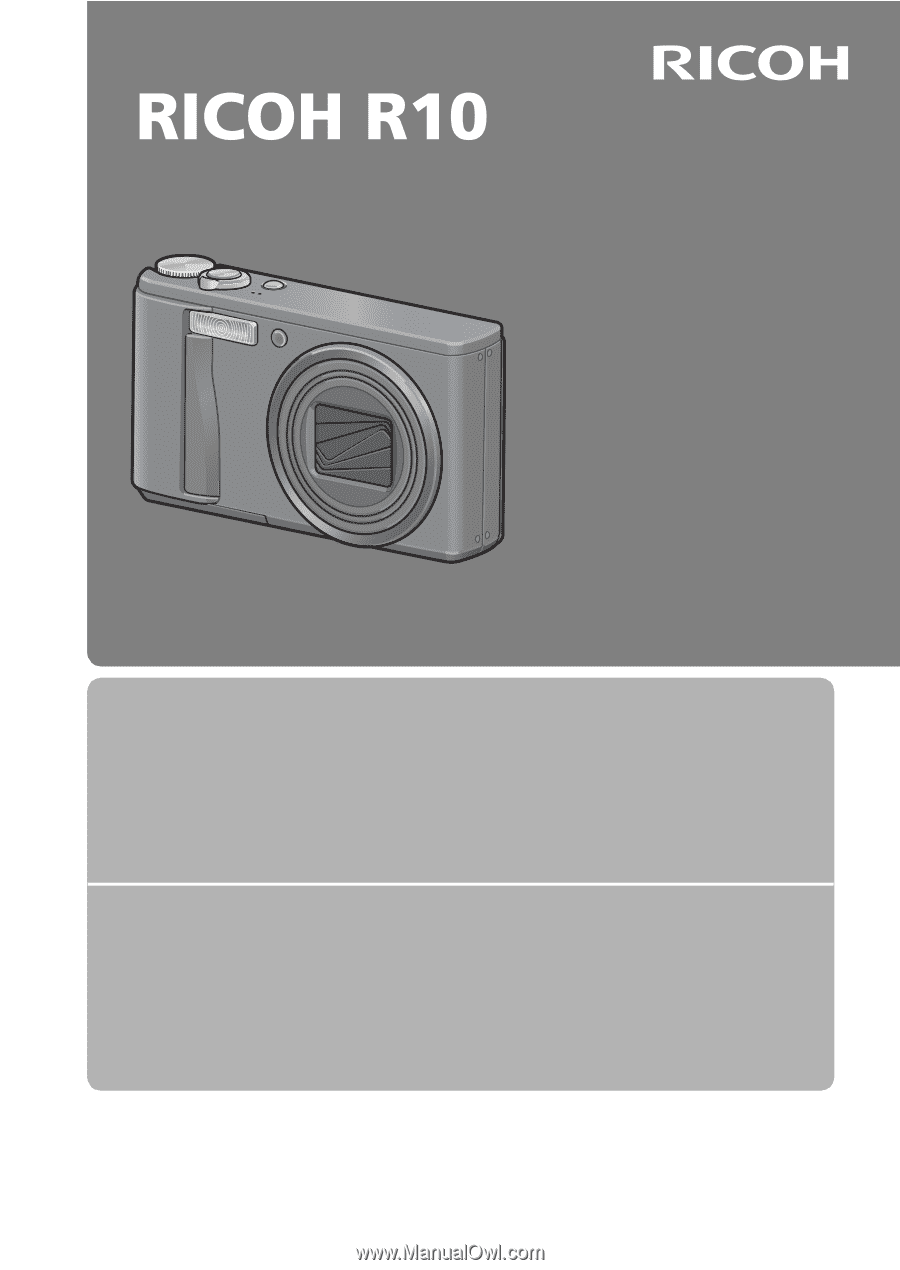
Camera User Guide
The serial number of this
product is given on the bottom
face of the camera.
Basic Operations
If you are using the camera for the first time, read this section.
This section provides a basic overview of how to turn on the camera, take
pictures and play back pictures.
Advanced Operations
Read this section when you want to learn more about the different
camera functions.
This section provides more detailed information about the functions used to
take pictures and play back pictures, as well as information on how to
customize the camera settings, print pictures, and use the camera with a
computer.
The rechargeable battery needs to be charged before use. The battery is not
charged at the time of purchase.