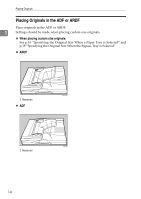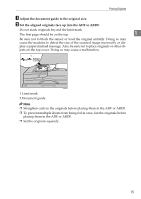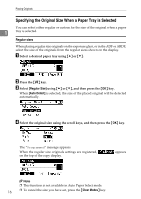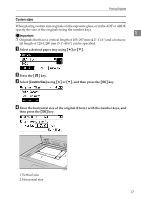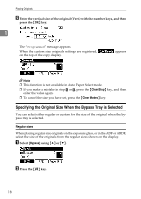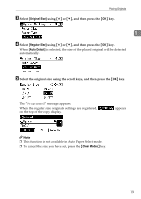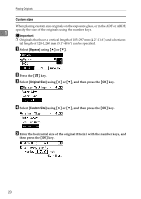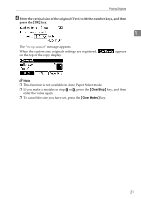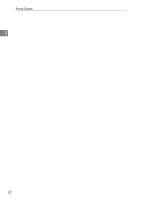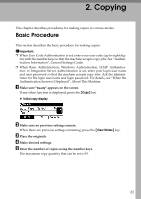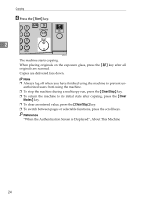Ricoh Aficio MP 2000 Copy Reference - Page 29
Original Size, Regular Size, Auto Detect, Clear Modes, Select, using, and then press
 |
View all Ricoh Aficio MP 2000 manuals
Add to My Manuals
Save this manual to your list of manuals |
Page 29 highlights
Placing Originals C Select [Original Size] using {U} or {T}, and then press the {OK} key. 1 D Select [Regular Size] using {U} or {T}, and then press the {OK} key. When [Auto Detect] is selected, the size of the placed original will be detected automatically. E Select the original size using the scroll keys, and then press the {OK} key. The "Programmed" message appears. When the regular size originals settings are registered, on the top of the copy display. appears Note ❒ This function is not available in Auto Paper Select mode. ❒ To cancel the size you have set, press the {Clear Modes} key. 19

Placing Originals
19
1
C
Select
[
Original Size
]
using
{U}
or
{T}
, and then press the
{
OK
}
key.
D
Select
[
Regular Size
]
using
{U}
or
{T}
, and then press the
{
OK
}
key.
When
[
Auto Detect
]
is selected, the size of the placed original will be detected
automatically.
E
Select the original size using the scroll keys, and then press the
{
OK
}
key.
The “
Programmed
” message appears.
When the regular size originals settings are registered,
appears
on the top of the copy display.
Note
❒
This function is not available in Auto Paper Select mode.
❒
To cancel the size you have set, press the
{
Clear Modes
}
key.