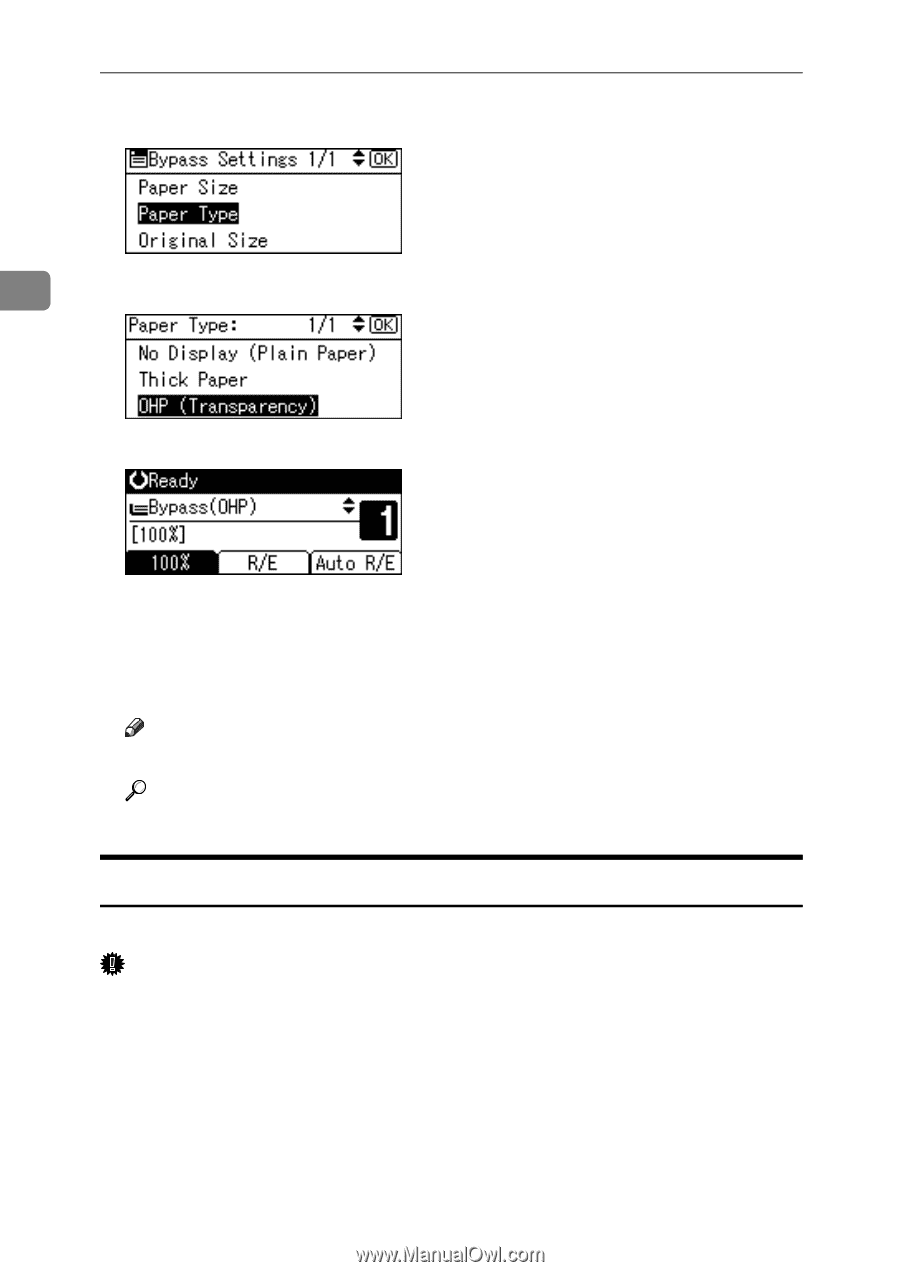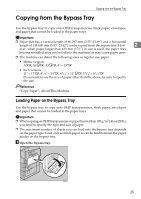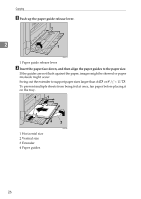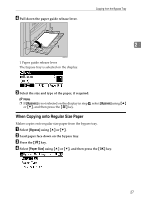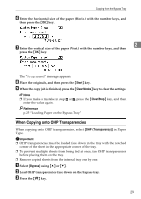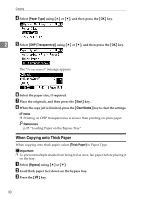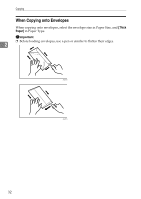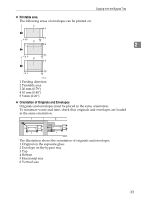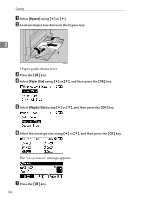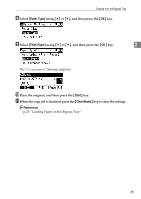Ricoh Aficio MP 2000 Copy Reference - Page 40
When Copying onto Thick Paper, Paper Type, OHP Transparency, Start, Clear Modes, Thick Paper, Bypass
 |
View all Ricoh Aficio MP 2000 manuals
Add to My Manuals
Save this manual to your list of manuals |
Page 40 highlights
Copying D Select [Paper Type] using {U} or {T}, and then press the {OK} key. 2 E Select [OHP (Transparency)] using {U} or {T}, and then press the {OK} key. The "Programmed" message appears. F Select the paper size, if required. G Place the originals, and then press the {Start} key. H When the copy job is finished, press the {Clear Modes} key to clear the settings. Note ❒ Printing on OHP transparencies is slower than printing on plain paper. Reference p.25 "Loading Paper on the Bypass Tray" When Copying onto Thick Paper When copying onto thick paper, select [Thick Paper] in Paper Type. Important ❒ To prevent multiple sheets from being fed at once, fan paper before placing it on the tray. A Select [Bypass] using {U} or {T}. B Load thick paper face down on the bypass tray. C Press the {q} key. 30